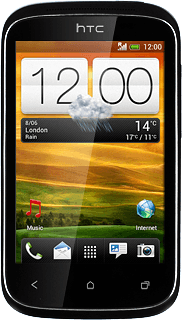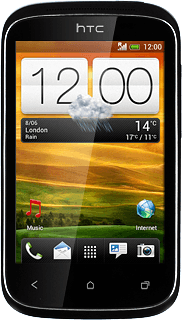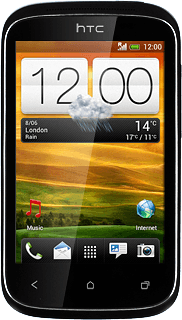1 Find "Bluetooth"
Press the menu icon.

Press Settings.

Press Bluetooth.

2 Turn on Bluetooth
Press the field next to Bluetooth to select On.

3 Choose option
Choose one of the following options:
Enter Bluetooth name, go to 3a.
Turn Bluetooth visibility on or off, go to 3b.
Select time interval for Bluetooth visibility, go to 3c.
Enter Bluetooth name, go to 3a.
Turn Bluetooth visibility on or off, go to 3b.
Select time interval for Bluetooth visibility, go to 3c.
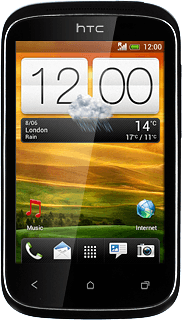
4 3a - Enter Bluetooth name
Press Menu.

Press Rename phone.

Key in the required name and press Rename.

5 3b - Turn Bluetooth visibility on or off
Press the name of your phone to turn Bluetooth visibility on or off.

6 3c - Select time interval for Bluetooth visibility
Press Menu.

Press Visibility timeout.

Press the required interval.

7 Exit
Press the Home key to return to standby mode.