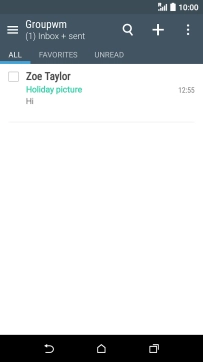1 Find "Mail"
Press the main menu icon.
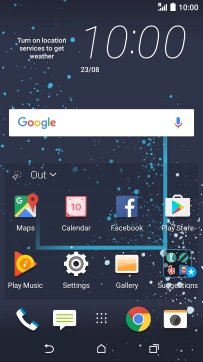
Press Mail.
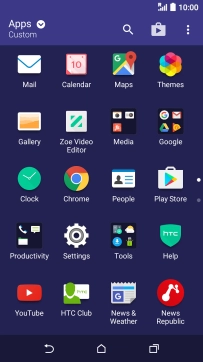
2 Select email account
Slide your finger right starting from the left side of the screen.
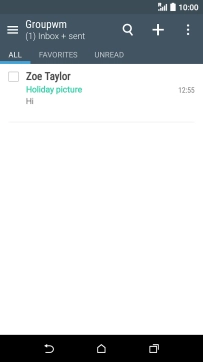
Press the required email account.
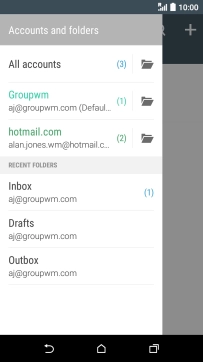
3 Create new email message
Press the new email message icon.
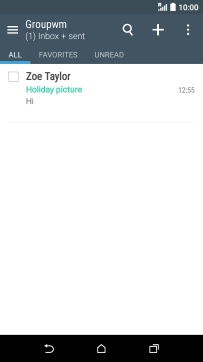
4 Select recipient
Press To and key in the first letters of the recipient's name.
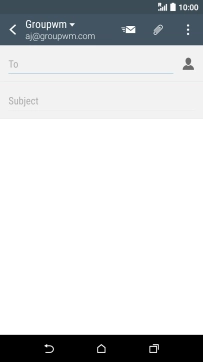
Press the required contact.
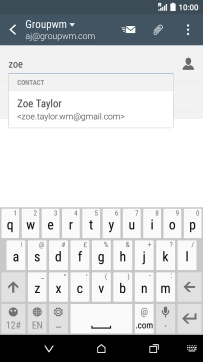
5 Enter subject
Press Subject and key in the required subject.
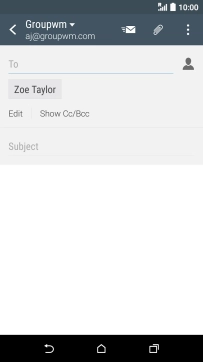
6 Write text
Press the text input field and write the text for your email message.
See how to write text.
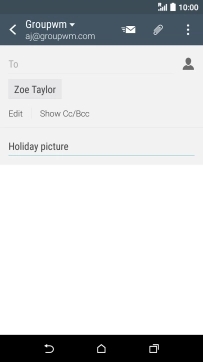
7 Attach file
Press the attachment icon.
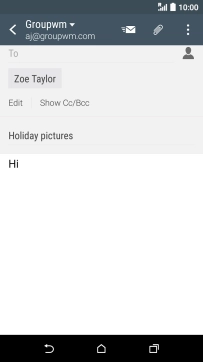
Press File.
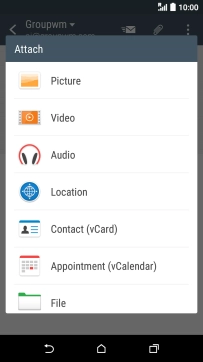
Slide your finger right starting from the left side of the screen.
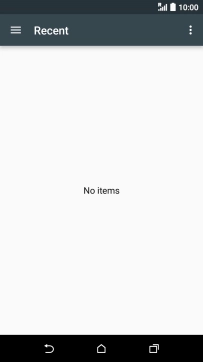
Press Images and find the required file.
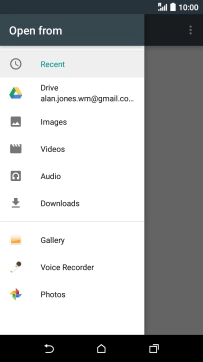
Press the required file.
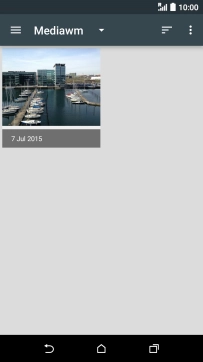
8 Send the email message
Press the send icon when you've finished your email message.
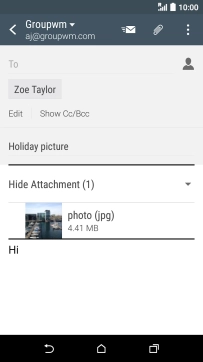
9 Return to the home screen
Press the Home key to return to the home screen.