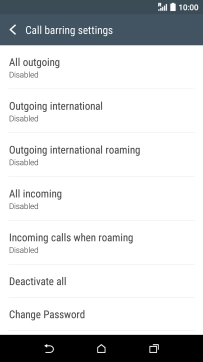1. Find "Call barring settings"
Slide your finger downwards starting from the top of the screen.
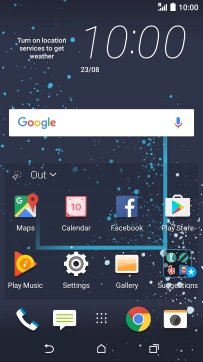
Press the settings icon.
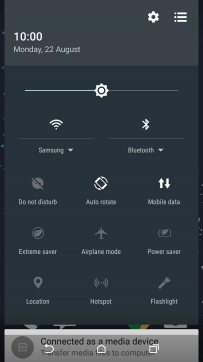
Press Call.
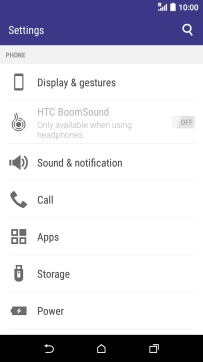
Press Call barring settings.
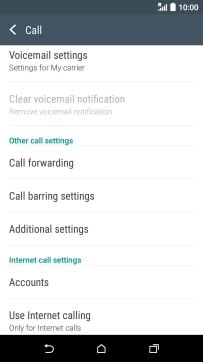
2. Turn call barring on or off
Press the required barring type.
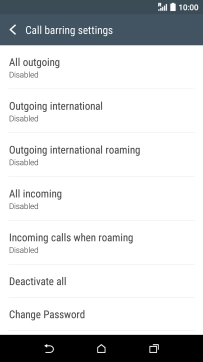
Key in your barring password and press OK. The default barring password is 0000.
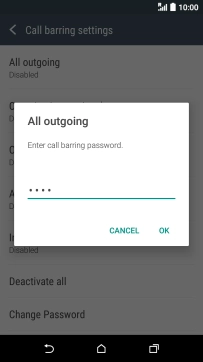
0000
3. Return to the home screen
Press the Home key to return to the home screen.