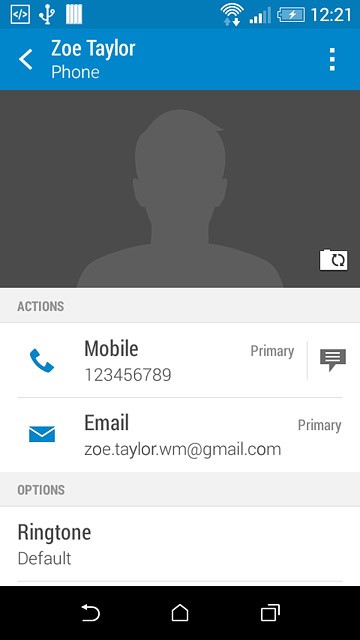Find "People"
Press the menu icon.
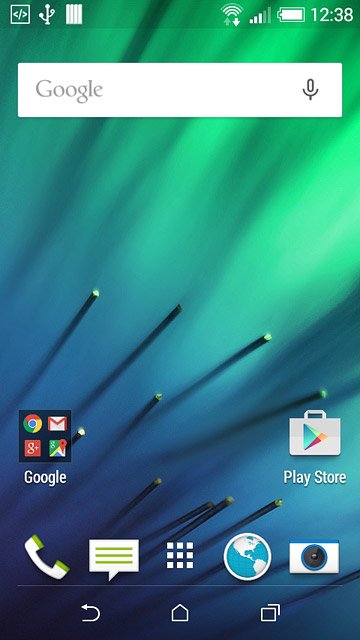
Press People.
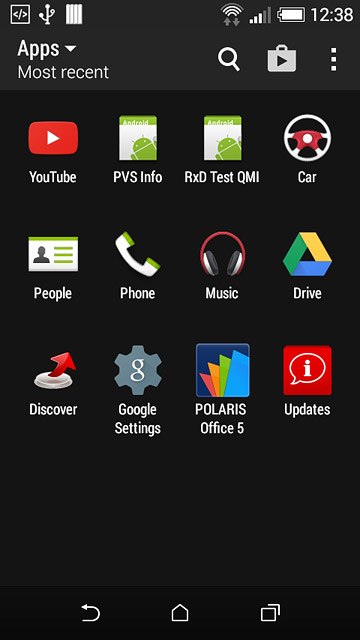
Create contact
Press the new contact icon.
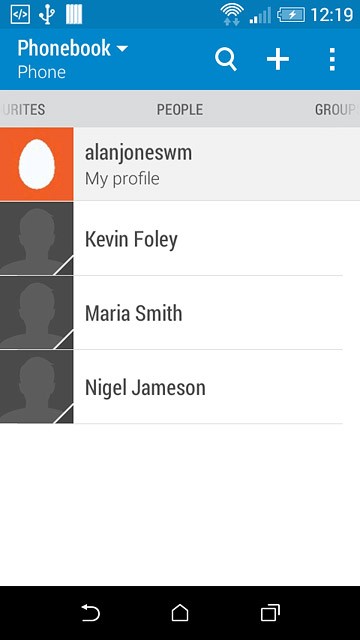
Enter name
Key in the required name.

Select address book
Press the field below "CONTACT TYPE".
If you select Phone, the contact is created in your phone's address book.
If you select SIM, the contact is created on your SIM.
If you select an account, the contact is attached to this account but is also displayed on your phone.
If you select SIM, the contact is created on your SIM.
If you select an account, the contact is attached to this account but is also displayed on your phone.
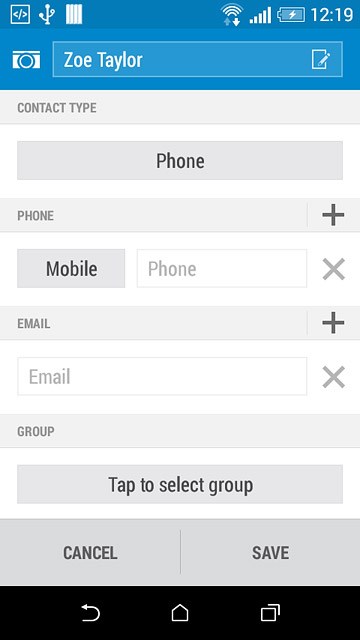
Press Phone.
If you select Phone, the contact is created in your phone's address book.
If you select SIM, the contact is created on your SIM.
If you select an account, the contact is attached to this account but is also displayed on your phone.
If you select SIM, the contact is created on your SIM.
If you select an account, the contact is attached to this account but is also displayed on your phone.
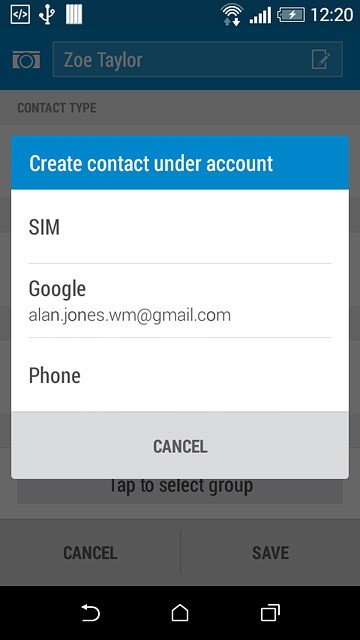
Enter phone number
Press Phone and key in the required phone number.
If you key in the phone number with a + followed by the country code, you can also call contacts in the address book when you're abroad.
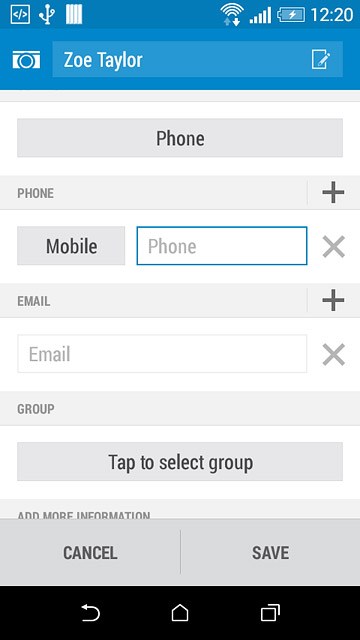
Press the field next to the phone number.
If you key in the phone number with a + followed by the country code, you can also call contacts in the address book when you're abroad.
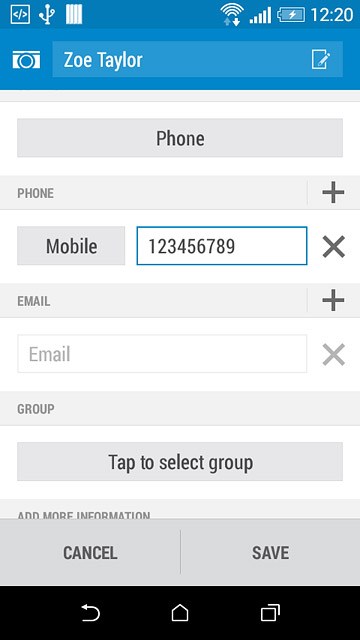
Press the required number type.
If you key in the phone number with a + followed by the country code, you can also call contacts in the address book when you're abroad.
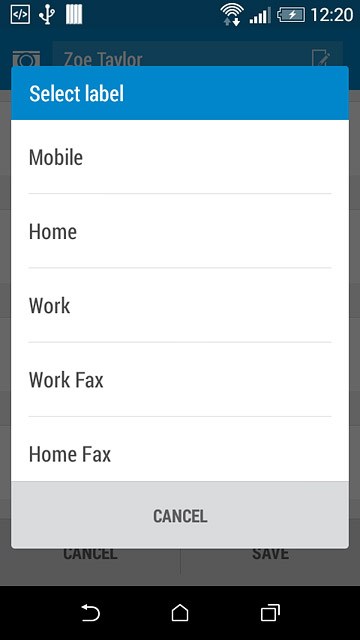
Enter email address
Press Email and key in the required email address.
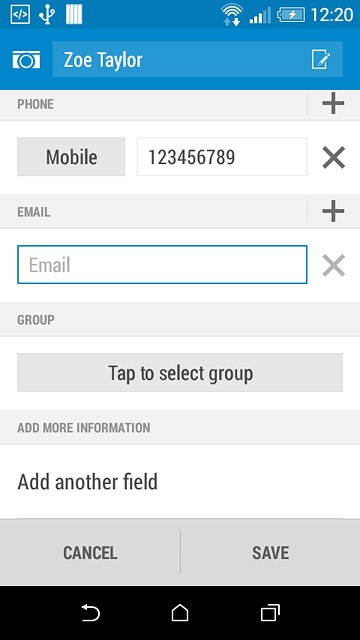
Save contact
Press SAVE.
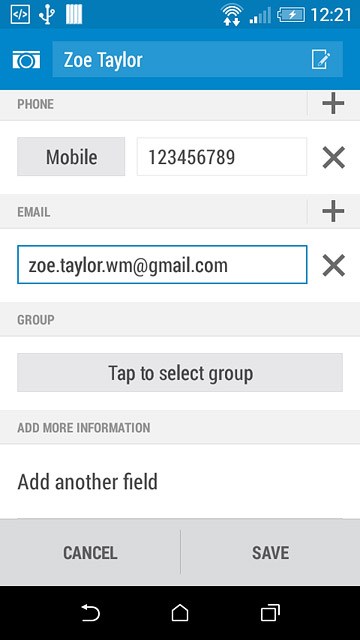
Add more information
You can add more information to the contact. The following steps show two examples:
Assign picture, go to 8a.
Assign ring tone, go to 8b.
Assign picture, go to 8a.
Assign ring tone, go to 8b.

8a - Assign picture
Press the required contact.
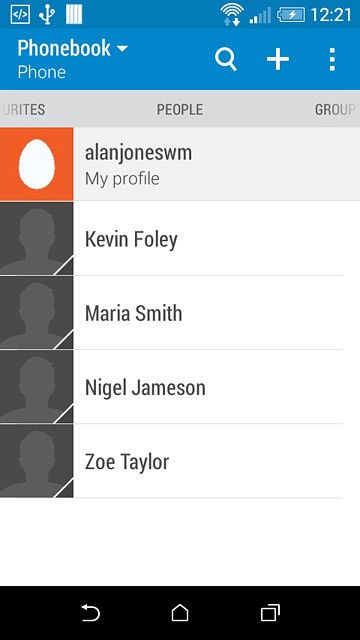
Press the camera icon.
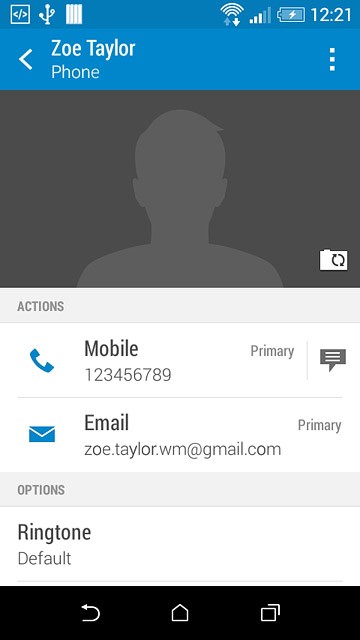
To take a new picture:
Press Camera.
Press Camera.
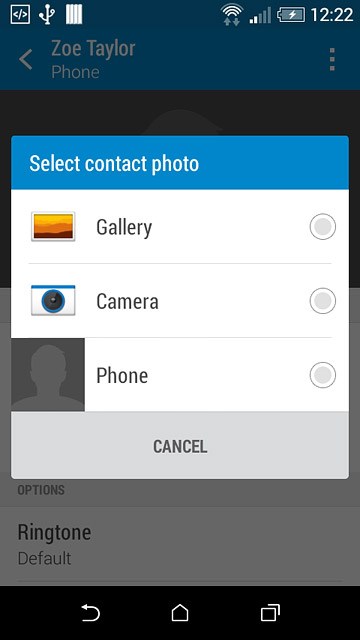
Point the camera lens at the required object and press the camera icon to take the picture.

Press the confirm icon.
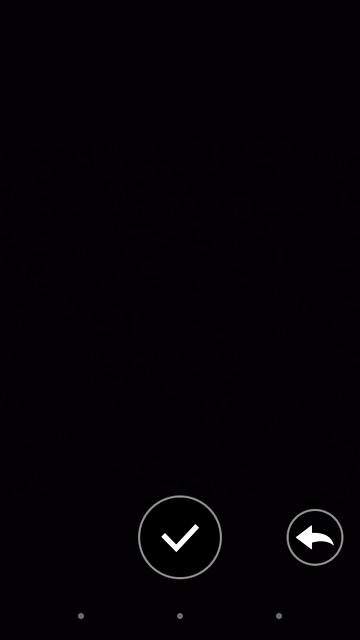
To assign an existing picture:
Press Gallery.
Press Gallery.
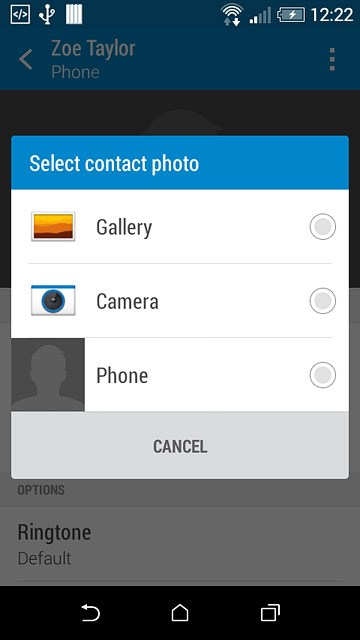
Go to the required folder.
Press the required picture.
Press the required picture.
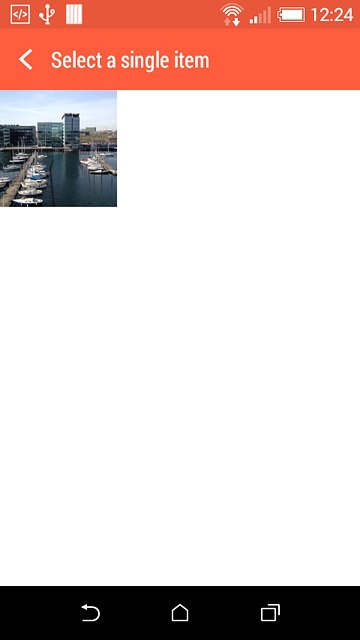
Drag the frame to the required position to select the required detail.
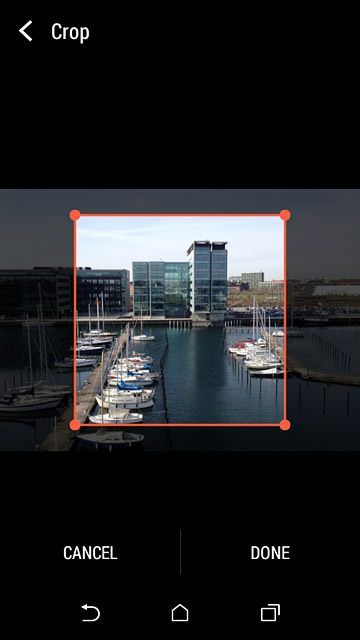
Press DONE.
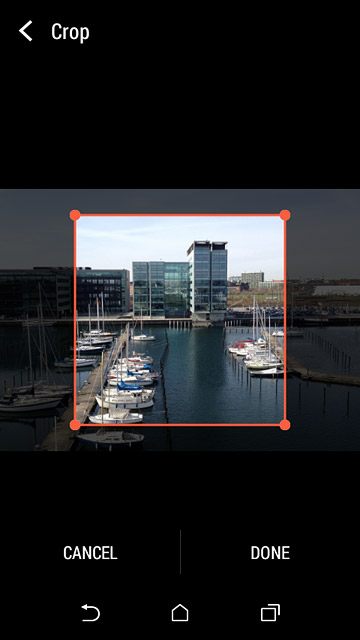
8b - Assign ring tone
Press the required contact.
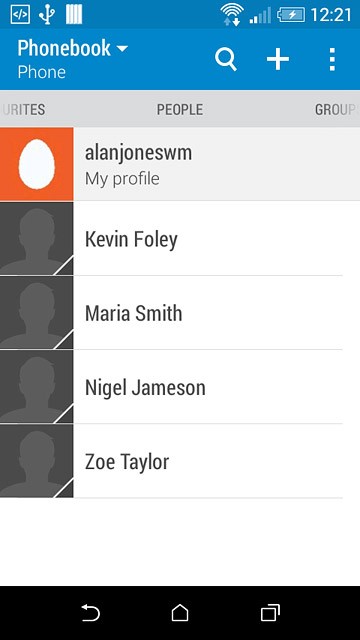
Press Ringtone.
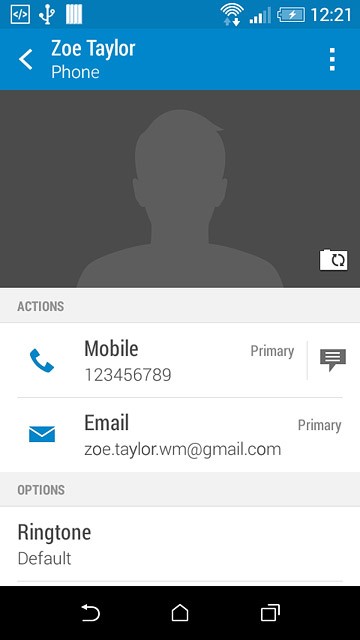
Press the different ring tones to listen to them.
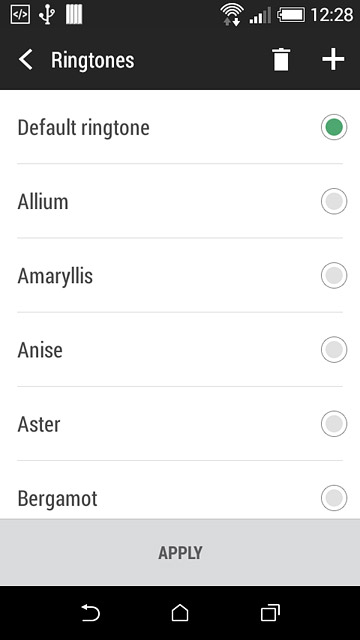
Once you've found a ring tone you like, press APPLY.
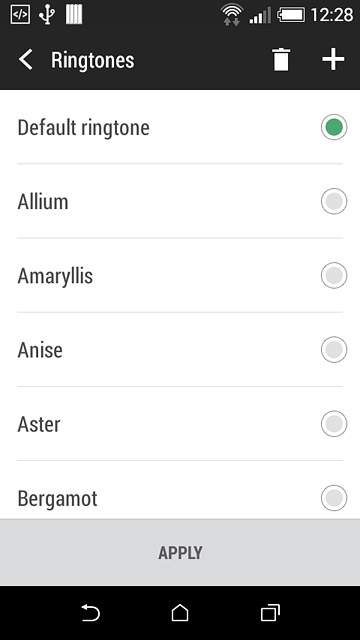
Return to the home screen
Press the home icon to return to the home screen.