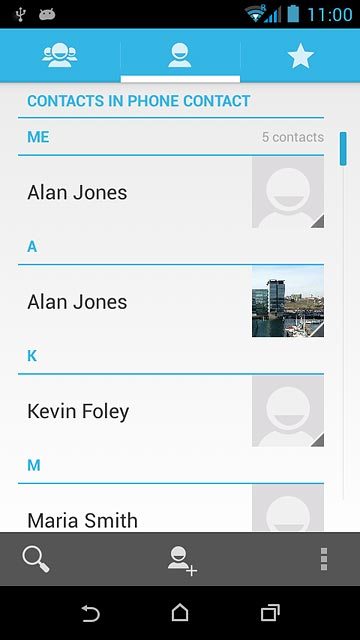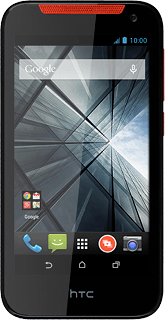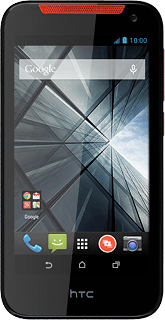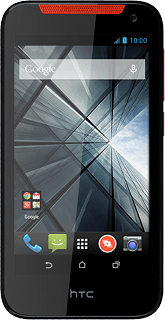Find "Import/export"
Press the menu icon.
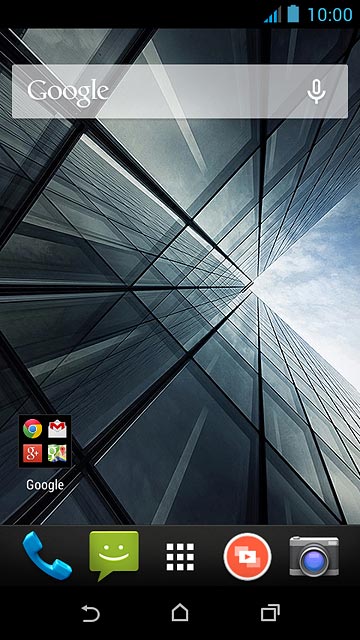
Press People.
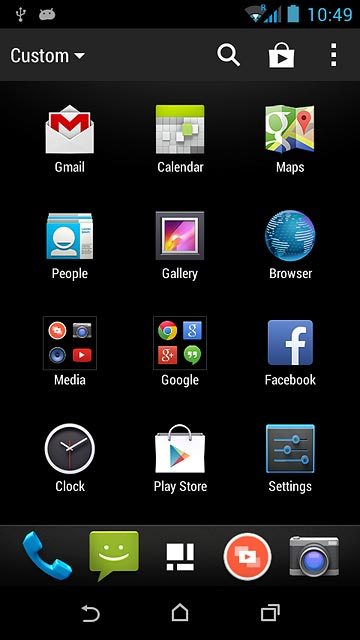
Press the menu icon.
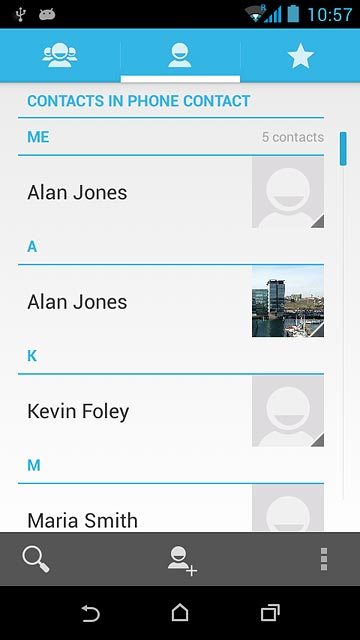
Press Import/export.
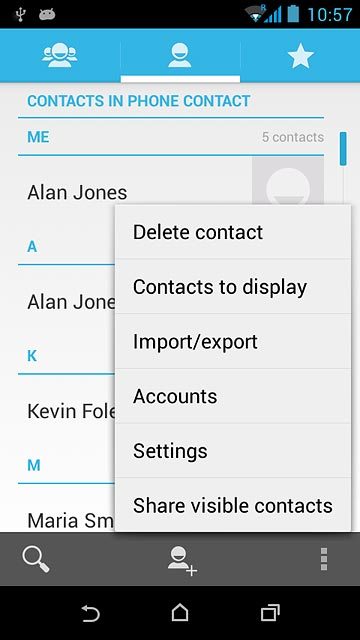
Select option
Select one of the following options:
Copy contacts from your SIM to your phone, go to 2a.
Copy contacts from your phone to your SIM, go to 2a.
Copy contacts from your SIM to your phone, go to 2a.
Copy contacts from your phone to your SIM, go to 2a.
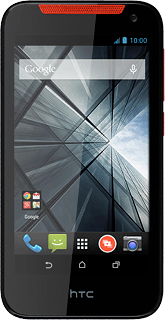
2a - Copy contacts from your SIM to your phone
Press
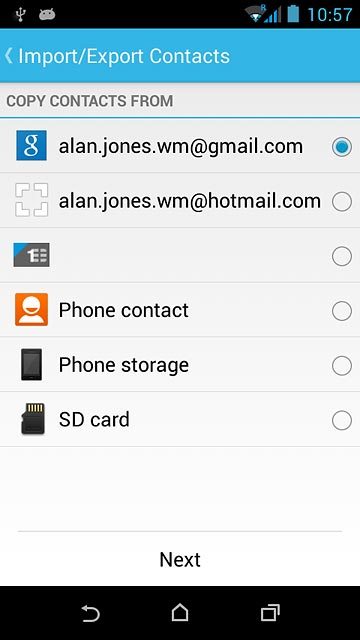
Press Next.
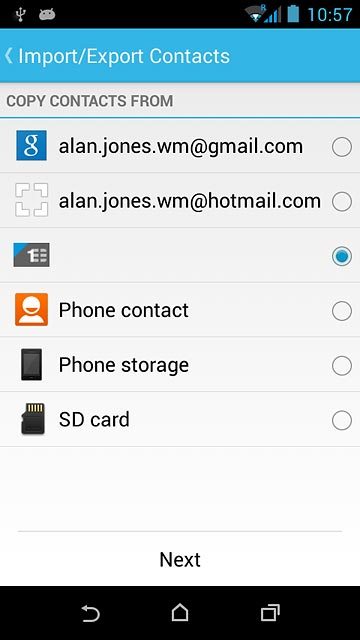
Press Phone contact.
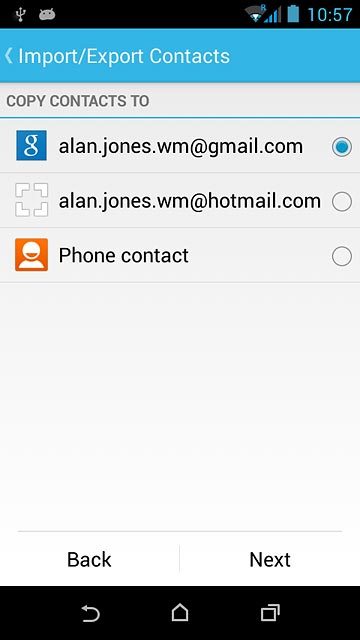
Press Next.
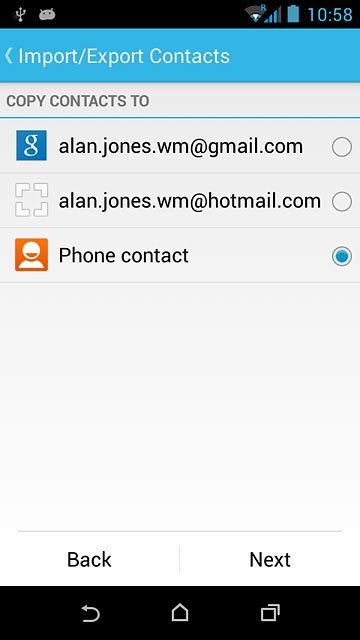
Press the required contacts.
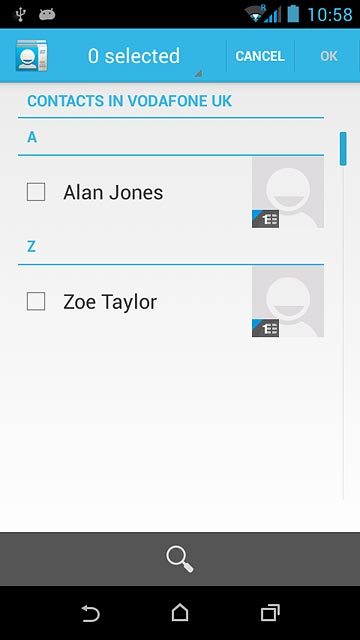
Press OK.
After a moment the contacts are copied.
After a moment the contacts are copied.
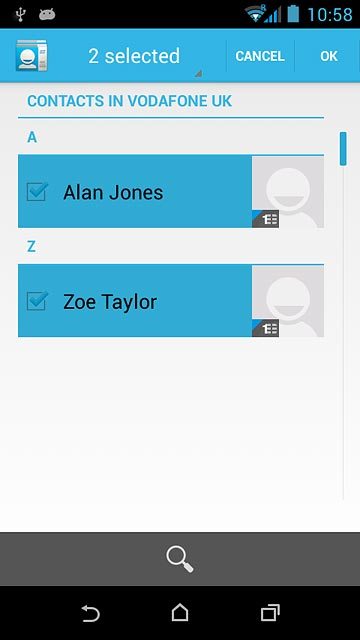
2b - Copy contacts from your phone to your SIM
Press Phone contact.
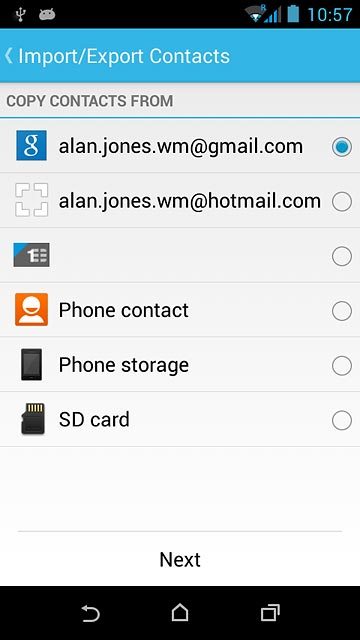
Press Next.
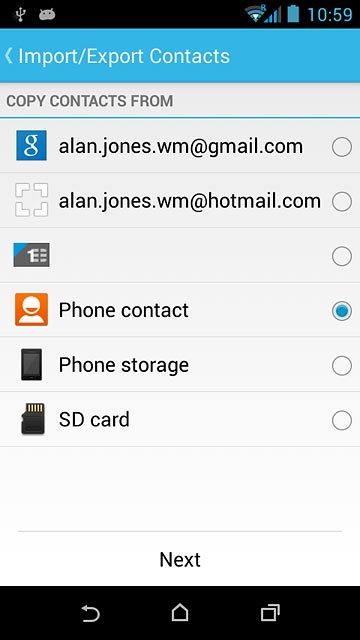
Press
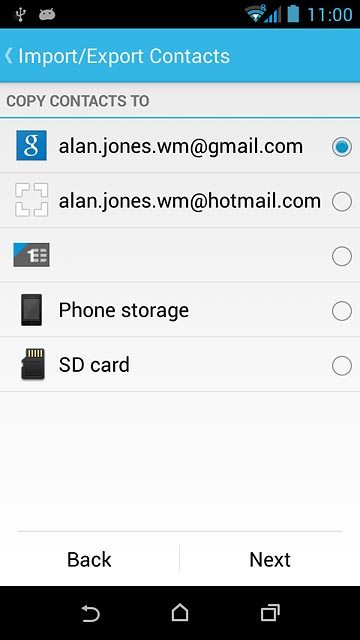
Press Next.
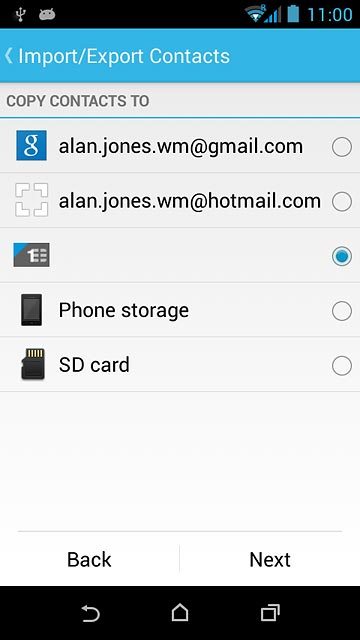
Press the required contacts.
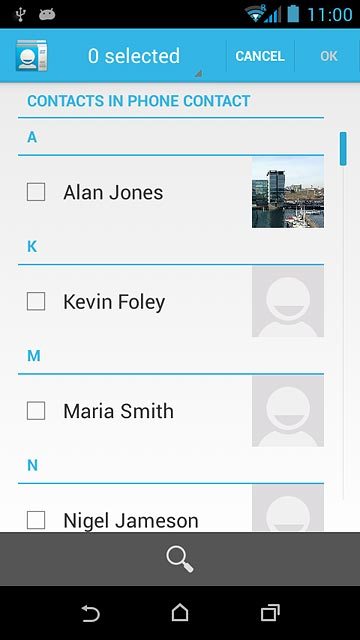
Press OK.
After a moment the contacts are copied.
After a moment the contacts are copied.
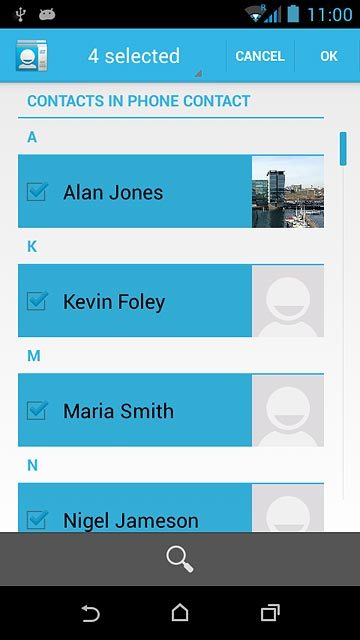
Return to the home screen
Press the home icon to return to the home screen.