Find "Peep"
Press the menu icon.
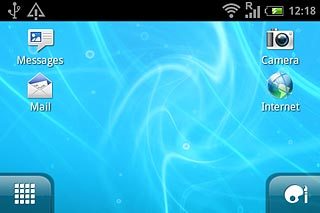
Press Peep.
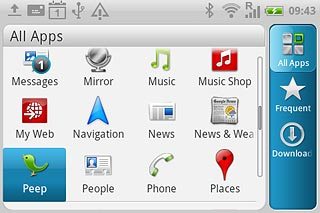
Log on
If it's the first time you use the application, you need to log on.

Use Twitter
Follow these instructions to see some general guidelines on how to use Twitter.

Write status update
Press the Menu key.

Press New tweet.
Write the required text.
Write the required text.
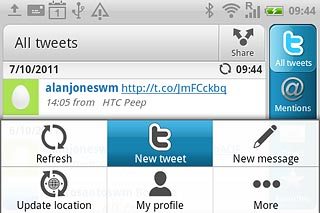
Press Post.
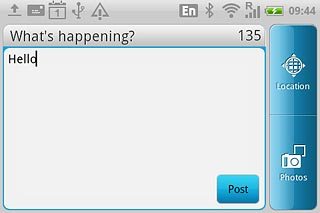
Read your friends' status updates
Press All tweets.
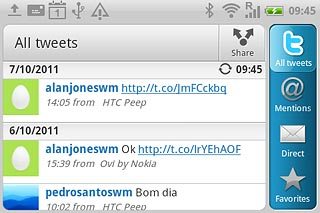
Press the Menu key.

Press Refresh.
You can find the status updates of your friends next to their names.
You can find the status updates of your friends next to their names.
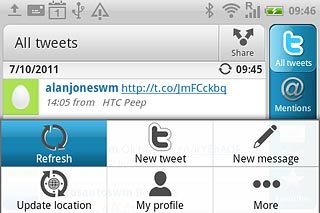
Read mentions
Press Mentions.
Read mentions to your status updates.
Read mentions to your status updates.
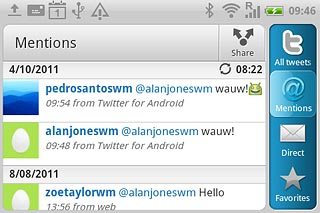
Read private messages
Press Direct.
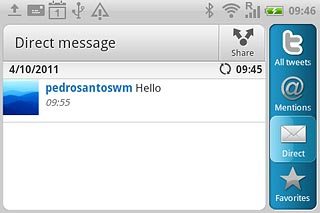
Press the required message.
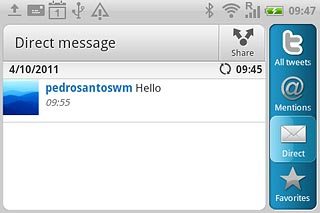
Log off
Press the Menu key.

Press More.
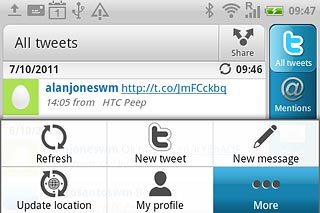
Press Settings.
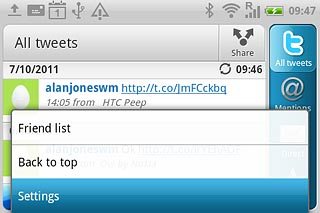
Press Account settings.
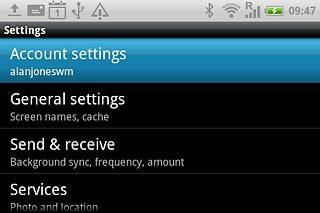
Press Sign out.
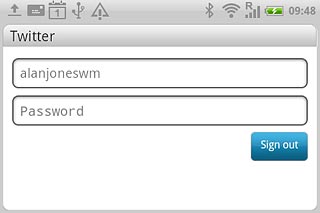
Press Yes.
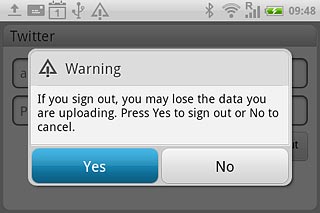
Exit
Press the Home key to return to standby mode.




