Find "Gallery"
Press the menu icon.
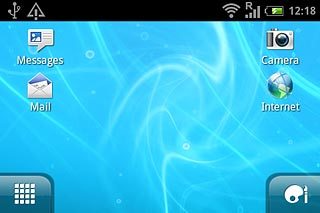
Press Gallery.
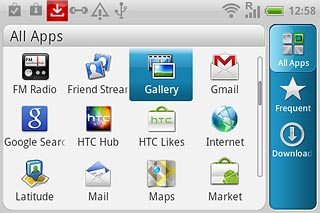
Find picture or video clip
Go to the required folder.
Press and hold the required picture or the required video clip until a pop-up menu is displayed.
Press and hold the required picture or the required video clip until a pop-up menu is displayed.
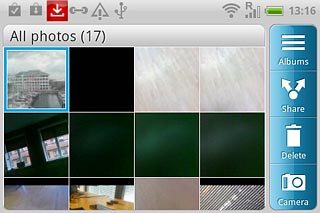
Press Share.
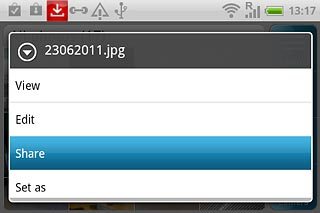
Choose social network
Press one of the following social networks:
Facebook, go to 3a.
Facebook, go to 3a.
Video clips can only be uploaded to Facebook for HTC Sense and YouTube.
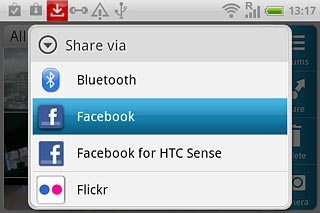
Facebook for HTC Sense, go to 3b.
Video clips can only be uploaded to Facebook for HTC Sense and YouTube.
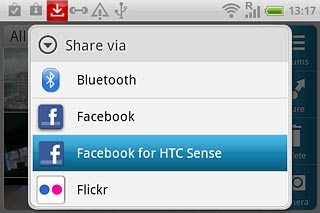
Peep, go to 3c.
Video clips can only be uploaded to Facebook for HTC Sense and YouTube.
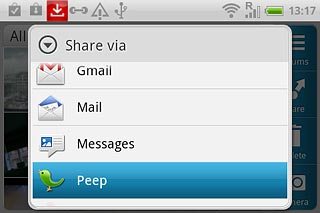
Picasa, go to 3d.
Video clips can only be uploaded to Facebook for HTC Sense and YouTube.
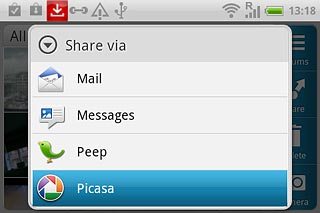
YouTube, go to 3e.
If it's the first time you use the application, you need to log on.
If it's the first time you use the application, you need to log on.
Video clips can only be uploaded to Facebook for HTC Sense and YouTube.
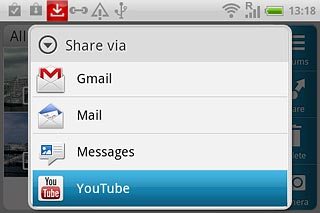
3a - "Facebook"
Key in text for the picture.
Press Upload.
Press Upload.
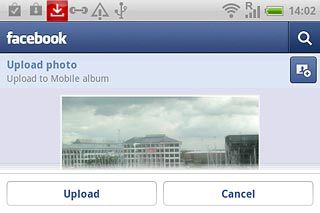
3b - "Facebook for HTC Sense"
Press Add tag and description.
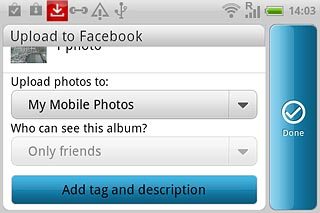
Press Tap to add caption.
Key in text for the picture or the video clip.
Key in text for the picture or the video clip.
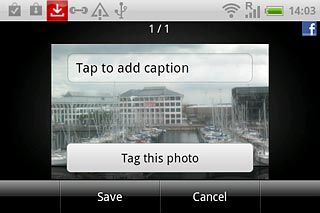
Press Save.
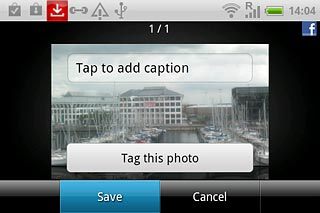
Press Done.
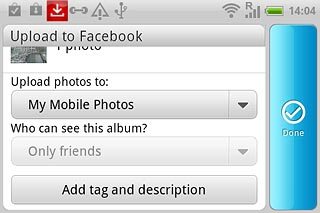
3c - "Peep"
Key in text for the picture.
Press Post.
Press Post.
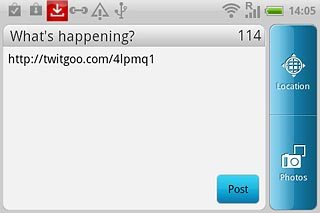
3d - "Picasa"
Key in text for the picture.
Press Upload.
Press Upload.
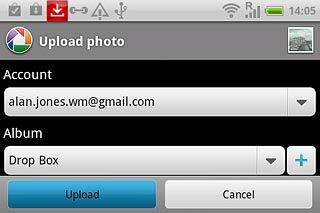
3e - "YouTube"
Key in text for the video clip.
Press Upload.
Press Upload.
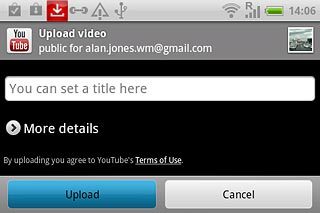
Exit
Press the Home key to return to standby mode.

