Find "FDN list"
Press the menu icon.
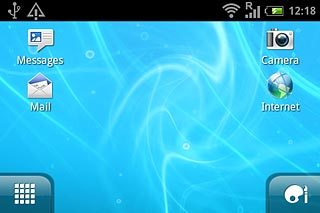
Press Settings.
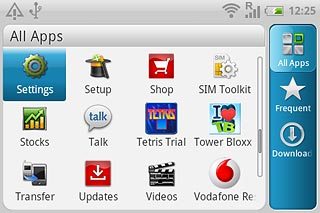
Press Call.
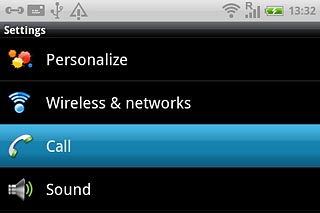
Press Fixed Dialing Numbers.
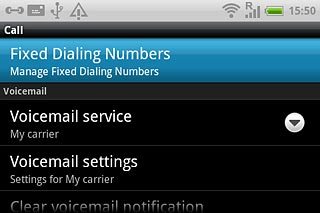
Press FDN list.
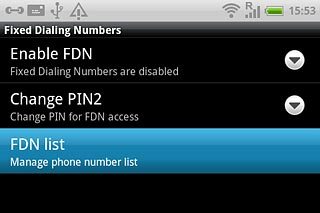
Choose option
Choose one of the following options:
Add a number, go to 2a.
Edit a number, go to 2b.
Delete a number, go to 2c.
Add a number, go to 2a.
Edit a number, go to 2b.
Delete a number, go to 2c.

2a - Add a number
Press the Menu key.

Press Add contact.
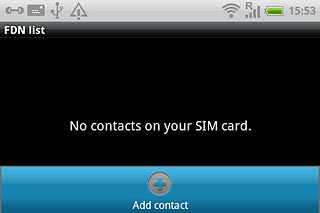
Press the field next to Name and key in the required name.
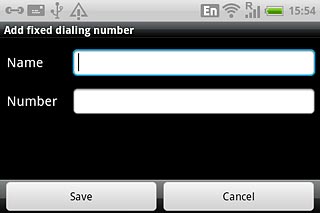
Press the field next to Number and key in the required number.
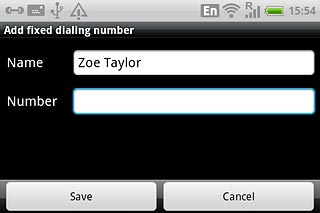
Press Save.
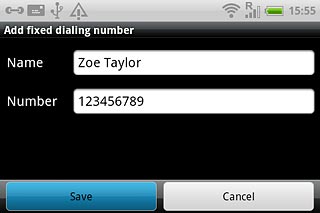
Key in your PIN2 and press OK.
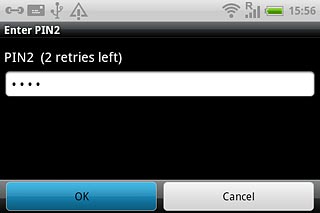
2b - Edit a number
Press the required number.
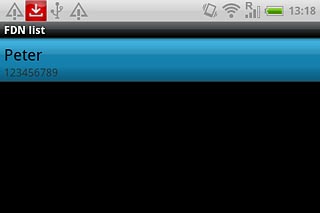
Press Edit contact.
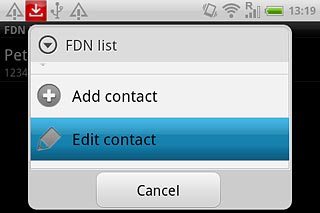
Edit the required information and press Save.
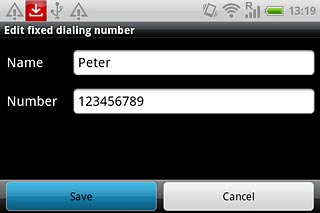
Key in your PIN2 and press OK.

2c - Delete a number
Press the required number.
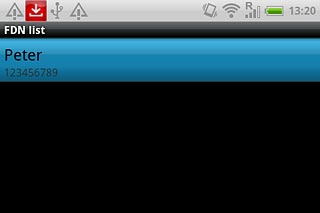
Press Delete contact.
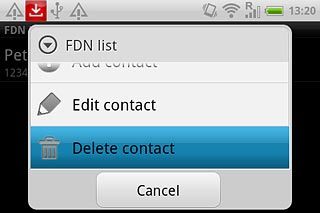
Key in your PIN2 and press OK.
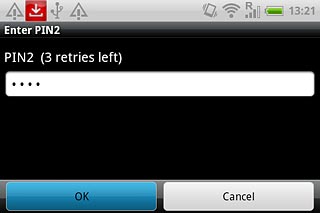
Exit
Press the Home key to return to standby mode.




