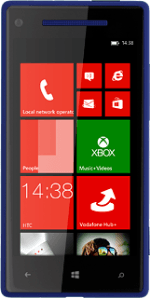1 Find "add internet apn"
Slide your finger left on the display.
Press Settings.
Press Settings.
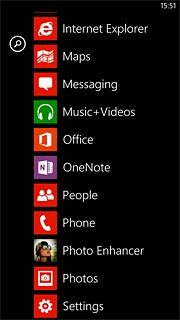
Press mobile network.
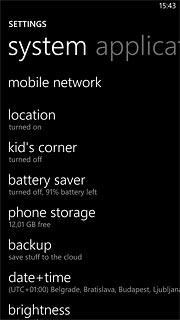
Press add internet apn.
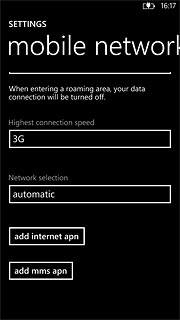
2 Enter APN
Press the field below APN and key in live.vodafone.com
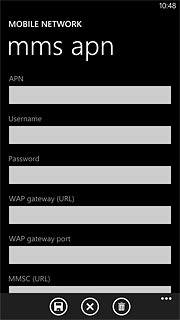
3 Save and exit
Press the save icon.
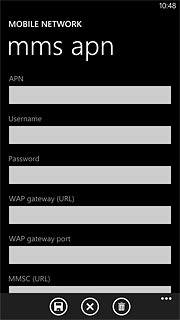
Press the Home key to return to standby mode.