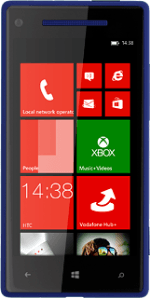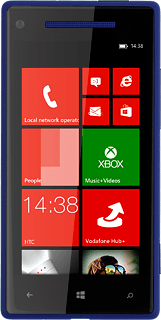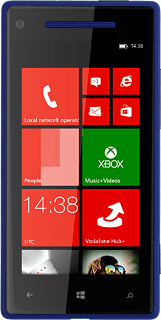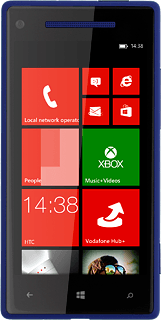Turn on the video recorder
Press the Camera key.

Press the video recorder icon.
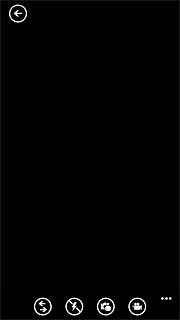
Record a video clip
To zoom in or out:
Drag two fingers together or apart to zoom in or out.
Drag two fingers together or apart to zoom in or out.

To turn on video light:
Press the video light icon.
Press the video light icon.
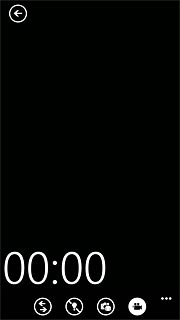
To select resolution:
Press the dots in the bottom right corner of the display.
Press the dots in the bottom right corner of the display.
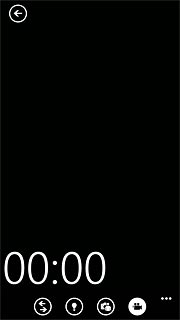
Press video settings....
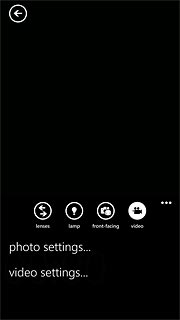
Press the field below Resolution.
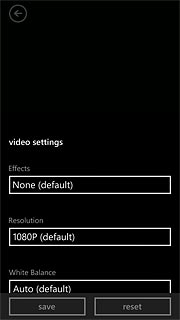
Press the required resolution.
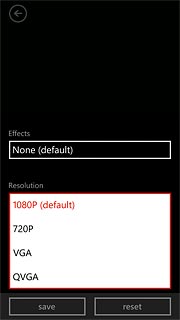
Press save.
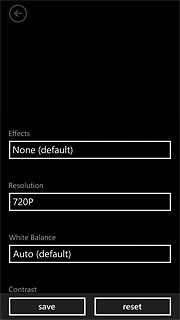
Point the camera lens at the required object and press the Camera key to start recording.

Press the Camera key to stop recording.

Exit
Press the Home key to return to standby mode.