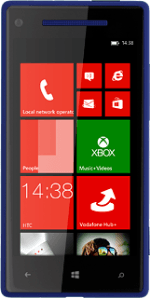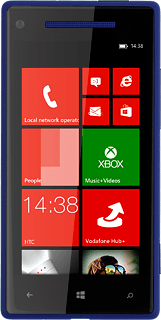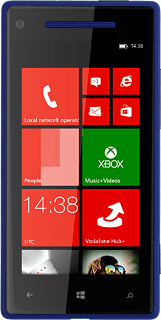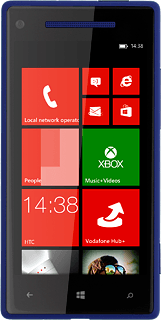Select option
Slide your finger left on the display.
Select one of the following options:
Transfer contact, go to 1a.
Transfer picture or video clip, go to 1b.
Select one of the following options:
Transfer contact, go to 1a.
Transfer picture or video clip, go to 1b.

1a - Transfer contact
Press People.
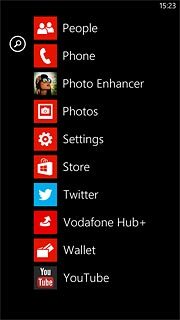
Press the required contact.
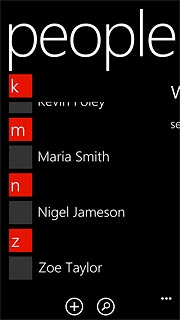
Press the dots in the bottom right corner of the display.
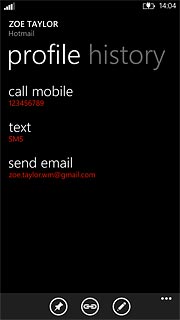
Press share contact.
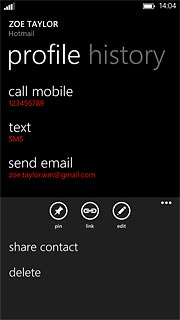
Press the confirm icon.
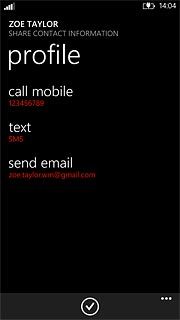
1b - Transfer picture or video clip
Press Photos.
Go to the required folder.
Go to the required folder.
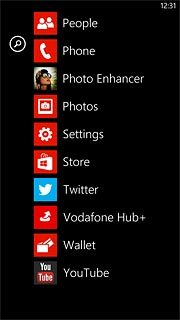
Press the required picture or the required video clip.
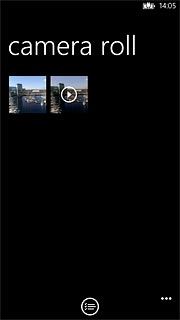
Press the dots in the bottom right corner of the display.

Press share....
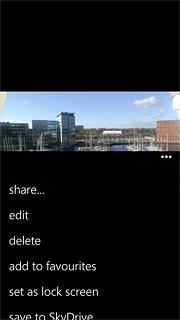
Transfer files using NFC
Press Tap+Send.
Hold the back of your phone close to back of the receiving device.
Follow the instructions on the display to finish the transfer.
Hold the back of your phone close to back of the receiving device.
Follow the instructions on the display to finish the transfer.
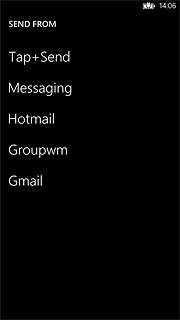
Exit
Press the Home key to return to standby mode.