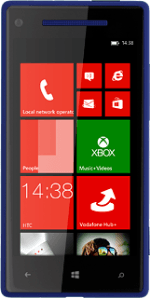Find "location"
Slide your finger left on the display.
Press Settings.
Press Settings.
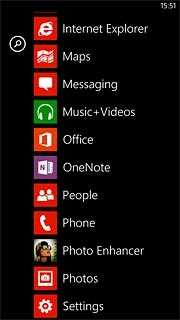
Press location.
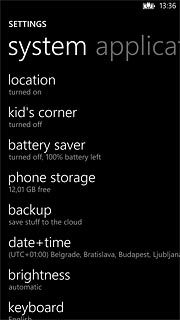
Turn GPS on or off
Press the indicator next to Location services.
Depending on the current setting, the function is turned on or off.
Depending on the current setting, the function is turned on or off.
If you turn on Location services, your phone can find your position using GPS. If you turn off the function, you can't use any GPS functions on your phone.
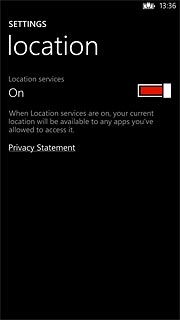
Press the Home key to return to standby mode.
If you turn on Location services, your phone can find your position using GPS. If you turn off the function, you can't use any GPS functions on your phone.

Find "maps"
Slide your finger left on the display.
Press Settings.
Press Settings.
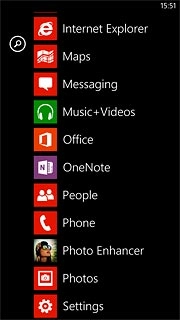
Drag your finger left on the display to find applications.
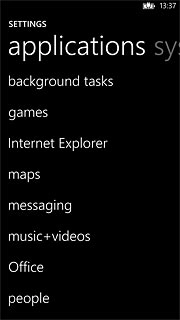
Press maps.
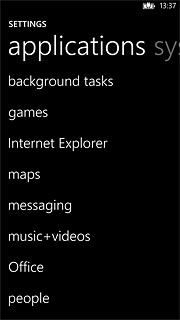
Turn GPS navigation on or off
Press the indicator next to Use my location.
Depending on the current setting, the function is turned on or off.
Depending on the current setting, the function is turned on or off.
If you turn on Use my location, the application can find your position using GPS.
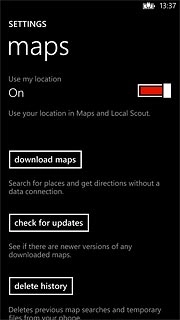
Exit
Press the Home key to return to standby mode.