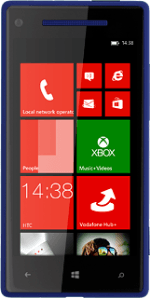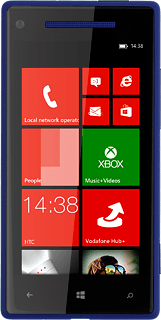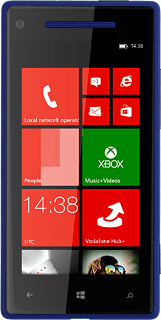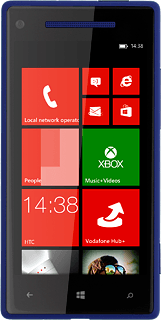Find "date+time"
Slide your finger left on the display.
Press Settings.
Press Settings.
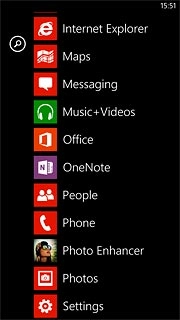
Press date+time.
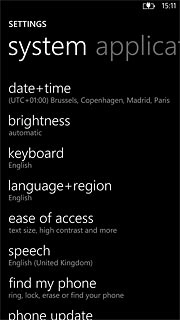
Select option
Select one of the following options:
Turn automatic date and time update on or off, go to 2a.
Select time zone, go to 2b.
Set the date, go to 2c.
Set the time, go to 2d.
Turn automatic date and time update on or off, go to 2a.
Select time zone, go to 2b.
Set the date, go to 2c.
Set the time, go to 2d.

2a - Turn automatic date and time update on or off
Press the indicator next to Set automatically.
Depending on the current setting, automatic date and time update is turned on or off.
Depending on the current setting, automatic date and time update is turned on or off.
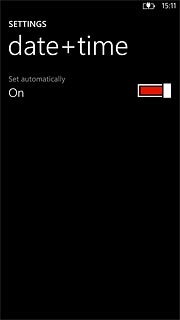
2b - Select time zone
Press the field below Time zone.
The menu item is only available if you've turned off automatic date and time update, see step 2a.
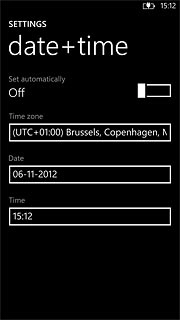
Press the required time zone.
The menu item is only available if you've turned off automatic date and time update, see step 2a.

2c - Set the date
Press the field below Date.
The menu item is only available if you've turned off automatic date and time update, see step 2a.
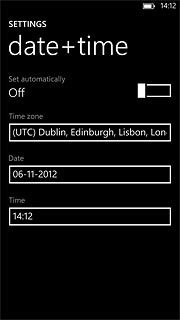
Press day, month and year and follow the instructions on the display to insert the required date.
The menu item is only available if you've turned off automatic date and time update, see step 2a.
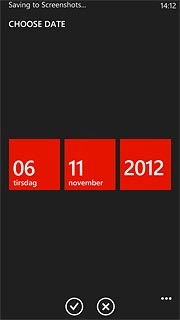
Press the confirm icon.
The menu item is only available if you've turned off automatic date and time update, see step 2a.
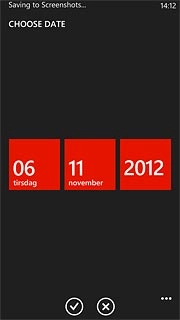
2d - Set the time
Press the field below Time.
The menu item is only available if you've turned off automatic date and time update, see step 2a.
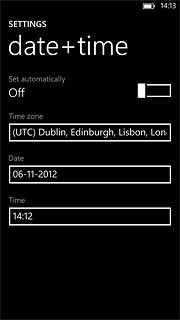
Press hours and minutes and follow the instructions on the display to find the required time.
The menu item is only available if you've turned off automatic date and time update, see step 2a.
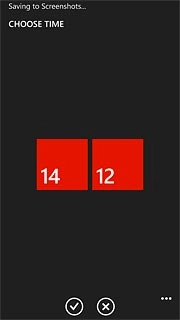
Press the confirm icon.
The menu item is only available if you've turned off automatic date and time update, see step 2a.
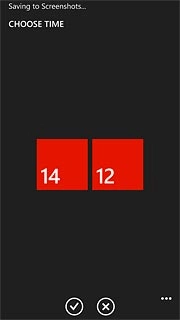
Exit
Press the Home key to return to standby mode.