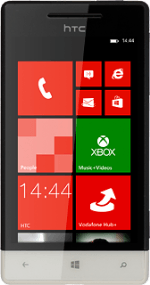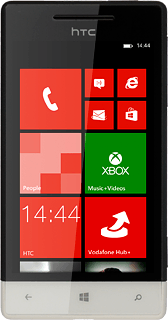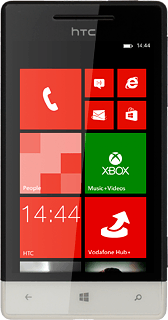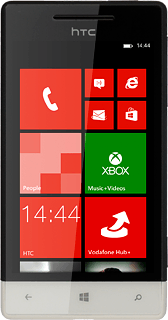Find "add an account"
Slide your finger left on the display.
Press People.
Press People.
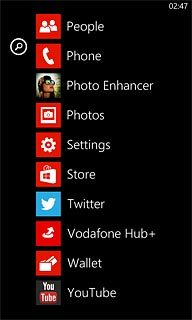
Press the dots in the bottom right corner of the display.
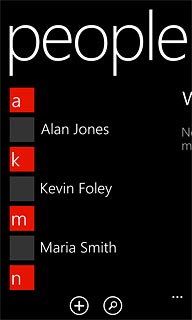
Press settings.
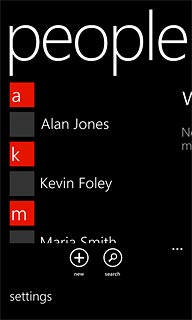
Press add an account.
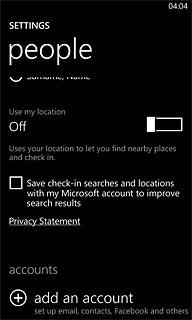
Copying contacts from social networks and email accounts
If you select a social network:
If it's the first time you use the function, you need to log on.
If you select an email account:
Follow the instructions on the display to enter the required information.
The contacts are copied to the phone book.
If it's the first time you use the function, you need to log on.
If you select an email account:
Follow the instructions on the display to enter the required information.
The contacts are copied to the phone book.
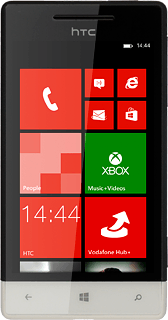
Exit
Press the Home key to return to standby mode.