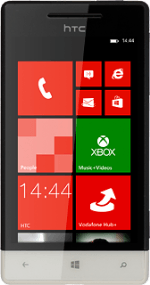Find "settings"
Slide your finger left on the display.
Press Phone.
Press Phone.

Press the dots in the bottom right corner of the display.
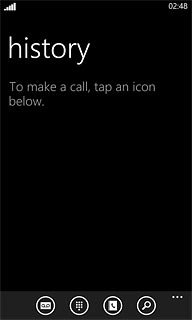
Press settings.
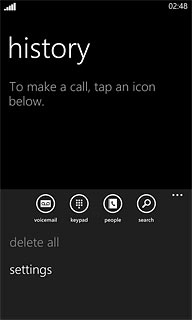
Cancel all diverts
Press the indicator next to Call forwarding to turn off the function.
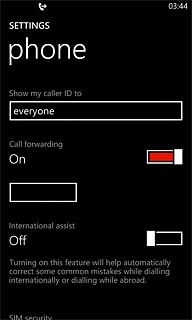
Exit
Press the Home key to return to standby mode.