Find "Camera Roll"
Press arrow right to access the main menu.
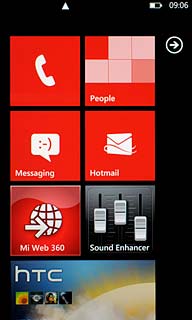
Press Pictures.
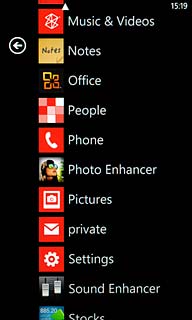
Press all.

Press Camera Roll.
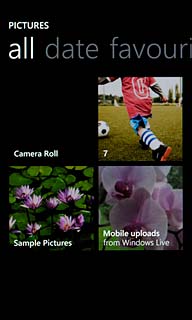
Find picture
Press the required picture.
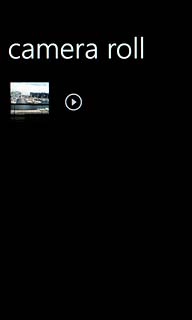
Select method of sending
Press the dots in the bottom right corner of the display.
You can't send video clips from your phone.

Press share....
Choose one of the following options:
Via picture message, go to 3a.
Via email message, go to 3b.
Choose one of the following options:
Via picture message, go to 3a.
Via email message, go to 3b.
You can't send video clips from your phone.
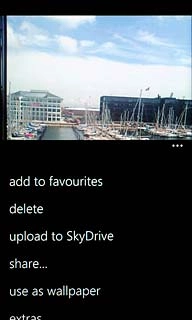
3a - Via picture message
Press Messaging.
A picture message containing the picture is created.
Key in the first letters of the required contact.
Matching contacts are displayed.
A picture message containing the picture is created.
Key in the first letters of the required contact.
Matching contacts are displayed.
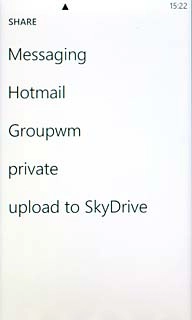
Press the required contact.
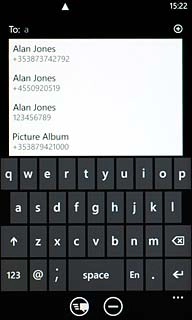
Press type a message.
Write the text for your picture message.
Write the text for your picture message.
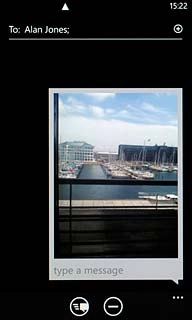
Press the send icon.
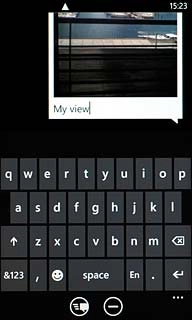
3b - Via email message
Press the required email account.
An email message containing the picture is created.
Key in the first letters of the required contact.
Matching contacts are displayed.
An email message containing the picture is created.
Key in the first letters of the required contact.
Matching contacts are displayed.
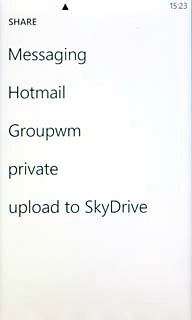
Press the required contact.
Write subject and text for your email message.
Write subject and text for your email message.
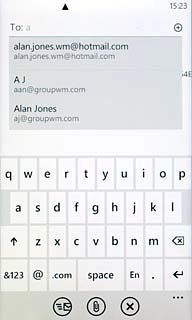
Press the send icon.
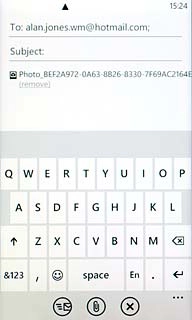
Exit
Press the Home key to return to standby mode.

