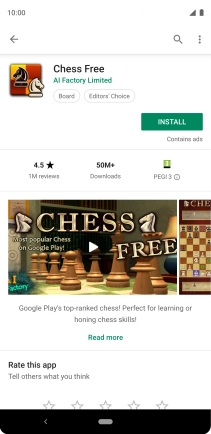1. Open Google Play
Press the Play Store icon.
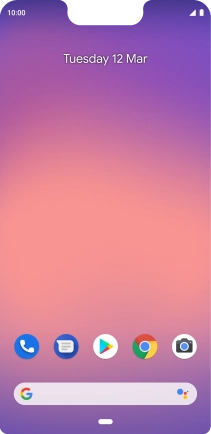
2. Uninstall apps
Slide your finger right starting from the left side of the screen.
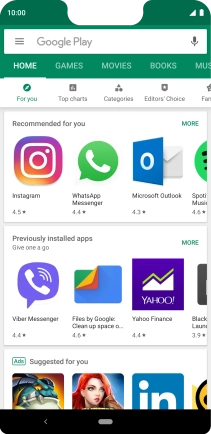
Press My apps & games.
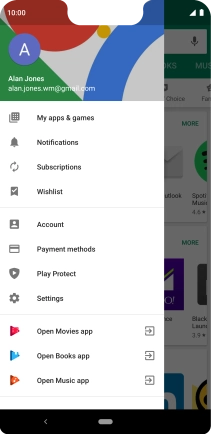
Press INSTALLED.
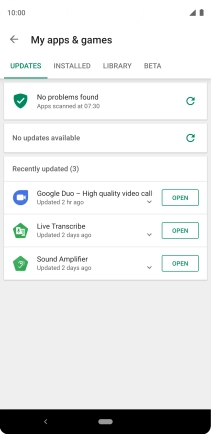
Press the required app.
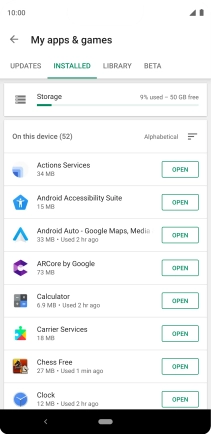
Press UNINSTALL.
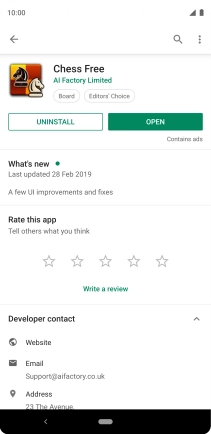
Press OK.
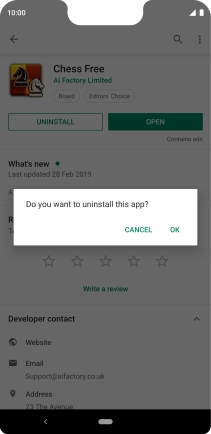
3. Return to the home screen
Press the Home key to return to the home screen.