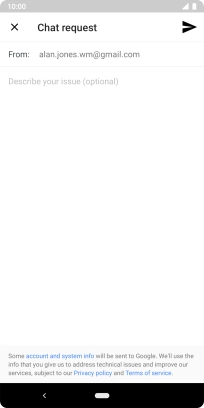1. Find "Tips & support"
Slide two fingers downwards starting from the top of the screen.
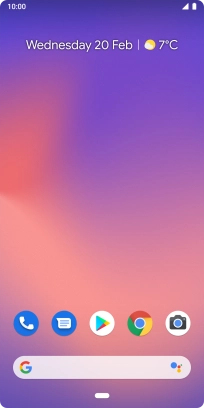
Press the settings icon.
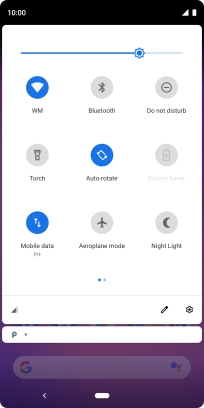
Press Tips & support.
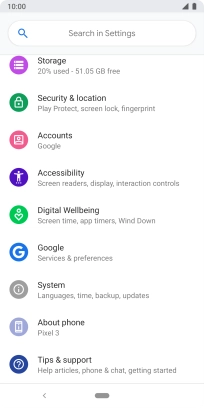
2. Request call
Press Phone.
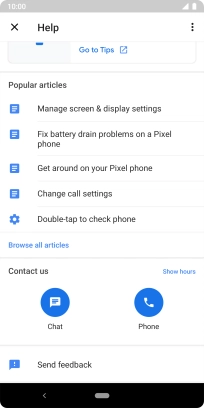
Follow the instructions on the screen to request a call. You will then get a call from the Google support team. Follow the verbal instructions to get support for your phone.
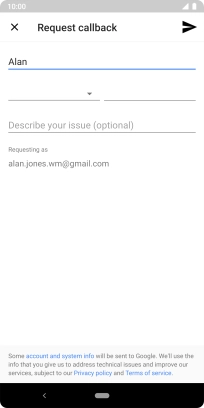
3. Start online chat
Press Chat.
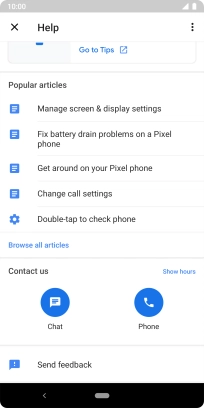
Follow the instructions on the screen to start an online chat.
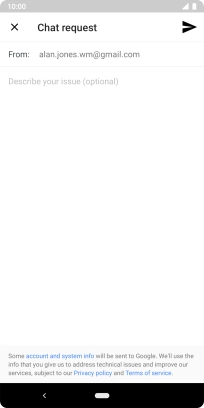
4. Return to the home screen
Press the Home key to return to the home screen.