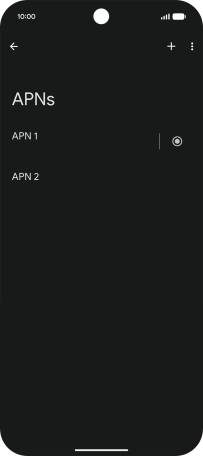1. Find "Access point names"
Slide two fingers downwards starting from the top of the screen.
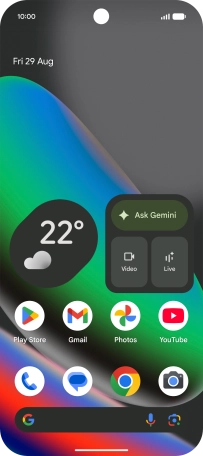
Press the settings icon.
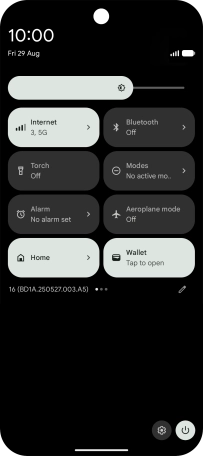
Press Network and Internet.
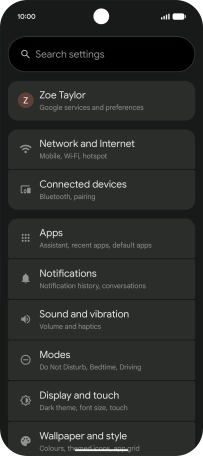
Press SIMs.
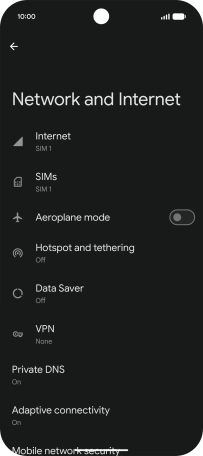
Press the name of the SIM.
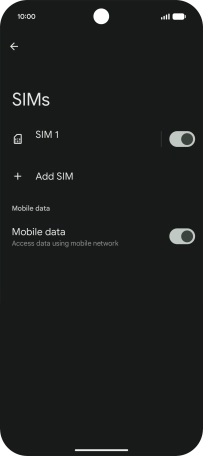
Press Access point names.
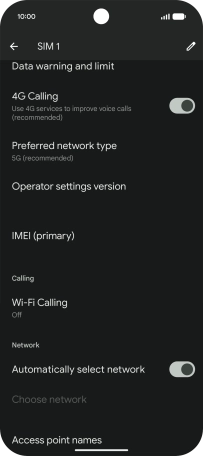
2. Create new data connection
Press the add icon.
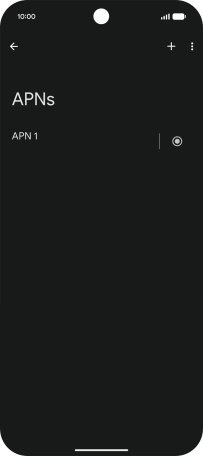
Press Name and key in Vodafone MMS.
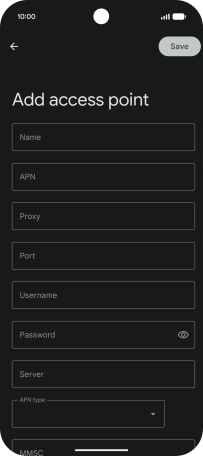
Vodafone MMS
3. Enter APN
Press APN and key in mms.vodafone.net.
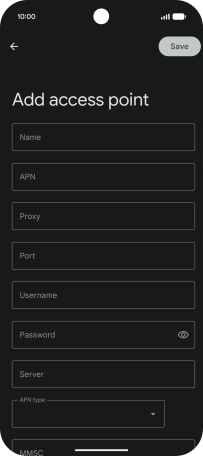
mms.vodafone.net
4. Select APN type
Press the drop down list next to "APN type".
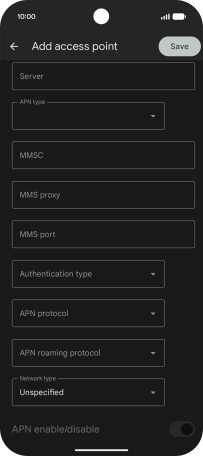
Press mms.
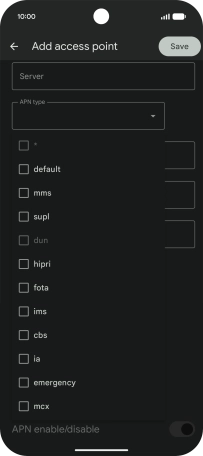
Press arrow up.

5. Enter picture messaging server
Press MMSC and key in http://www.vodafone.ie/mms.
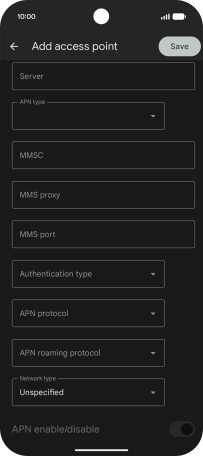
http://www.vodafone.ie/mms
6. Enter IP address
Press MMS proxy and key in 10.24.59.200.
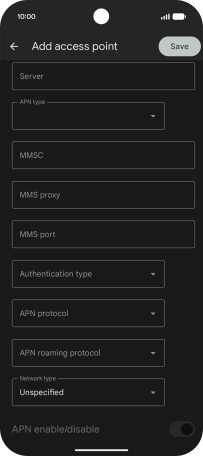
10.24.59.200
7. Enter port number
Press MMS port and key in 80.
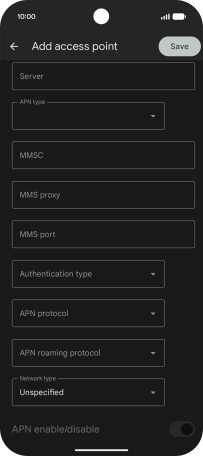
80
8. Select authentication type
Press the drop down list next to "Authentication type".
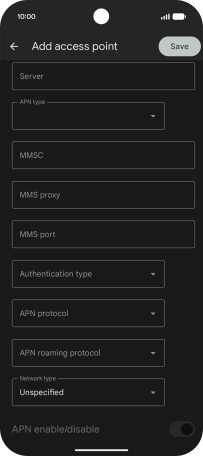
Press PAP.
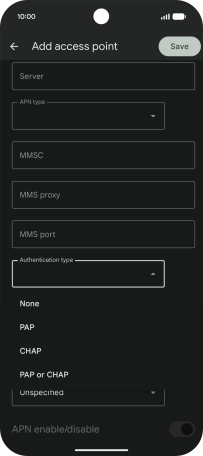
9. Save data connection
Press Save.
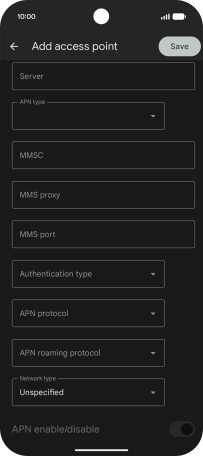
10. Return to the home screen
Slide your finger upwards starting from the bottom of the screen to return to the home screen.