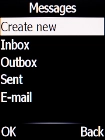1. Create new message
Press the Message key.

Select Create new.
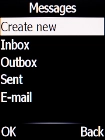
Select MMS.
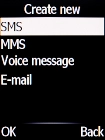
2. Write text
Highlight the text input field and key in the required text.
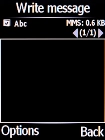
3. Insert a picture
Press the Left selection key.
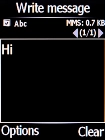
Select Add picture.
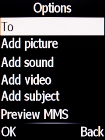
Select My pictures.
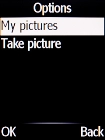
Select the required picture.
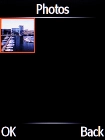
4. Select recipient
Press the Navigation key.
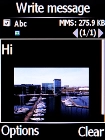
Select the required contact.
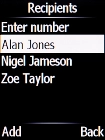
5. Send picture message
Press the Navigation key when you've written your text message.
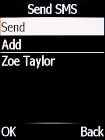
6. Return to the home screen
Press Disconnect to return to the home screen.