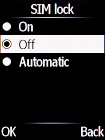1. Find "SIM lock"
Press the Navigation key.

Select Settings.
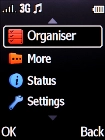
Select Security.
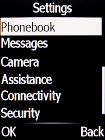
Select SIM lock.
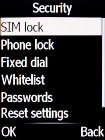
2. Turn use of PIN on or off
Select On to turn on the function.
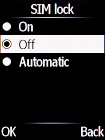
Key in your PIN and press the Navigation key.
If an incorrect PIN is entered three times in a row, your SIM will be blocked. To unblock your SIM, you'll need to key in your PUK. The PUK can be obtained by contacting customer services. Please note: If you key in the wrong PUK ten times in a row, your SIM will be blocked permanently. In this case, you need a new SIM from Vodafone.
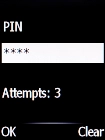
Select Off to turn off the function.
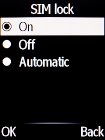
Key in your PIN and press the Navigation key.
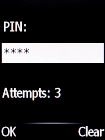
3. Return to the home screen
Press Disconnect to return to the home screen.