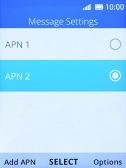1 Find "Message Settings"
Press the Navigation key.

Select the settings icon.
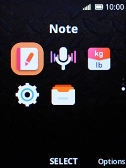
Select Network & Connectivity.
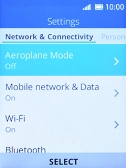
Select Mobile network & Data.
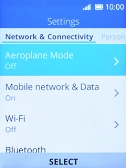
Select APN Settings.
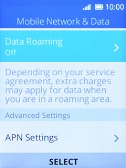
Select Message Settings.
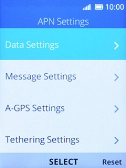
2 Create new data connection
Press the Left selection key.

3 Enter APN
Highlight APN and key in mms.vodafone.net.
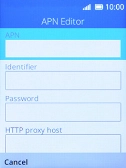
mms.vodafone.net
4 Enter IP address
Highlight MMS proxy and key in 10.24.59.200.
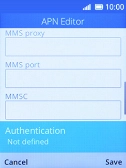
10.24.59.200
5 Enter port number
Highlight MMS port and key in 80.
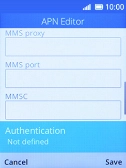
80
6 Select picture messaging server
Highlight MMSC and key in http://www.vodafone.ie/mms.
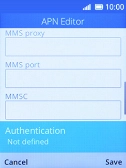
http://www.vodafone.ie/mms
7 Select authentication type
Select Authentication.
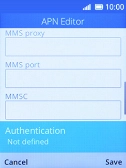
Select PAP.
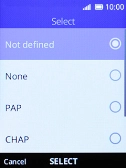
8 Save data connection
Press the Right selection key.
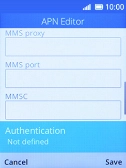
9 Active data connection
Select the required data connection to activate it.
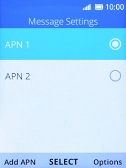
10 Return to the home screen
Press Disconnect several times to return to the home screen.