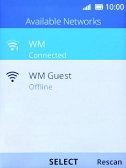1 Find "Wi-Fi"
Press the Navigation key.

Select the settings icon.
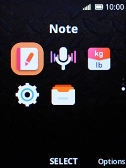
Select Network & Connectivity.
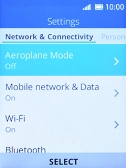
Select Wi-Fi.
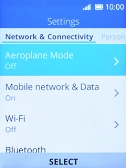
2 Turn on Wi-Fi
Select On to turn on the function.
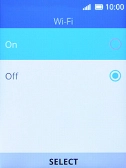
3 Connect to a Wi-Fi network
Select Available Networks.
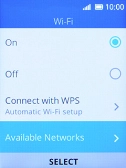
Select the required Wi-Fi network.
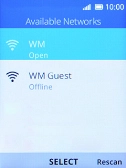
Highlight Password and key in the password for the Wi-Fi network.
You can get the password from the network provider or administrator.
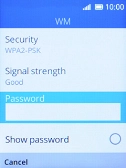
Press the Right selection key.
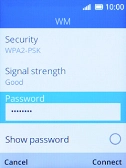
4 Return to the home screen
Press Disconnect several times to return to the home screen.