1 Find "Internet Sharing"
Press the Navigation key.

Select the settings icon.
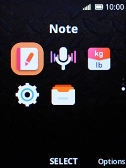
Select Network & Connectivity.
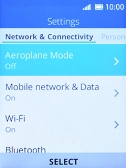
Select Internet Sharing.
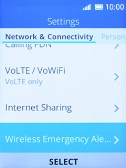
2 Select Wi-Fi hotspot settings
Select Hotspot Settings.
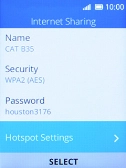
Highlight SSID Network Name and key in the required name.
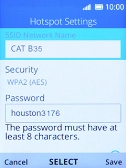
Select Security.
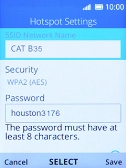
Select WPA2 (AES) to password protect your Wi-Fi hotspot.
The password prevents others from accessing your Wi-Fi hotspot without your approval.
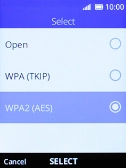
Highlight Password and key in the required password.
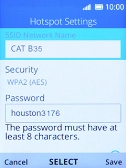
Press the Right selection key.
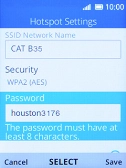
3 Turn on Wi-Fi hotspot
Select Wi-Fi hotspot.
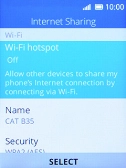
Press the Right selection key to turn on the function.
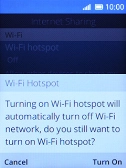
4 Return to the home screen
Press Disconnect several times to return to the home screen.
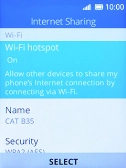
5 Establish connection to Wi-Fi hotspot from another device
Turn on Wi-Fi on the other device.
Find the list of available Wi-Fi networks and select your own Wi-Fi hotspot.
Key in the password for your Wi-Fi hotspot and establish the connection.
When the connection is established, you can access the internet from the other device.
Find the list of available Wi-Fi networks and select your own Wi-Fi hotspot.
Key in the password for your Wi-Fi hotspot and establish the connection.
When the connection is established, you can access the internet from the other device.





































