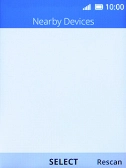1. Find "Bluetooth"
Press the Navigation key.

Select the settings icon.
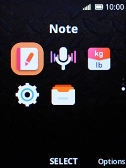
Select Network & Connectivity.
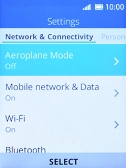
Select Bluetooth.
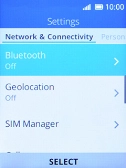
2. Turn on Bluetooth
Select On to turn on the function.

3. Turn Bluetooth visibility on or off
Select Visible to All.

Select the required setting to turn Bluetooth visibility on or off.
If you turn on Bluetooth visibility, your phone is visible to all Bluetooth devices. If you turn off Bluetooth visibility, your phone is only visible to paired Bluetooth devices.
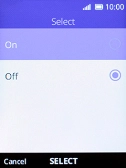
4. Pair Bluetooth device with your phone
Select Nearby Devices.

Select the required Bluetooth device and follow the instructions on the screen to pair the device with your phone.
The other Bluetooth device needs to be turned on and be ready to connect via Bluetooth.
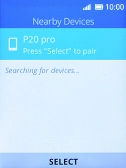
5. Return to the home screen
Press Disconnect several times to return to the home screen.