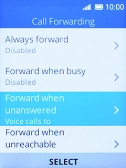1. Find "Call Forwarding"
Press the Navigation key.

Select the settings icon.
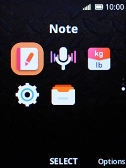
Select Network & Connectivity.
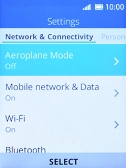
Select Call.
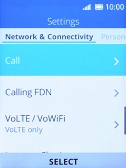
Select Call Forwarding.
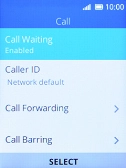
2. Divert calls to voicemail
Select the required divert type.

Select the required divert type.
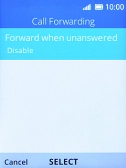
Select Enable.
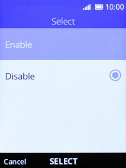
Key in (prefix) 5 (your phone number) and press the Right selection key.

(prefix) 5 (your phone number)
3. Return to the home screen
Press Disconnect several times to return to the home screen.