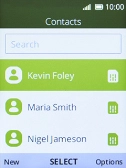1. Create contact
Press the Navigation key.

Select the address book icon.
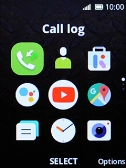
Highlight any contact.

Press the Left selection key.

2. Select address book
Select Phone memory.
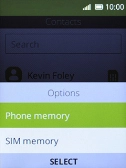
3. Enter first name
Highlight First name and key in the required first name.
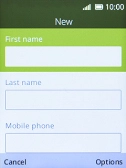
4. Enter last name
Highlight Last name and key in the required last name.
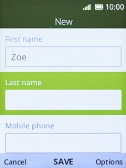
5. Enter phone number
Highlight Mobile phone and key in the required phone number.
Follow the instructions on the screen to add more information such as an email address and a personal ring tone.
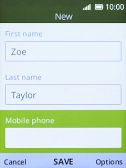
6. Save contact
Press the Navigation key.
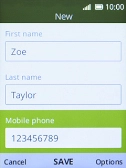
7. Return to the home screen
Press Disconnect several times to return to the home screen.