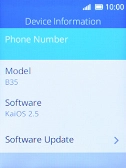1. Find "Device Information"
Press the Navigation key.

Select the settings icon.
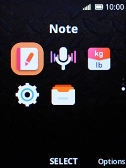
Select Device.
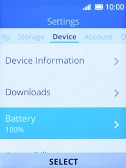
Select Device Information.
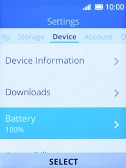
2. Update phone software
Select Software Update. If a new software version is available, it's displayed. Follow the instructions on the screen to update the phone software.