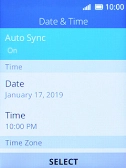1. Find "Date & Time"
Press the Navigation key.

Select the settings icon.
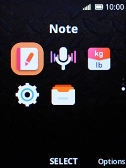
Select Personalisation.
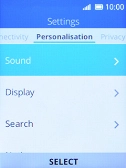
Select Date & Time.
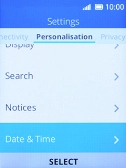
2. Turn on automatic date and time update
Select Auto Sync.
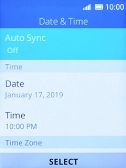
Select On to turn on the function.
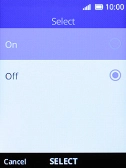
3. Return to the home screen
Press Disconnect several times to return to the home screen.