1 Find "APN"
Slide your finger down the display starting from the top edge of your phone.
Press Settings.
Press Settings.
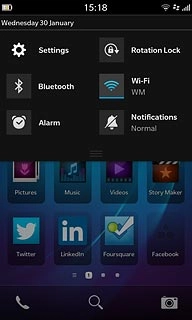
Press Network Connections.
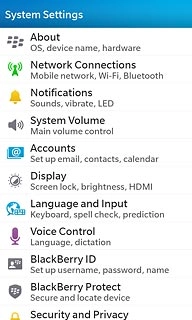
Press Mobile Network.
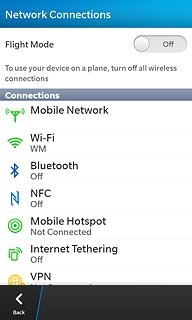
Press APN.
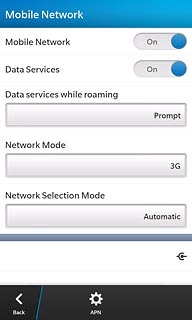
2 Enter APN
Press the field below Access Point Name (APN).
Key in live.vodafone.com
Key in live.vodafone.com
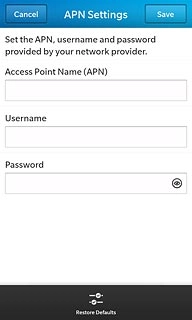
3 Save data connection
Press Save.
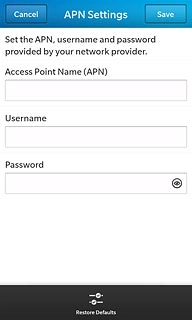
Press Back.
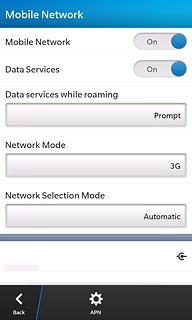
Press Back.
Slide your finger up the display starting from the bottom edge of your phone to return to standby mode.
Slide your finger up the display starting from the bottom edge of your phone to return to standby mode.
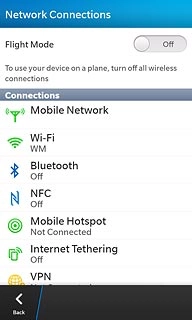
4 Find "Accounts"
Slide your finger down the display starting from the top edge of your phone.
Press Settings.
Press Settings.
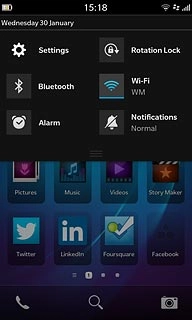
Press Accounts.
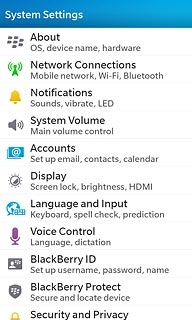
5 Create email account
If you've already set up an email account:
Press Add Account.
Press Add Account.
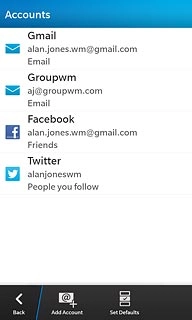
Press Advanced.
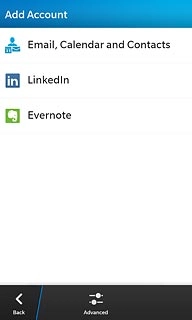
6 Select server type
Press POP.
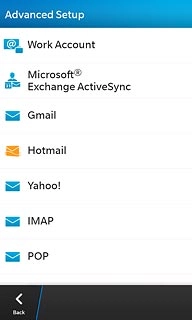
7 Enter email account name
Press the field below Description and key in a name for the email account.
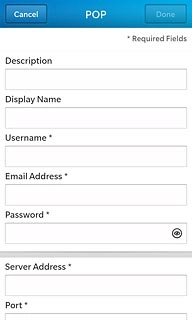
8 Enter sender name
Press the field below Display Name and key in the required sender name.
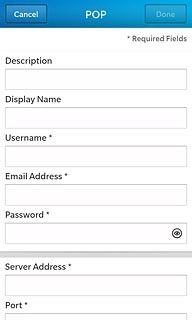
9 Enter username
Press the field below Username and key in the username for your email account.
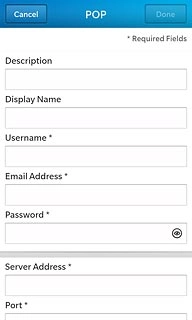
10 Enter email address
Press the field below Email Address and key in your email address.
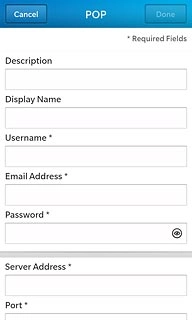
11 Enter password
Press the field below Password and key in the password for your email account.
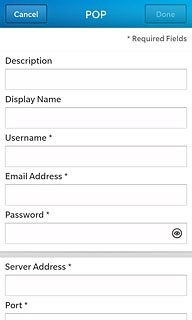
12 Enter incoming server
Press the field below Server Address and key in the name of your email provider's incoming server.
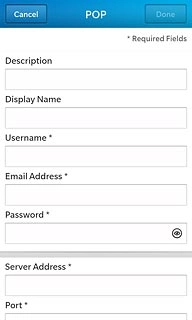
13 Enter incoming port
Press the field below Port.
Key in 110
Key in 110
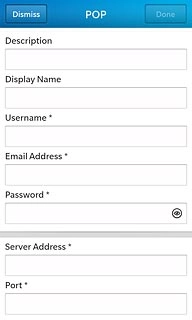
14 Turn off SSL encryption of incoming email messages
Press the indicator next to Use SSL to turn off SSL encryption.
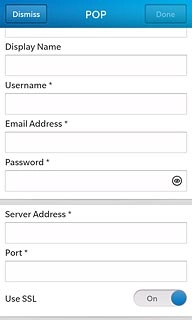
15 Enter username and password for outgoing server
Press the field below SMTP Username and key in the username for your email account at your email provider.
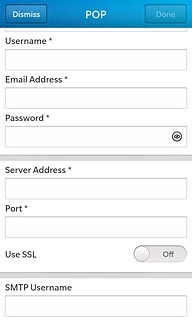
Press the field below SMTP Password and key in the password for your email account at your email provider.
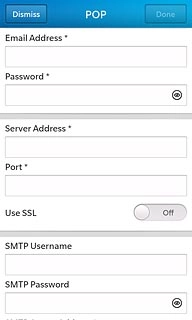
16 Enter outgoing server
Press the field below SMTP Server Address and key in mail.vodafone.ie
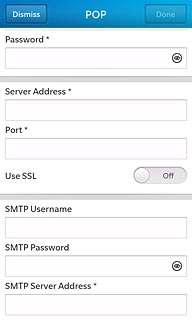
17 Enter outgoing port
Press the field below SMTP Port and key in 25
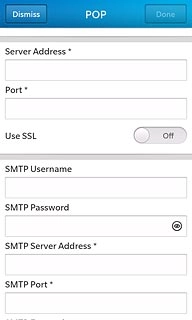
18 Turn off SSL encryption of outgoing email messages
Press the drop down list below SMTP Encryption.
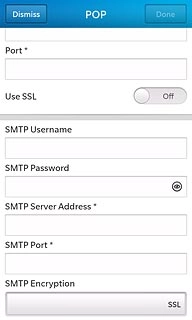
Press Off.
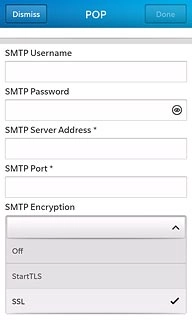
19 Select setting for retrieving new email messages
Press the drop down list below Sync Interval.
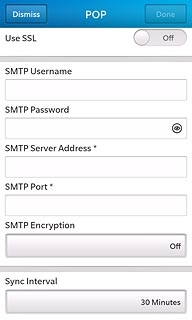
Press the required period or Manual.
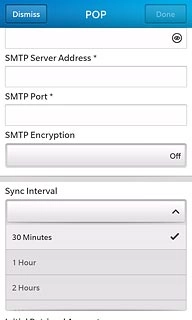
20 Select period for retrieving email messages
Press the drop down list below Initial Retrieval Amount.
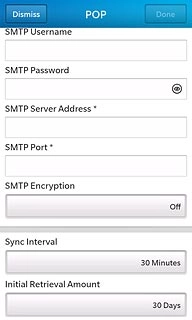
Press the required period.
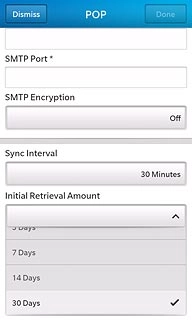
21 Save information
Press Done.
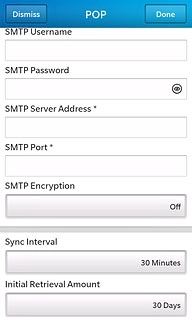
22 Exit
Slide your finger up the display starting from the bottom edge of your phone to return to standby mode.




