1 Find "MMS"
Slide your finger left across the display to open the main menu.
Press Text Messages.
Press Text Messages.
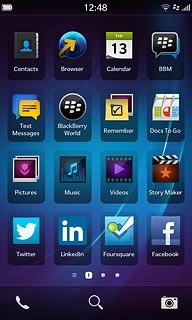
Press the dots in the bottom right corner of the display.
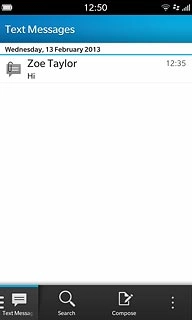
Press Settings.
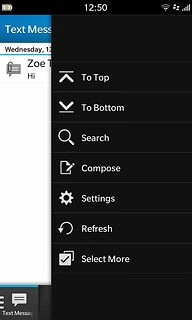
Press Text Messages.
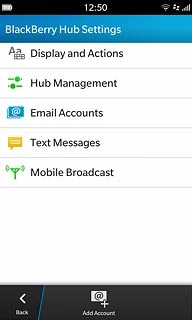
Press MMS.
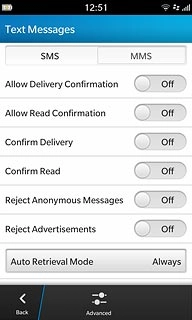
2 Turn request for delivery reports on or off
Press the indicator next to Confirm Delivery to turn the function on or off.
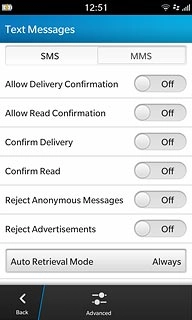
3 Select setting for receiving picture messages
Press Auto Retrieval Mode.
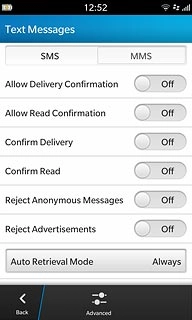
Press Always.
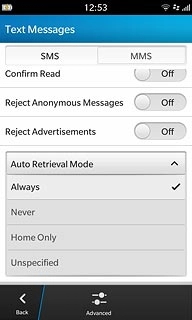
4 Edit data connection
Press Advanced.
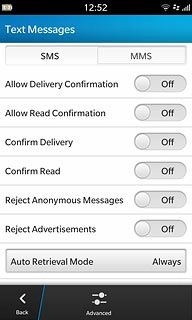
5 Enter APN
Press the field below APN.
Key in mms.vodafone.net
Key in mms.vodafone.net
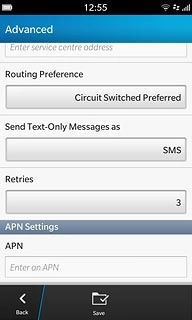
6 Enter picture messaging server
Press the field below MMSC URL and key in http://www.vodafone.ie/mms
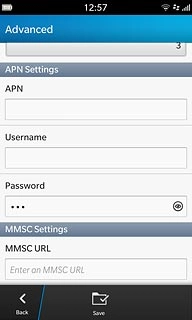
7 Enter IP address
Press the field below Proxy URL and key in 10.24.59.200:80
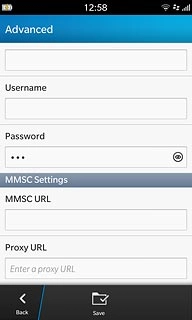
8 Save data connection
Press Save.
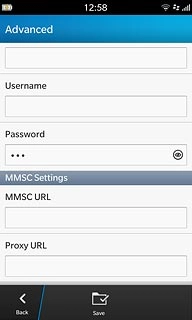
9 Exit
Slide your finger up the display starting from the bottom edge of your phone to return to standby mode.




