Find "Twitter"
Slide your finger left across the display to open the main menu.
Press Twitter.
Press Twitter.
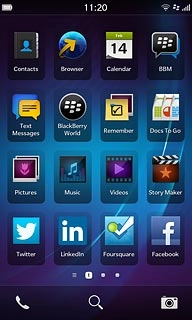
Log on
If it's the first time you use the application, you need to log on.

Use Twitter
Follow the steps below to use Twitter.

Write status update
Press the new status update icon.
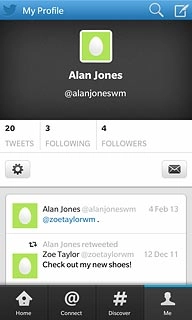
Write the required text and press Tweet.
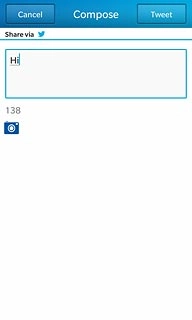
Read your friends' status updates
Press Home.
You can find the status updates of your friends below their names.
You can find the status updates of your friends below their names.
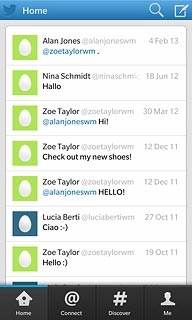
Read mentions
Press Connect.
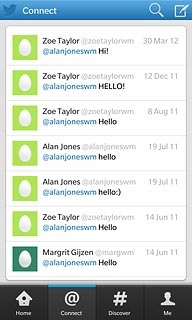
Write private message
Press Me.
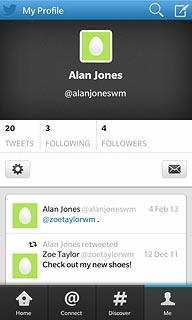
Press the new message icon.
Key in the first letters of the required contact.
Matching contacts are displayed.
Key in the first letters of the required contact.
Matching contacts are displayed.
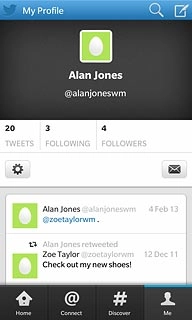
Press the required contact.
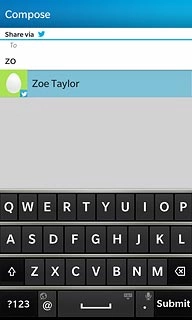
Press Enter a message.
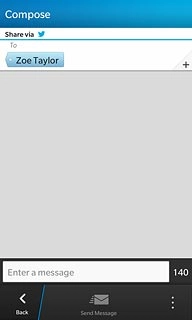
Write the required message and press Send.
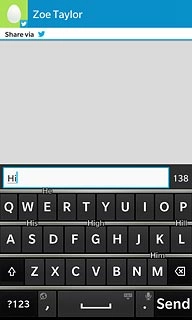
Press and hold space until the keypad is hidden.
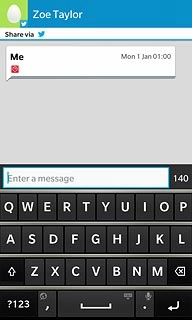
Press Back.
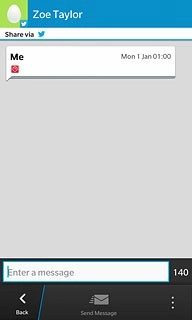
Exit
Slide your finger up the display starting from the bottom edge of your phone to return to standby mode.




