Find "Voice Control"
Slide your finger down the display starting from the top edge of your phone.
Press Settings.
Press Settings.
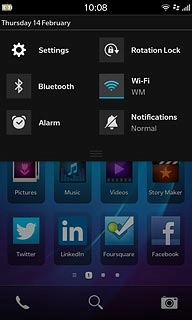
Press Voice Control.
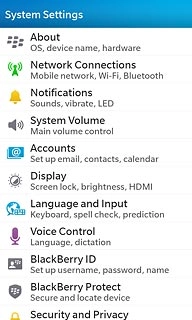
Turn on voice control
Press Voice recognition mode.
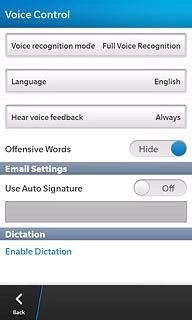
Press Full Voice Recognition.
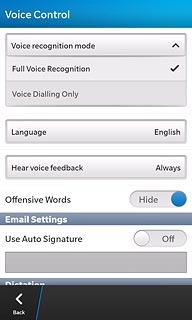
Select option
Select one of the following options:
Select language, go to 3a.
Turn voice feedback on or off, go to 3b.
Turn display of offensive words on or off, go to 3c.
Turn auto signature on or off, go to 3d.
Turn dictation on or off, go to 3e.
Select language, go to 3a.
Turn voice feedback on or off, go to 3b.
Turn display of offensive words on or off, go to 3c.
Turn auto signature on or off, go to 3d.
Turn dictation on or off, go to 3e.

3a - Select language
Press Language.
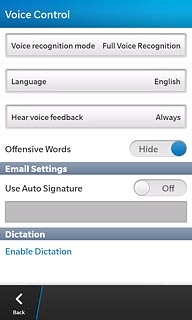
Press the required language.
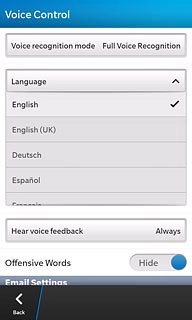
3b - Turn voice feedback on or off
Press Hear voice feedback.
You can select if your phone should give voice feedback on your voice commands depending on if the headset is connected or not.
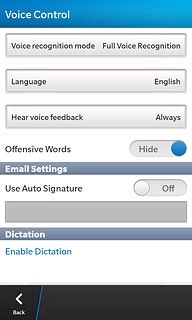
Press Always, Never or Handset Only.
You can select if your phone should give voice feedback on your voice commands depending on if the headset is connected or not.
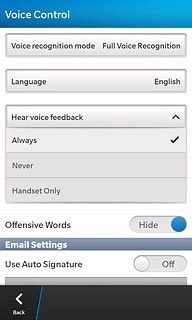
3c - Turn display of offensive words on or off
Press the indicator next to Offensive Words to turn the function on or off.
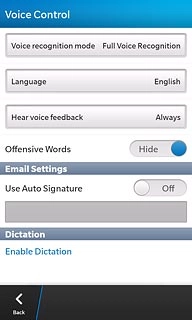
3d - Turn auto signature on or off
Press the indicator next to Use Auto Signature to turn the function on or off.
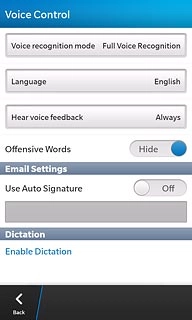
If you turn on the function:
Press the field below Use Auto Signature.
Key in the required text.
Press the field below Use Auto Signature.
Key in the required text.
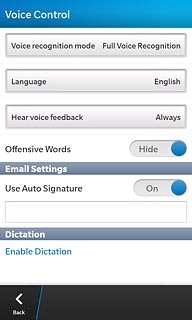
3e - Turn dictation on or off
Press Enable Dictation.
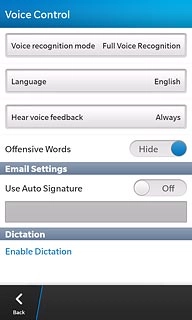
Press the indicator next to Voice Input Key to turn the function on or off.
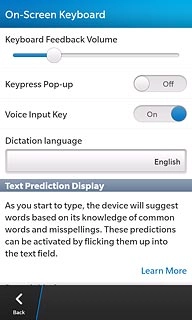
If you turn on dictation:
Press the field below Dictation language.
Press the field below Dictation language.
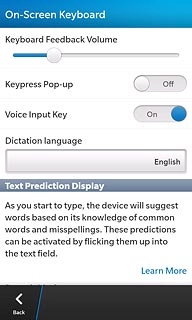
Press the required language.
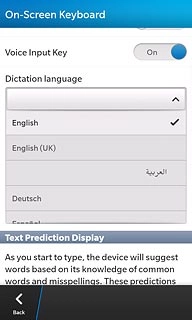
Press Back.
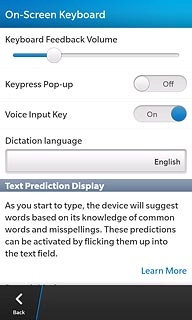
Exit
Slide your finger up the display starting from the bottom edge of your phone to return to standby mode.




