Select option
Slide your finger left across the display to open the main menu.
Select one of the following options:
Transfer contact, go to 1a.
Transfer picture or video clip, go to 1b.
Select one of the following options:
Transfer contact, go to 1a.
Transfer picture or video clip, go to 1b.

1a - Transfer contact
Press Contacts.
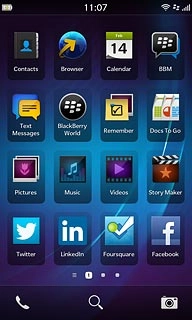
Press the required contact.
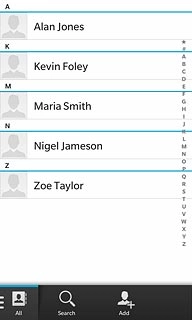
Press the dots in the bottom right corner of the display.
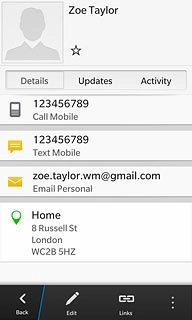
Press Share Contact.
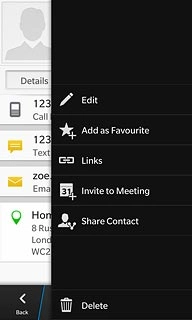
Press NFC.
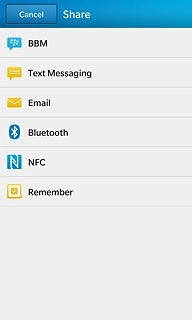
1b - Transfer picture or video clip
Press Pictures or Videos.
Go to the required folder.
Go to the required folder.
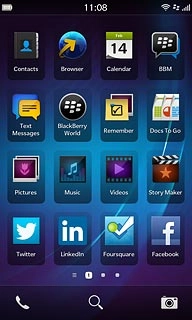
Press the required picture or the required video clip.

Press Share.

Press NFC.
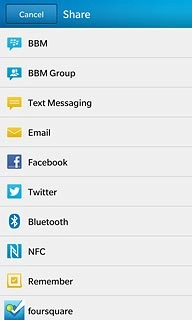
Transfer files using NFC
Hold your phone and the receiving phone back to back.
Follow the instructions on the display to finish the transfer.
Follow the instructions on the display to finish the transfer.

Exit
Slide your finger up the display starting from the bottom edge of your phone to return to standby mode.




