Find "Bluetooth"
Slide your finger down the display starting from the top edge of your phone.
Press Bluetooth.
Press Bluetooth.
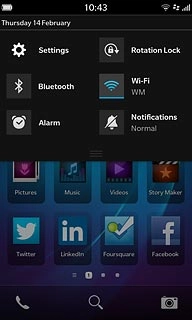
Turn on Bluetooth
Press the indicator next to Bluetooth to turn on the function.
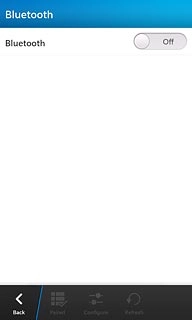
Select option
Select one of the following options:
Enter Bluetooth name, go to 3a.
Turn Bluetooth visibility on or off, go to 3b.
Enter Bluetooth name, go to 3a.
Turn Bluetooth visibility on or off, go to 3b.

3a - Enter Bluetooth name
Press Configure.
The name you give your phone will be shown to other Bluetooth devices.
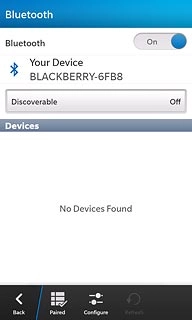
Press Edit Name.
The name you give your phone will be shown to other Bluetooth devices.
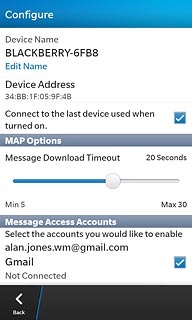
Press the field below Device Name.
Key in the required phone name.
Key in the required phone name.
The name you give your phone will be shown to other Bluetooth devices.
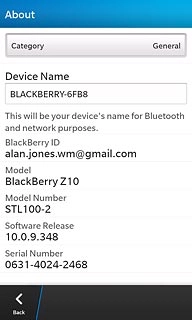
Press and hold space until the keypad is hidden.
The name you give your phone will be shown to other Bluetooth devices.
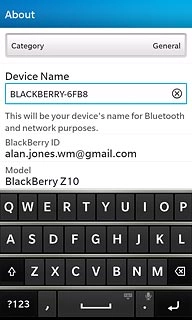
Press Back.
The name you give your phone will be shown to other Bluetooth devices.
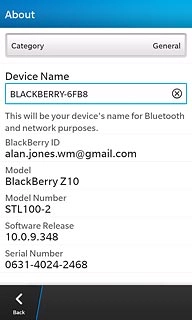
Press Back.
The name you give your phone will be shown to other Bluetooth devices.
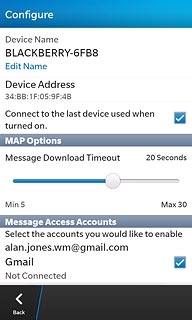
3b - Turn Bluetooth visibility on or off
Press Discoverable.
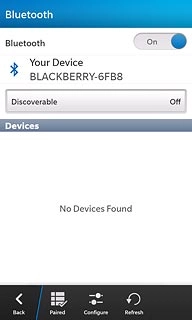
Press Off, On or 2 Minutes.
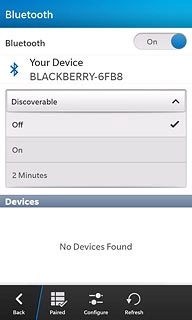
Exit
Slide your finger up the display starting from the bottom edge of your phone to return to standby mode.




