Find "Text Messages"
Slide your finger left across the display to open the main menu.
Press Text Messages.
Press Text Messages.
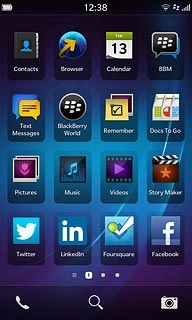
Create picture message
Press Compose.
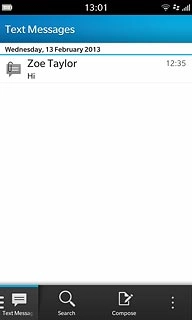
Select recipient
Key in the first letters of the required contact.
Matching contacts are displayed.
Press the required contact.
Matching contacts are displayed.
Press the required contact.
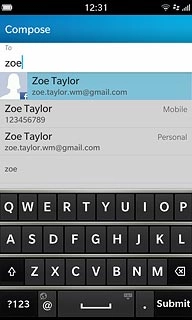
Write the text
Press Enter a message.
Write the text for your picture message.
Write the text for your picture message.
Click here for information on how to write text.
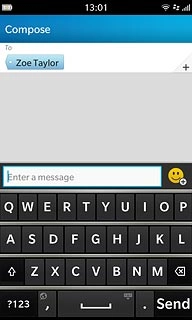
Insert picture
Press the insert picture icon.
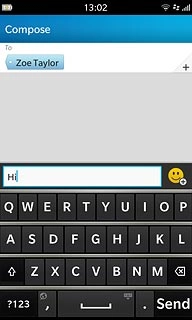
Press Attach.
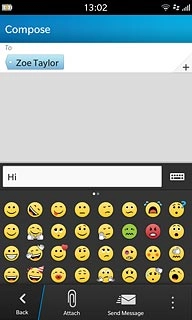
Press Picture.
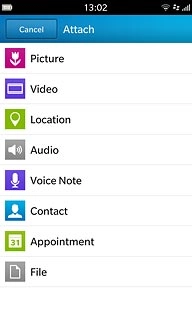
Press Up.
Go to the required folder.
Go to the required folder.
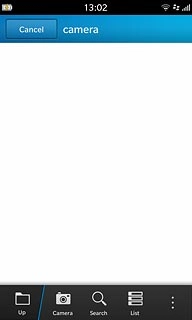
Press the required picture.

Send the picture message
Press Send Message when you've finished your picture message.
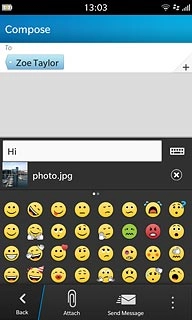
Exit
Slide your finger up the display starting from the bottom edge of your phone to return to standby mode.




