Find "APN"
Slide your finger down the display starting from the top edge of your phone.
Press Settings.
Press Settings.
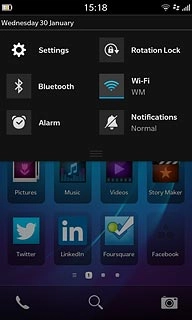
Press Network Connections.
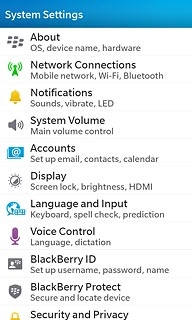
Press Mobile Network.
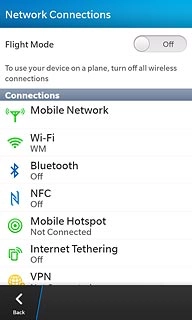
Press APN.
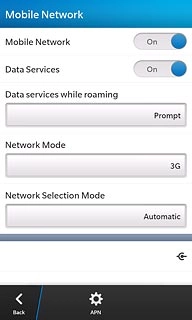
Enter APN
Press the field below Access Point Name (APN).
Key in live.vodafone.com
Key in live.vodafone.com
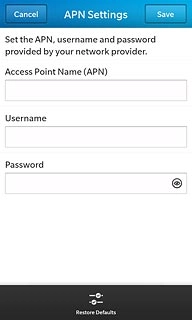
Save data connection
Press Save.
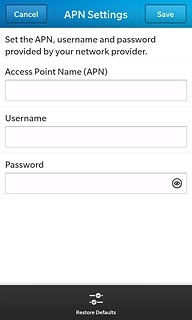
Press Back.
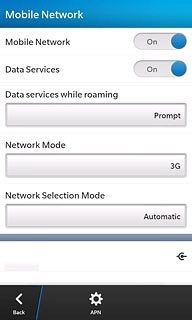
Press Back.
Slide your finger up the display starting from the bottom edge of your phone to return to standby mode.
Slide your finger up the display starting from the bottom edge of your phone to return to standby mode.
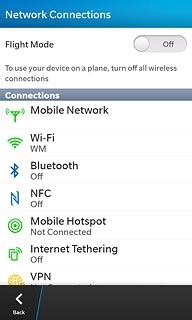
Find "Accounts"
Slide your finger down the display starting from the top edge of your phone.
Press Settings.
Press Settings.
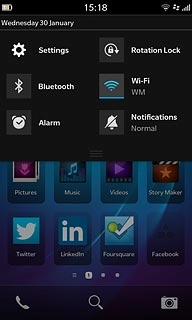
Press Accounts.
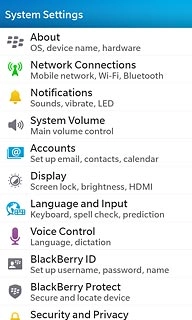
Create email account
If you've already set up an email account:
Press Add Account.
Press Add Account.
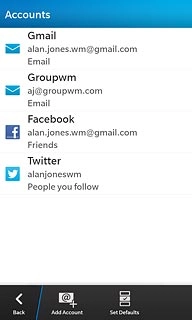
Press Advanced.
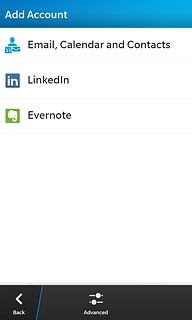
Select account type
Press Microsoft® Exchange ActiveSync.
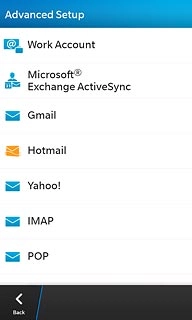
Enter email account name
Key in a name for the email account.

Enter domain
Press the field below Domain and key in the domain.
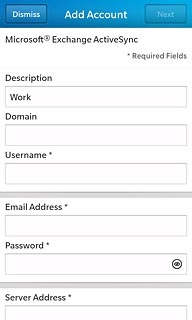
Enter username
Press the field below Username and key in your username.
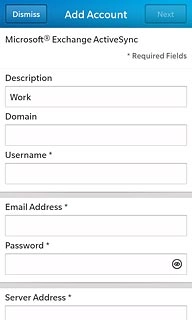
Enter email address
Press the field below Email Address and key in your email address.
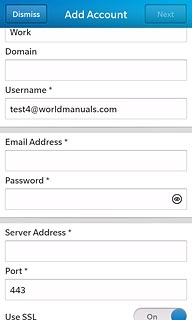
Enter password
Press the field below Password and key in the password for the server.
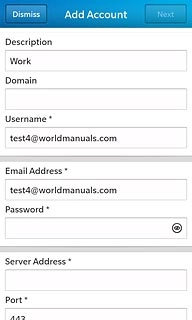
Enter server name
Press the field below Server Address and key in the server name.

Enter port
Press the field below Port.
Key in the required message port number.
Key in the required message port number.
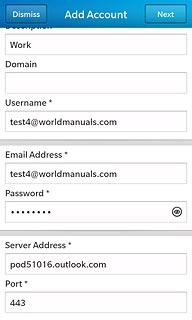
Turn SSL encryption on or off
Press the indicator next to Use SSL to turn SSL encryption on or off.
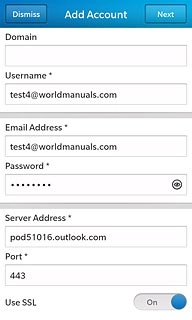
Select setting for synchronisation
Press the indicator next to Push to turn the function on or off.
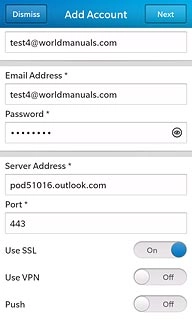
If you turn off Push:
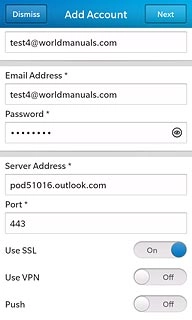
Press the field below Sync Interval.
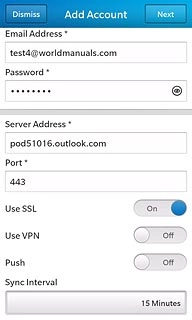
Press the required period or Manual.
Please note: Each time your phone connects to the server to synchronise, data charges will apply.
Please note: Each time your phone connects to the server to synchronise, data charges will apply.

Select period for retrieving email messages
Press the field below Sync Timeframe.
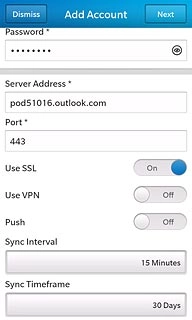
Press the required period.
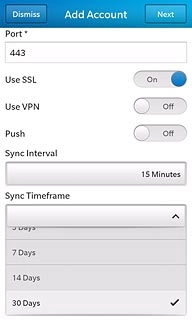
Press Next.
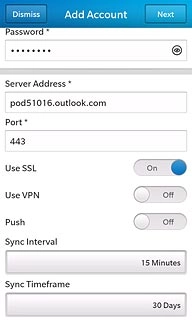
Select data types
Press the indicator next to the following data types to turn synchronisation of these data types on or off:
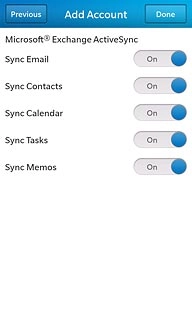
Sync Email
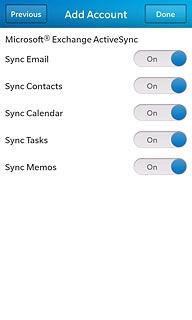
Sync Contacts
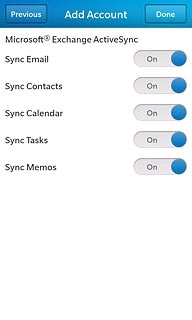
Sync Calendar
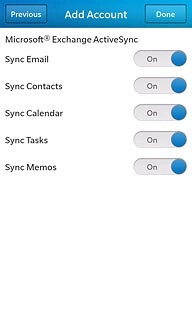
Sync Tasks
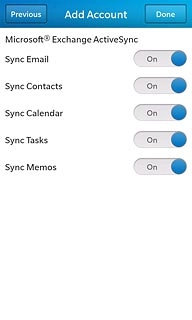
Sync Memos
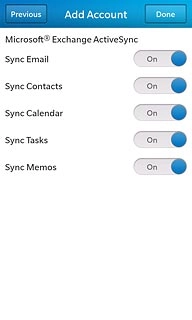
Activate email account
Press Done.
Wait while the email account is activated.
Wait while the email account is activated.
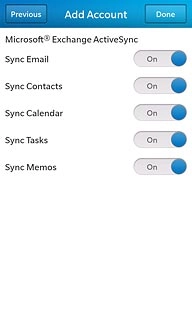
Exit
Slide your finger up the display starting from the bottom edge of your phone to return to standby mode.




