Find "Text Messages"
Slide your finger left across the display to open the main menu.
Press Text Messages.
Press Text Messages.
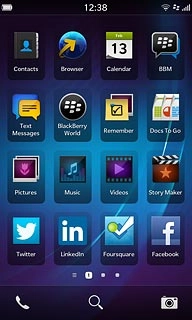
Read text message
Press the required sender.
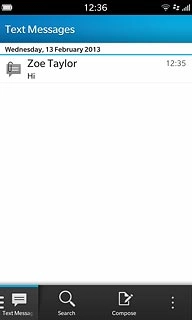
Select option
You have a number of options when you've read the text message.
Select one of the following options:
Reply to text message, go to 3a.
Forward text message, go to 3b.
Delete text message, go to 3c.
Select one of the following options:
Reply to text message, go to 3a.
Forward text message, go to 3b.
Delete text message, go to 3c.

3a - Reply to text message
Press Enter a message.
Write the required text.
Write the required text.
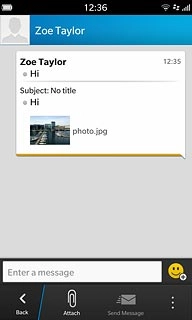
Press Send.
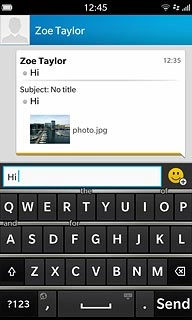
3b - Forward text message
Press and hold the required text message until a pop-up menu is displayed.
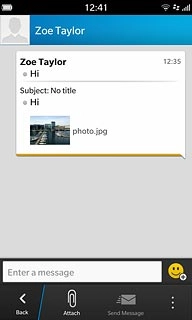
Press the forward icon.
Key in the first letters of the required contact.
Matching contacts are displayed.
Key in the first letters of the required contact.
Matching contacts are displayed.
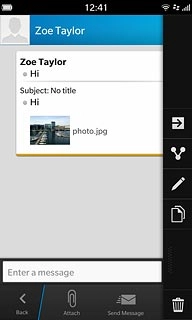
Press the required contact.
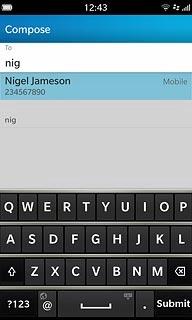
Press Submit.
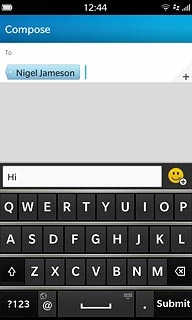
Press Send.
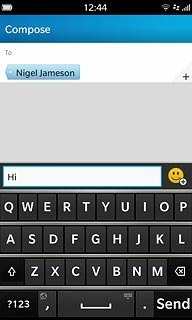
3c - Delete text message
Press and hold the required text message until a pop-up menu is displayed.
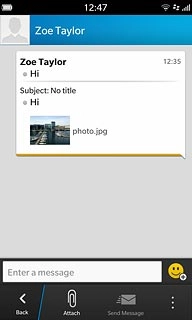
Press the delete icon.
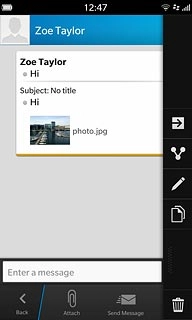
Exit
Slide your finger up the display starting from the bottom edge of your phone to return to standby mode.




