Find "Text Messages"
Slide your finger left across the display to open the main menu.
Press Text Messages.
Press Text Messages.
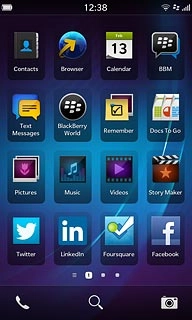
Read picture message
Press the required sender.
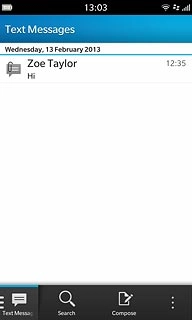
Press the required picture message to read the message.
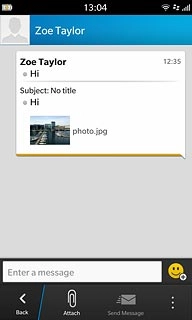
Press Back.

Select option
You have a number of options when you've read the picture message.
Select one of the following options:
Reply to picture message, go to 3a.
Forward picture message, go to 3b.
Delete picture message, go to 3c.
Select one of the following options:
Reply to picture message, go to 3a.
Forward picture message, go to 3b.
Delete picture message, go to 3c.

3a - Reply to picture message
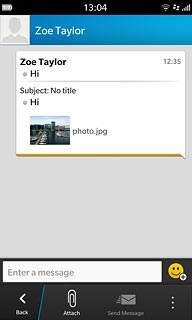
Press Send.
Click here for information on how to write text.
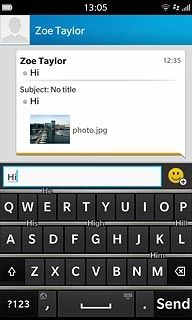
3b - Forward picture message
Press and hold the required picture message until a pop-up menu is displayed.
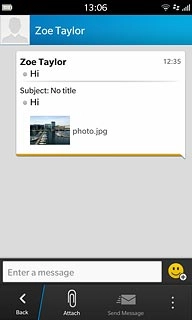
Press the forward icon.
Key in the first letters of the required contact.
Matching contacts are displayed.
Key in the first letters of the required contact.
Matching contacts are displayed.
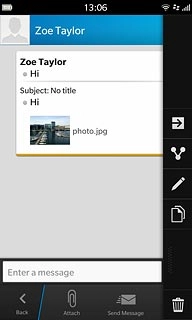
Press the required contact.

Press Submit.
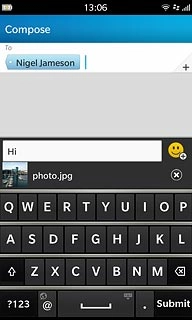
Press Send.
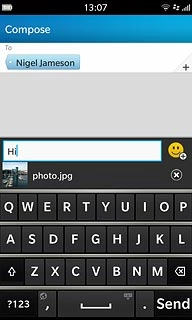
3c - Delete picture message
Press and hold the required picture message.
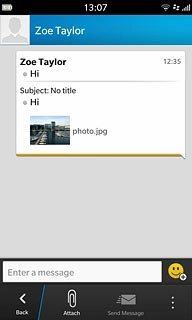
Press the delete icon.
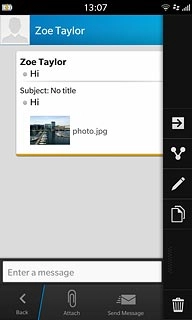
Exit
Slide your finger up the display starting from the bottom edge of your phone to return to standby mode.




