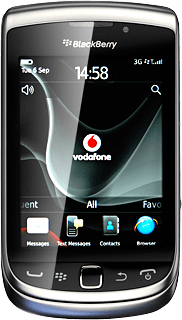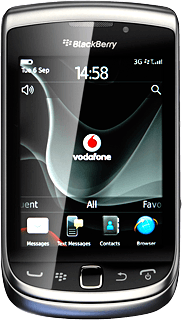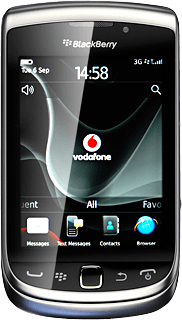Find "Twitter"
Press the Menu key twice.

Press Twitter.
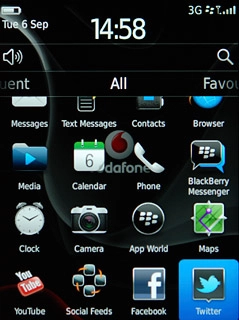
Log on
If it's the first time you use the application, you need to log on.
If you set your phone to save your logon details, you don't need to log on the next time.
If you set your phone to save your logon details, you don't need to log on the next time.
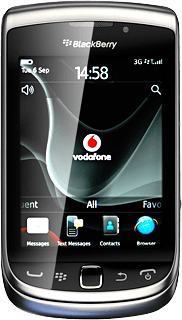
Use Twitter
Follow these instructions to see some general guidelines on how to use Twitter.
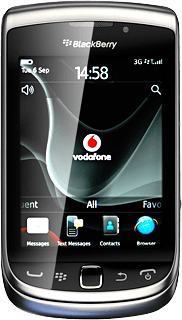
Write status update
Press Compose Tweet.
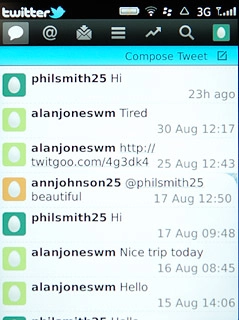
Press What's happening? and key in the required text.
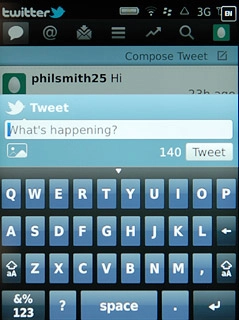
Press Tweet.
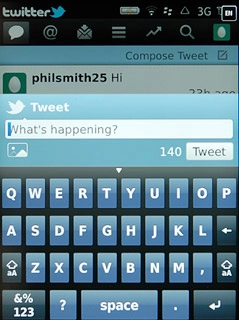
Read your friends' status updates
Press the status updates icon.
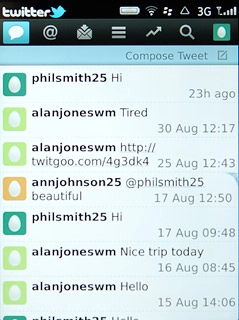
Press the Menu key.

Press Refresh.
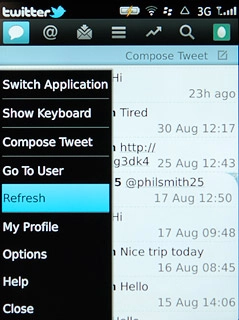
Read mentions
Press the reply icon (@).
The mentions to your status updates are displayed.
The mentions to your status updates are displayed.
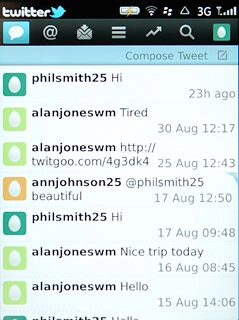
View profile
Press the profile icon.
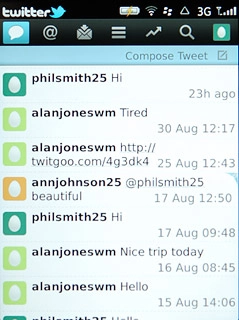
Press the required submenus for further details.
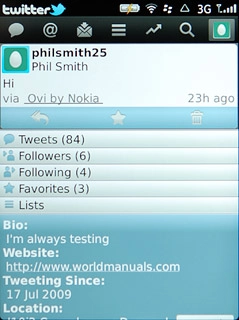
Read private messages
Press the messages icon.
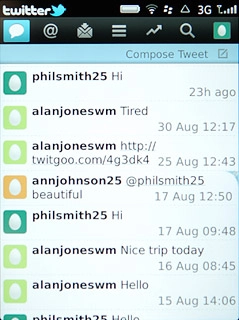
Press the required message.
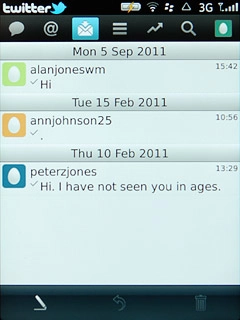
Exit
Press Disconnect.

Press the Return key to return to standby mode.