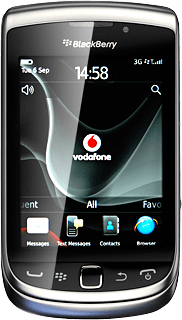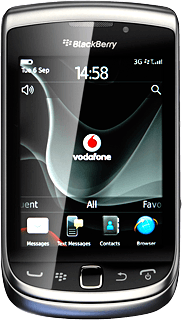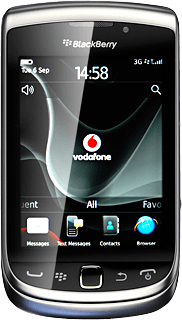Find "Browser"
Press the Menu key twice.

Press Browser.
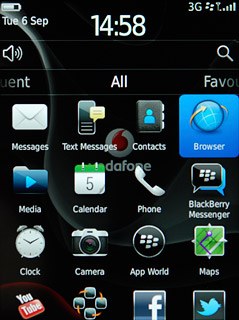
Use internet browser
Follow the steps below to use your phone's internet browser.
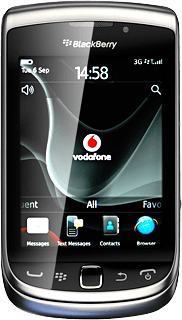
Enter web address
Press the address field.
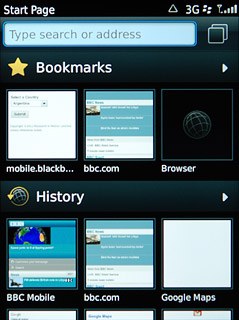
Key in the address of the required web page and press the Navigation key.

Go to bookmark
Press the Menu key.

Press Bookmarks.
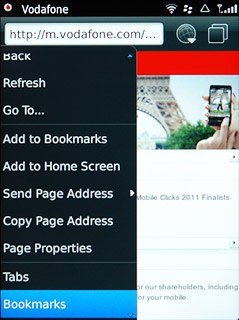
Press the required bookmark.
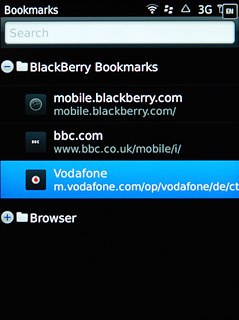
Add current web page to your bookmarks
Press the Menu key.

Press Add to Bookmarks.
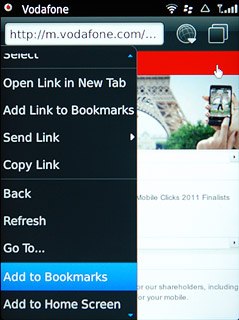
Press Add to save the bookmark.
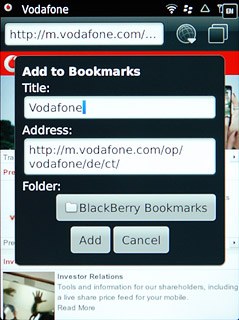
Exit
Press Disconnect.

Press the Return key to return to standby mode.