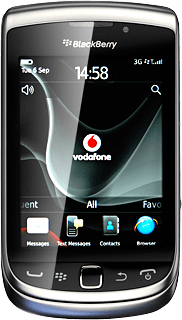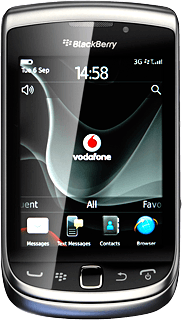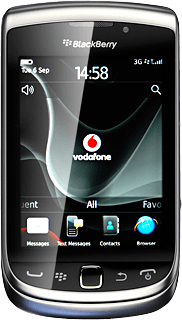Open inbox
Press the Menu key twice.

Press Text Messages.
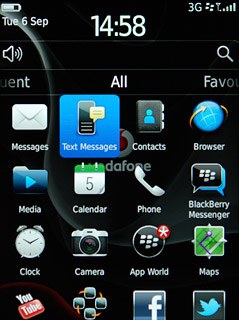
Read picture message
Press the required sender.
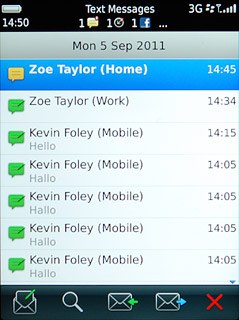
Select option
You have a number of options when you've read the picture message.
Select one of the following options:
Reply to picture message, go to 3a.
Forward picture message, go to 3b.
Delete picture message, go to 3c.
Select one of the following options:
Reply to picture message, go to 3a.
Forward picture message, go to 3b.
Delete picture message, go to 3c.
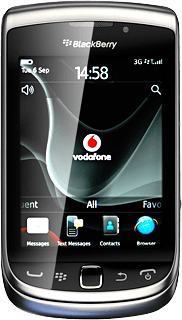
3a - Reply to picture message
Press the text input field.
Write the message.
Write the message.
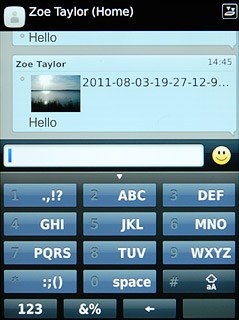
Press the send icon.
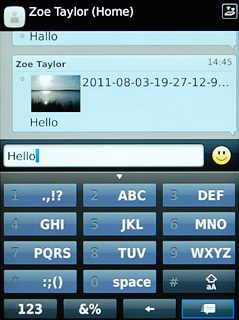
3b - Forward picture message
Press and hold the required picture message until a pop-up menu is displayed.
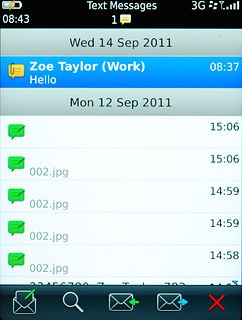
Press Forward.
Key in the first letters of the required contact.
Matching contacts are displayed.
Key in the first letters of the required contact.
Matching contacts are displayed.
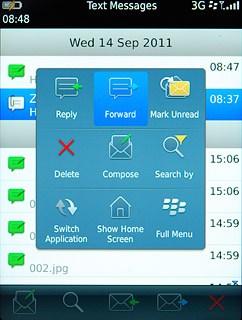
Press the required contact.
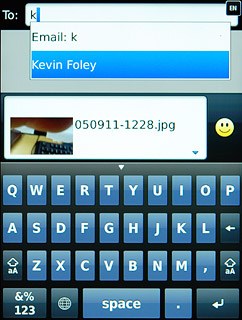
Press Enter.
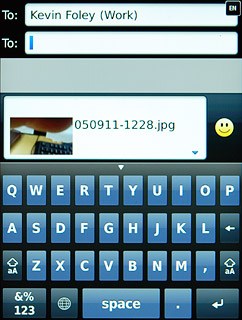
Press the send icon.
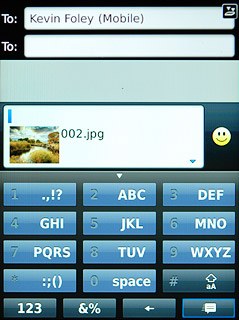
3c - Delete picture message
Press and hold the required picture message until a pop-up menu is displayed.
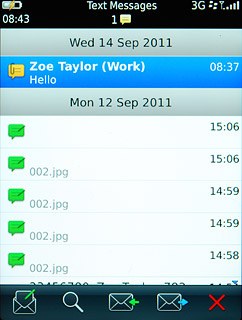
Press Delete.
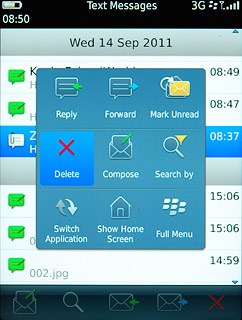
Press Delete to confirm.
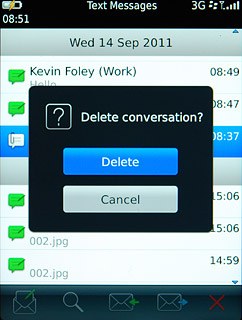
Exit
Press Disconnect.

Press the Return key to return to standby mode.