Connect to Gmail
Press the Menu key twice.

Press Browser.
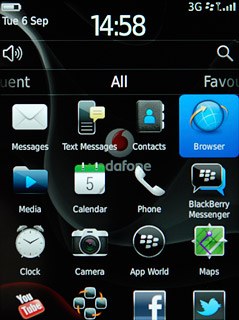
Press the address field.
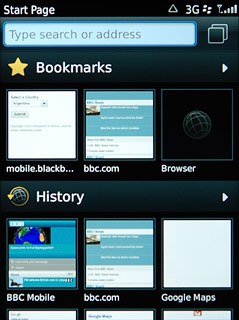
Key in http://gmail.com/app and press the Navigation key.

Install Gmail
Press Install Now.
Please note that part of the installation is carried out online. The service provider may have changed the installation procedure.
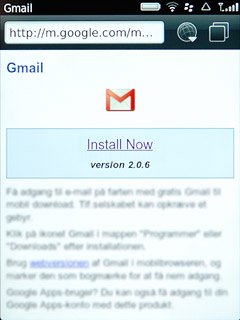
Press Set Application Permissions to turn on the function.
Please note that part of the installation is carried out online. The service provider may have changed the installation procedure.
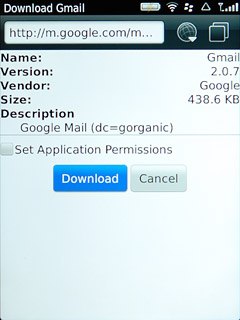
When the box next to the menu item is ticked (V), the function is turned on.
Please note that part of the installation is carried out online. The service provider may have changed the installation procedure.
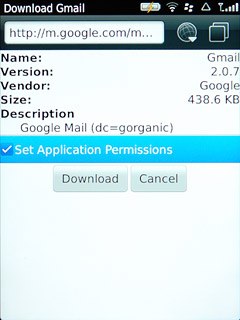
Press Download.
Gmail is downloaded and installed.
Gmail is downloaded and installed.
Please note that part of the installation is carried out online. The service provider may have changed the installation procedure.
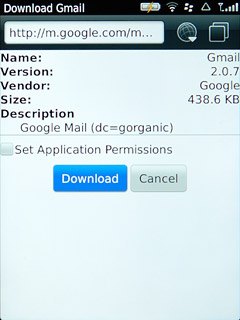
Press OK.
Please note that part of the installation is carried out online. The service provider may have changed the installation procedure.
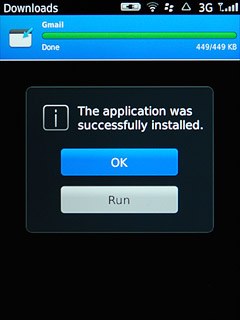
Press Yes to confirm.
Please note that part of the installation is carried out online. The service provider may have changed the installation procedure.
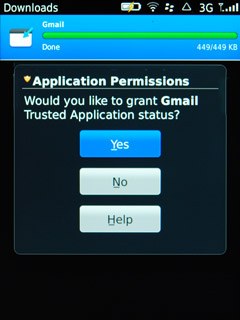
Exit
Press the Menu key.
When the installation is complete, you can use Gmail on your phone. Click here for information on how to use Gmail on your phone.

Press Close.
When the installation is complete, you can use Gmail on your phone. Click here for information on how to use Gmail on your phone.
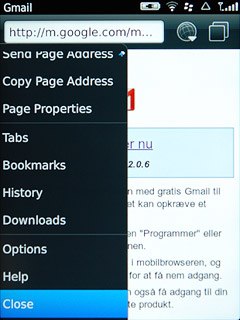
Press Disconnect.
When the installation is complete, you can use Gmail on your phone. Click here for information on how to use Gmail on your phone.

Press the Return key to return to standby mode.
When the installation is complete, you can use Gmail on your phone. Click here for information on how to use Gmail on your phone.

