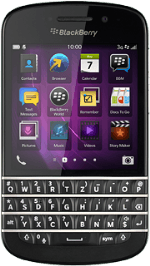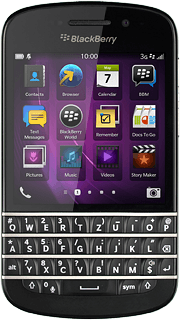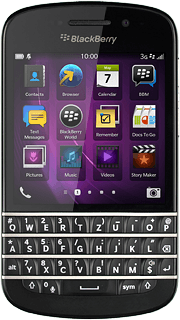Find "MMS"
Slide your finger left across the display to open the main menu.
Press Text Messages.
Press Text Messages.
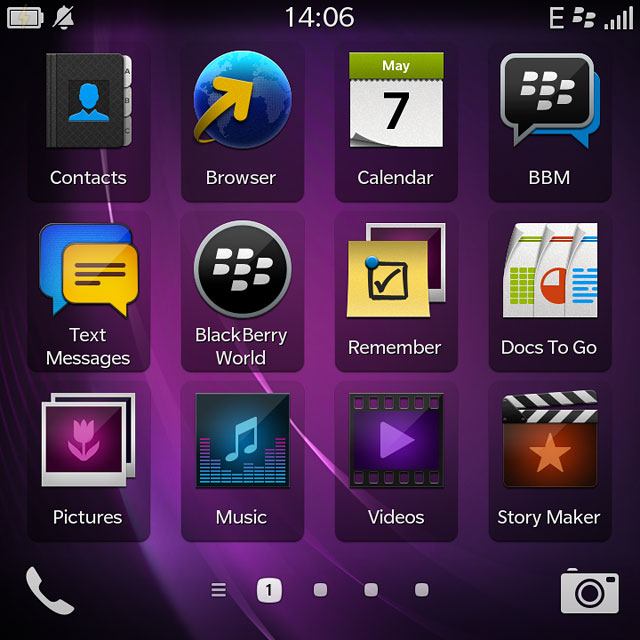
Press the dots.
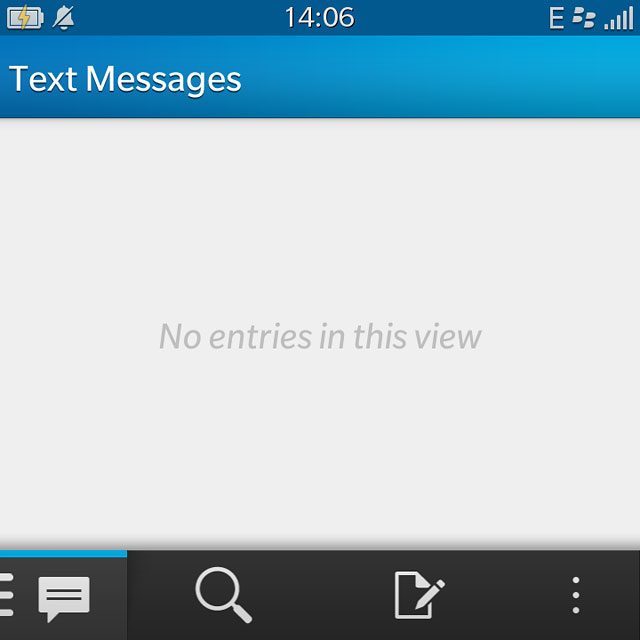
Press Settings.
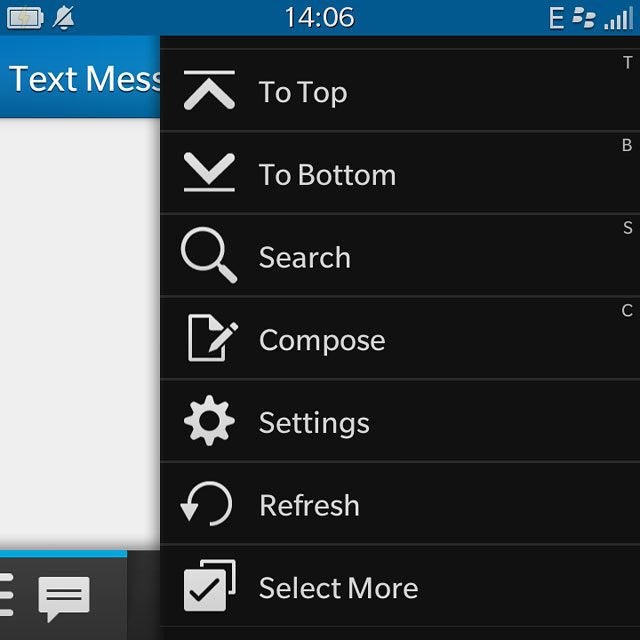
Press Text Messages.
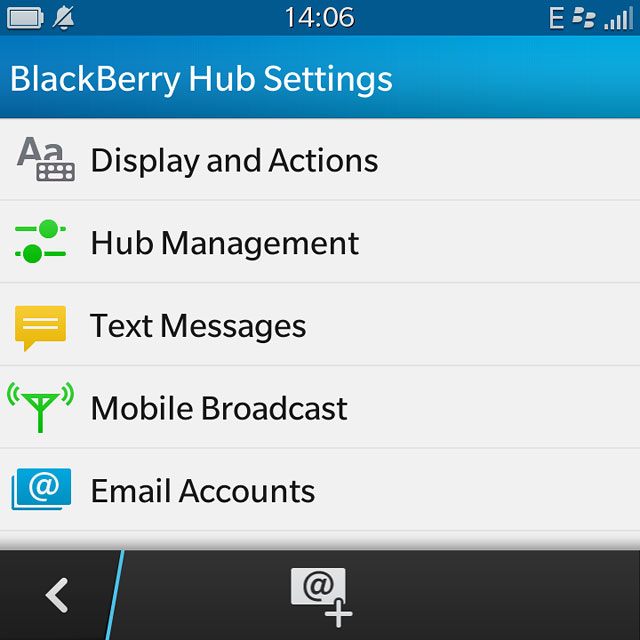
Press MMS.
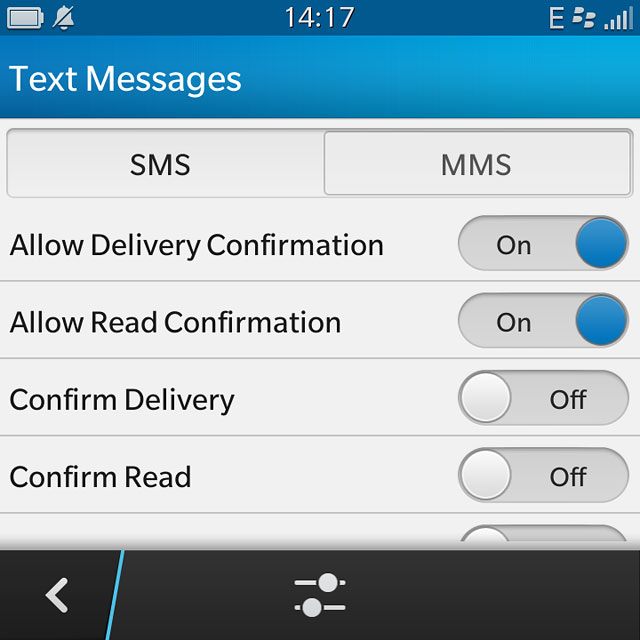
Turn request for delivery reports on or off
Press the indicator next to "Confirm Delivery" to turn the function on or off.
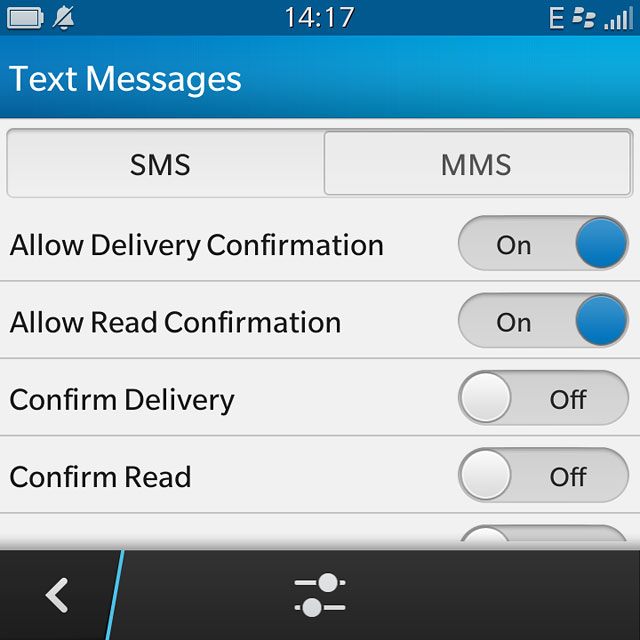
Select setting for receiving picture messages
Press Auto Retrieval Mode.
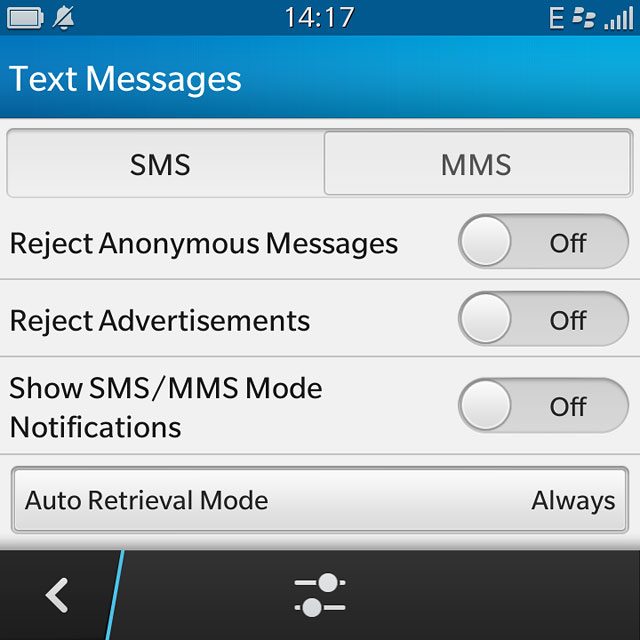
Press Always.
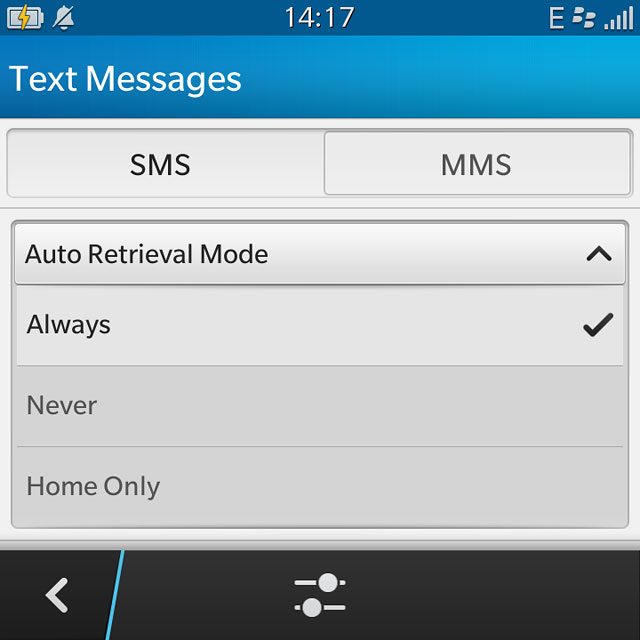
Edit data connection
Press the settings icon.
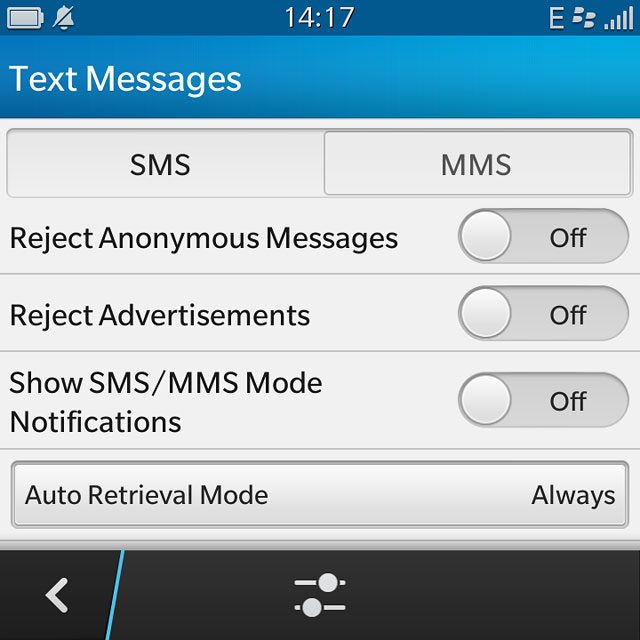
Enter APN
Press the field below "APN" and key in mms.vodafone.net
An APN is used to establish a data connection. In order to send and receive picture messages, your phone needs a data connection.
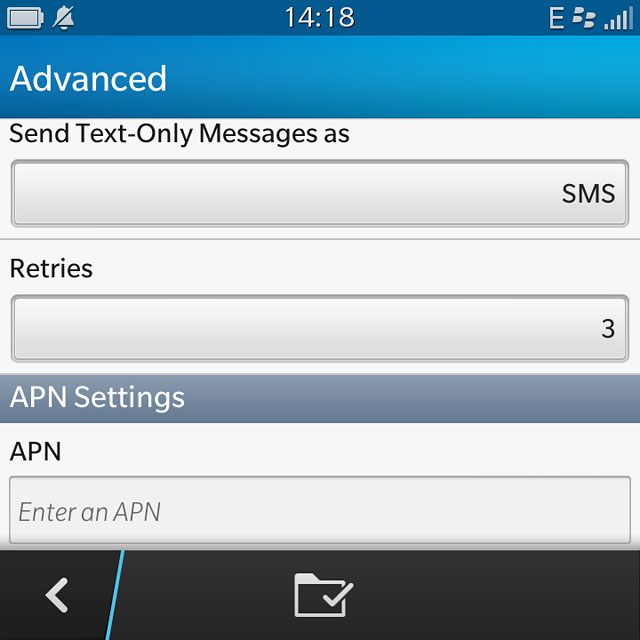
Enter picture messaging server
Press the field below "MMSC URL" and key in http://www.vodafone.ie/mms
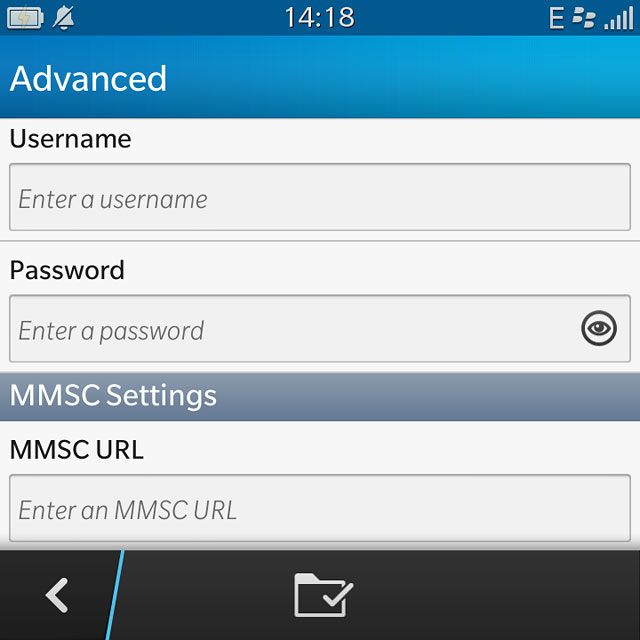
Enter IP address
Press the field below "Proxy URL" and key in 10.24.59.200:80
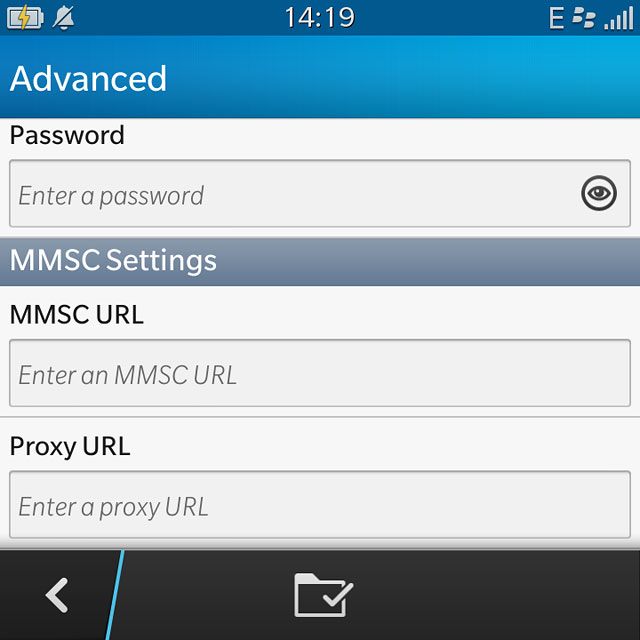
Save data connection
Press the save icon.
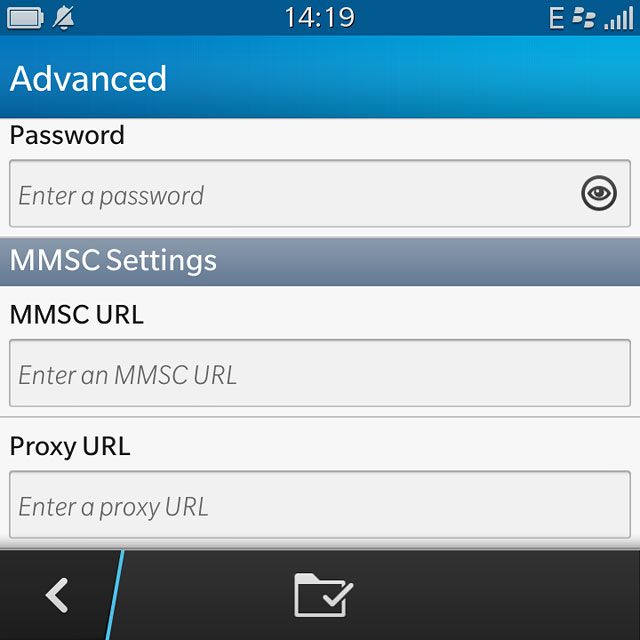
Return to the home screen
Slide your finger upwards starting from the bottom edge of the display to return to the home screen.