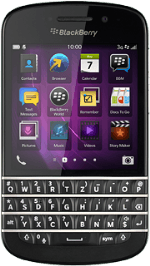On/Off
Several functions are associated with On/Off:

Press and hold On/Off to turn your phone on or off.

Press On/Off to turn on the screen lock.

The Volume keys
Several functions are associated with the Volume keys:

Press the Top volume key or the Bottom volume key during a call to adjust the volume.

Press the Top volume key or the Bottom volume key to silence the incoming call alert.

The Voice control key
Press the Voice control key to turn on voice control.

Socket
Connect the charger or data cable to the socket and to a wall socket or your computer's USB port.

HDMI socket
Connect a HDMI cable to the HDMI socket and to an external screen to view your pictures or video clips.

Headset socket
Connect the headset to the headset socket.

Camera lens at the back of your phone
Point the camera lens at the back of your phone at the required object to take a picture or record a video clip.

Camera lens at the front of your phone
Point the camera lens at the front of your phone at the required object to take a picture or record a video clip.