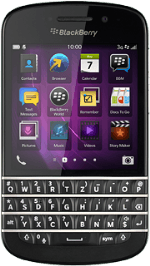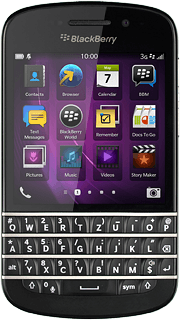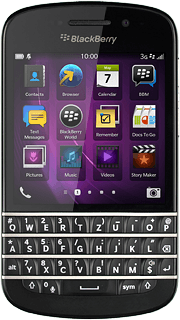Find "Contacts"
Slide your finger left across the display to open the main menu.
Press Contacts.
Press Contacts.
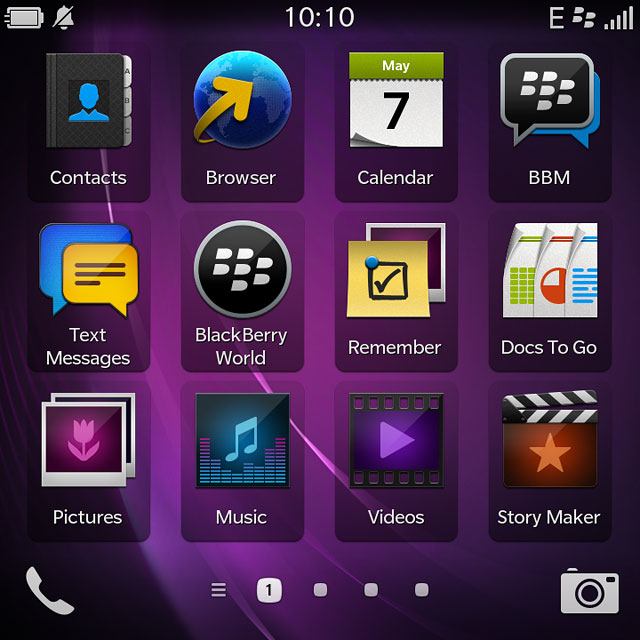
Create contact
Press the add contact icon.
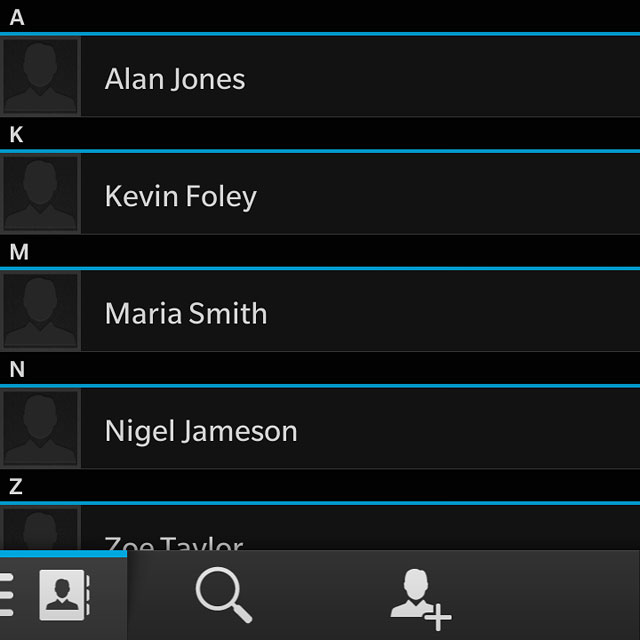
Enter name
Key in the required first name.
Press Last Name and key in the required last name.
Press Last Name and key in the required last name.
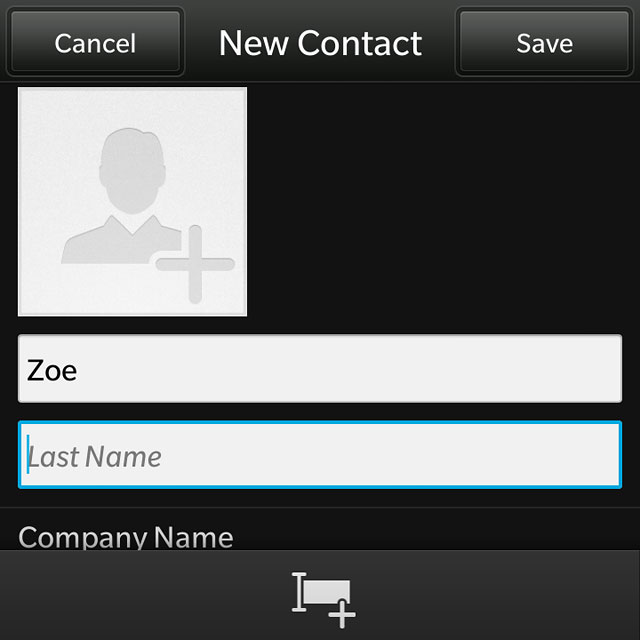
Enter phone number
Press Phone Number and key in the required phone number.
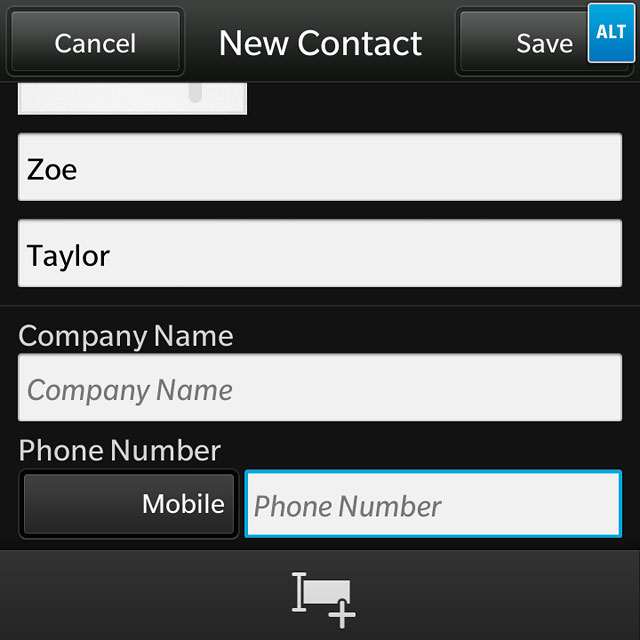
Press the field below "Phone Number".
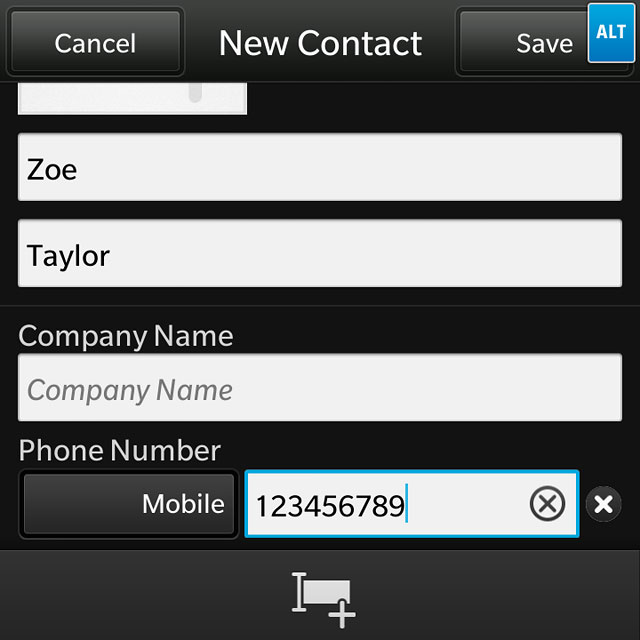
Press the required number type.
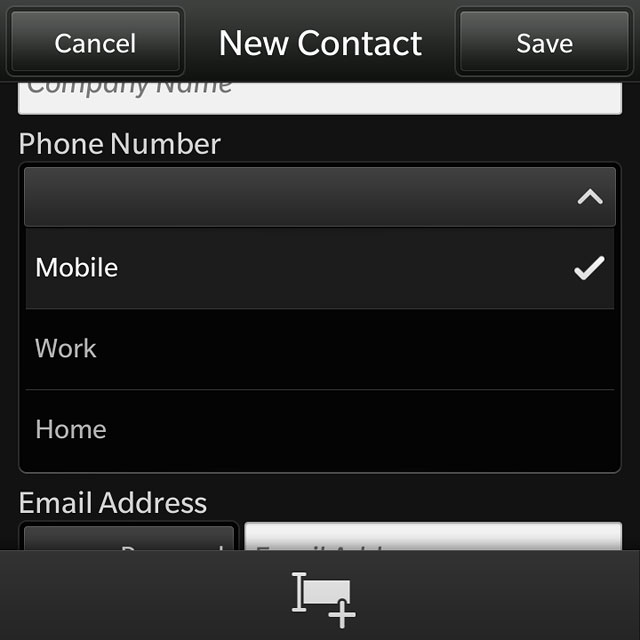
Enter email address
Press Email Address and key in the required email address.
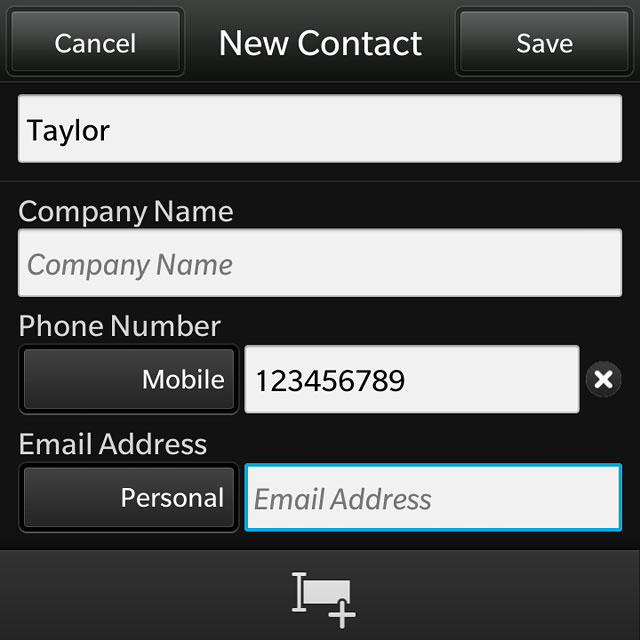
Press the field below "Email Address".
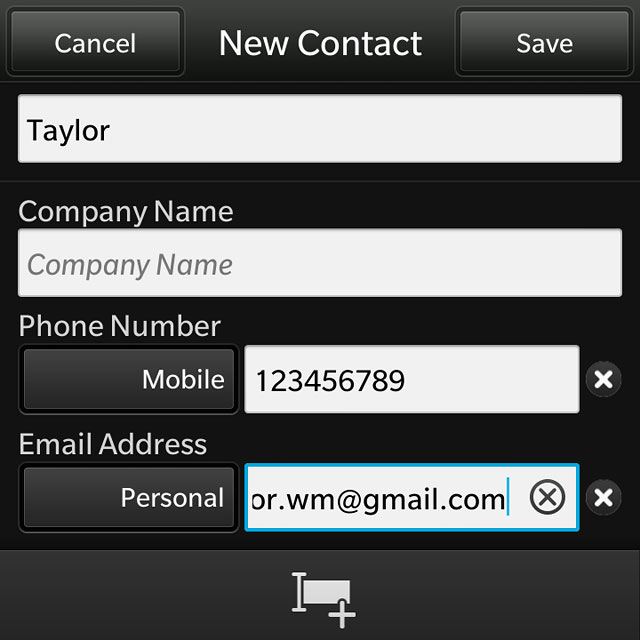
Press the required email type.
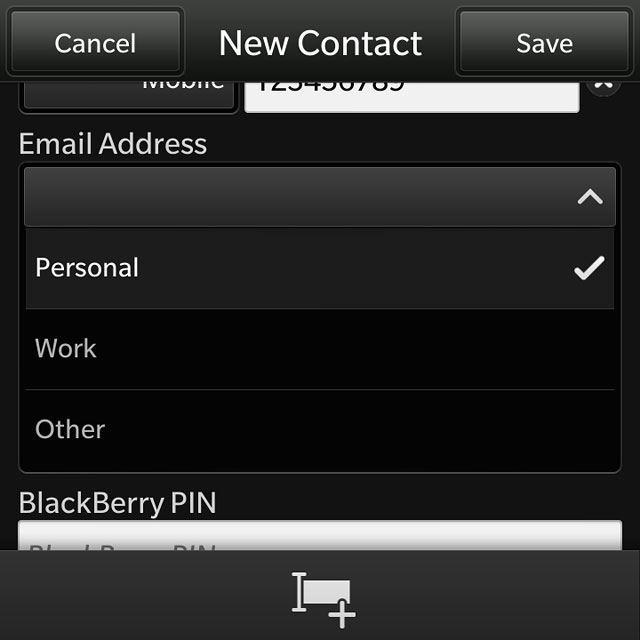
Add more information
You can add more information to the contact. The following steps show two examples:
Assign picture, go to 6a.
Assign ring tone, go to 6b.
Assign picture, go to 6a.
Assign ring tone, go to 6b.

6a - Assign picture
Press the add picture icon.
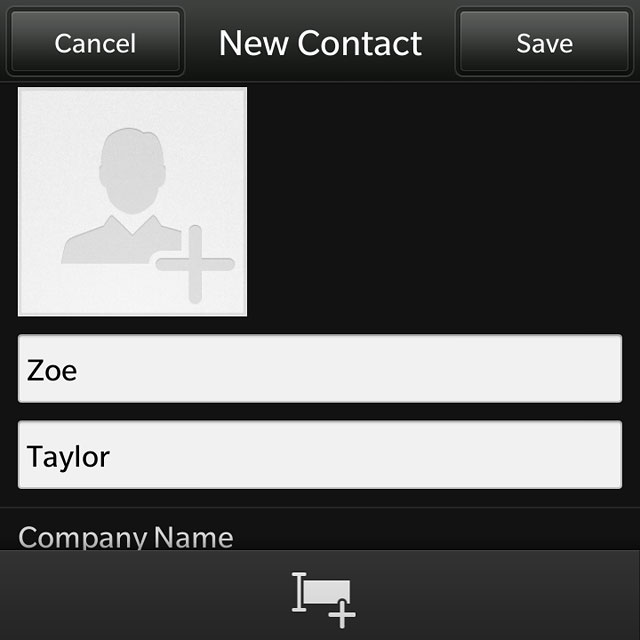
To take a new picture:
Press the camera icon.
Press the camera icon.
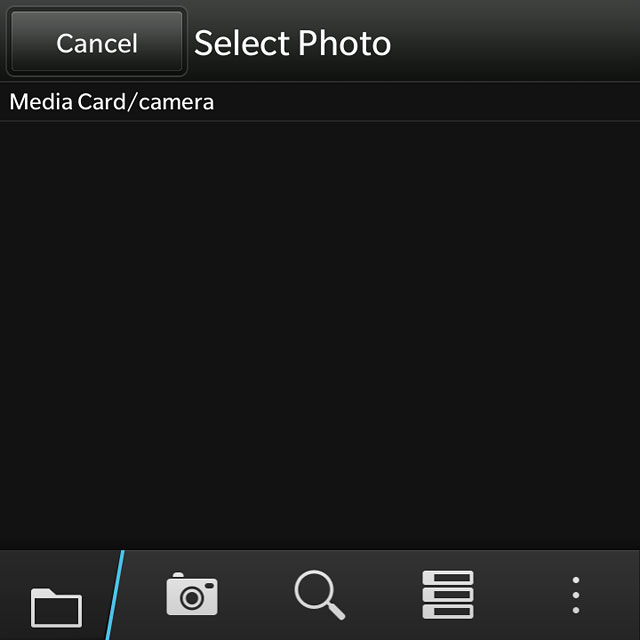
Point the camera lens at the required object and press anywhere on the display.

To use a saved picture:
Go to the required folder.
Press the required picture.
Go to the required folder.
Press the required picture.
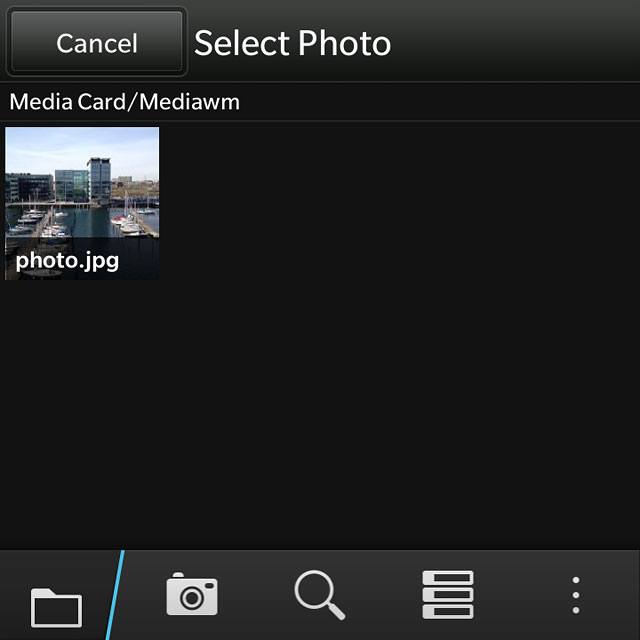
Drag the frame to the required position to select the required section.
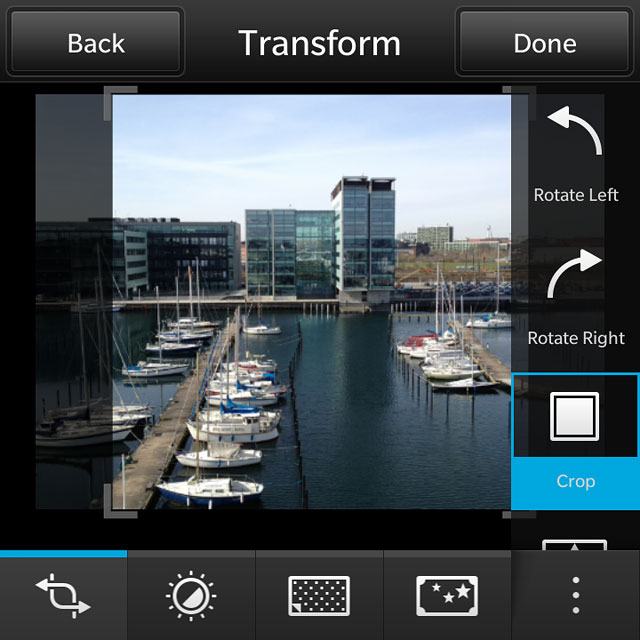
Press Done to assign the picture.
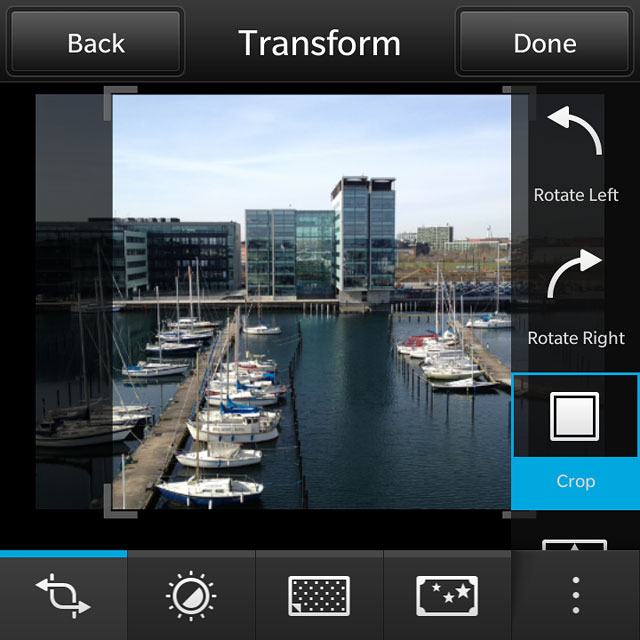
6b - Assign ring tone
Press Ringtone and Notifications.
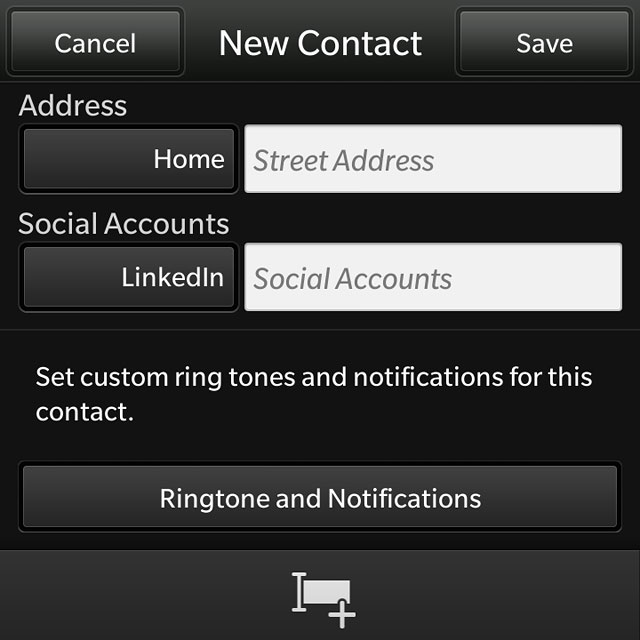
Press Phone Ringtone.
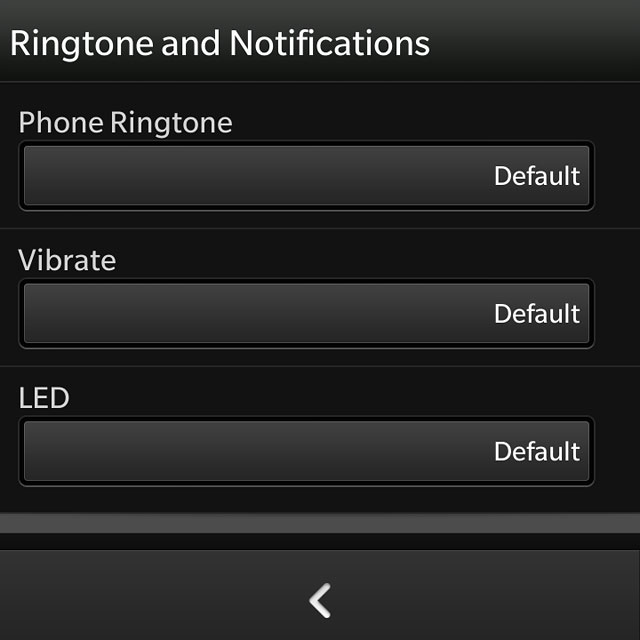
Press the required ringtone.
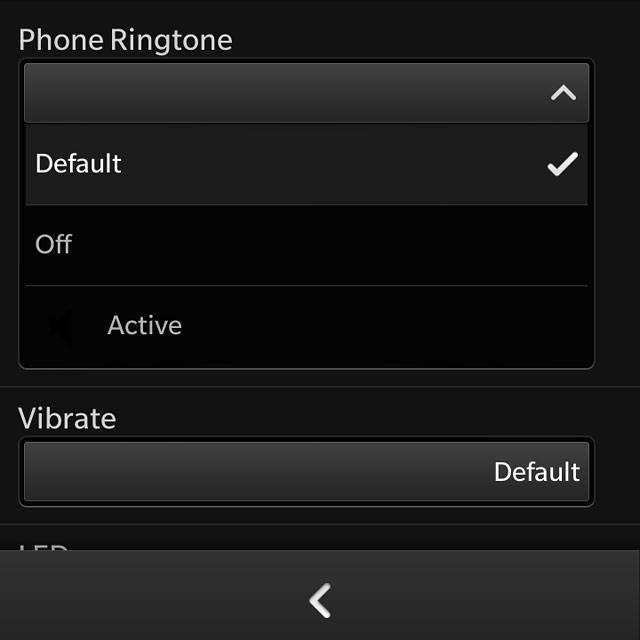
Press the return icon.
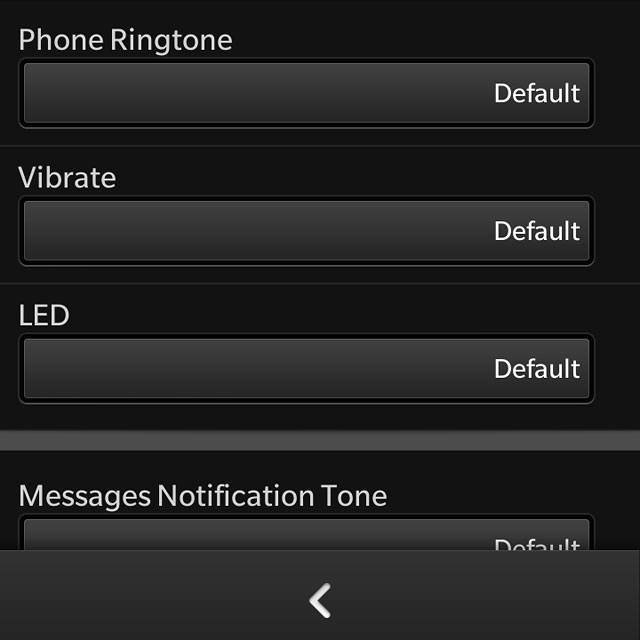
Save contact
Press Save.
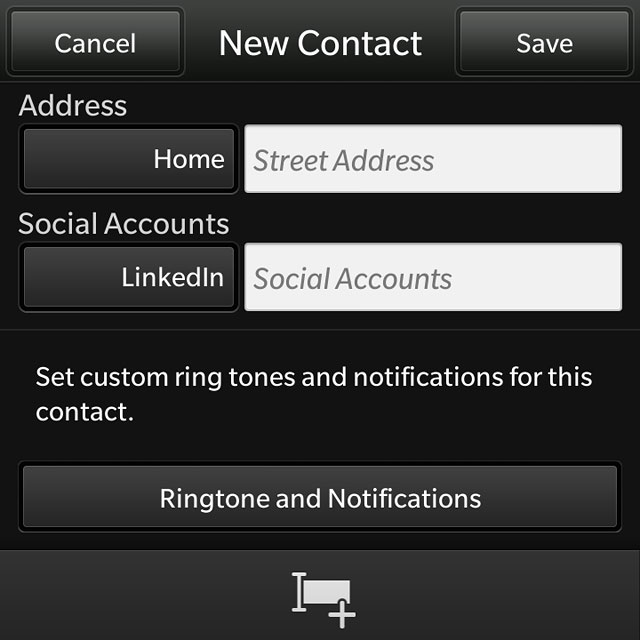
Return to the home screen
Slide your finger upwards starting from the bottom edge of the display to return to the home screen.