1 Find "Set up an email account"
Press the Menu key twice.

Scroll to Setup and press the Navigation key.

Scroll to Email Accounts... and press the Navigation key.
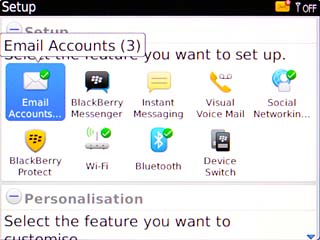
Scroll to Set up an email account and press the Navigation key.
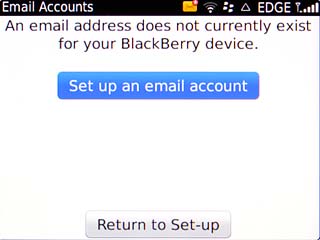
2 Create new email account
If you have already set up an email account:
Scroll to Set up another email account and press the Navigation key.
Scroll to Set up another email account and press the Navigation key.
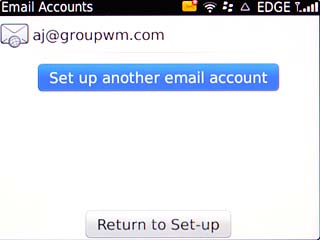
Scroll to Other and press the Navigation key.
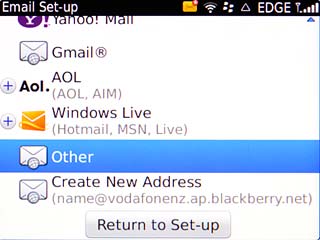
3 Enter email address
Highlight the field below Email address and key in your email address.
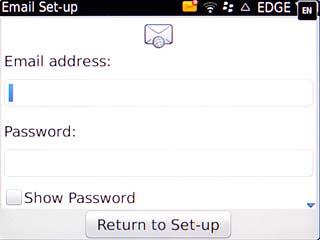
4 Enter password
Highlight the field below Password and key in the password for your email account at your email provider.
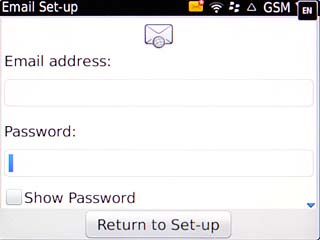
Scroll to Continue and press the Navigation key.
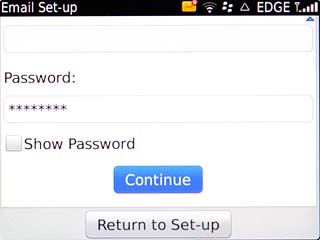
5 Enter account name
Scroll to Change Settings and press the Navigation key.
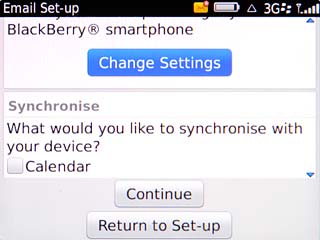
Highlight the field below Email account name and key in a name for the email account (such as "Private" or "Work").
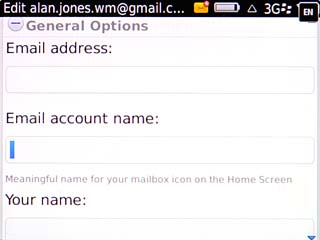
6 Enter sender name
Highlight the field below Your name and key in the required sender name.
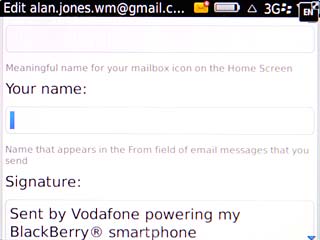
7 Save and exit
Scroll to Save and press the Navigation key.
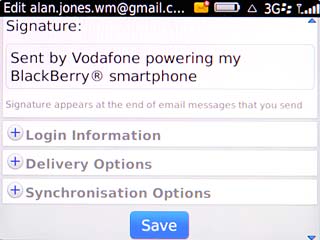
Press Disconnect.

Press the Return key to return to standby mode.

