Find "Media"
Press the Menu key twice.

Scroll to Media and press the Navigation key.

Find picture or video clip
Highlight Pictures or Videos and press the Navigation key.
Go to the required folder.
Go to the required folder.
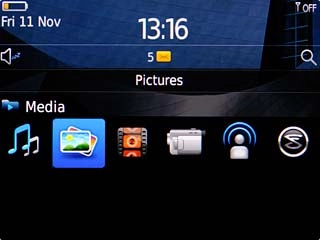
Highlight the required picture or the required video clip.
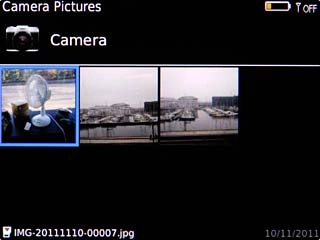
Press and hold the Navigation key until a pop-up menu is displayed.

Scroll to Send... and press the Navigation key.
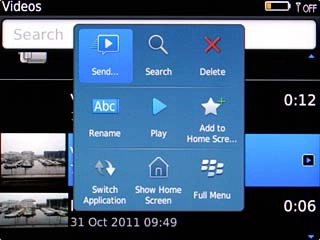
Choose method of sending
Highlight one of the following options:
Email, go to 3a.
Email, go to 3a.
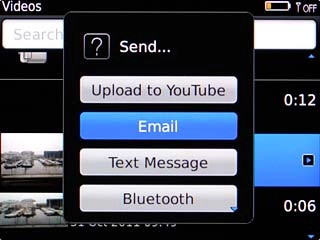
Text Message, go to 3b.
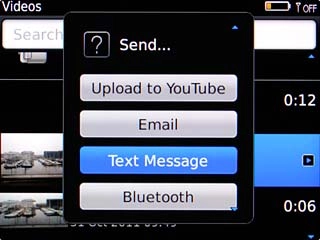
Press the Navigation key.

3a - "Email"
If you're sending a picture:
Highlight the required size and press the Navigation key.
Highlight the required size and press the Navigation key.
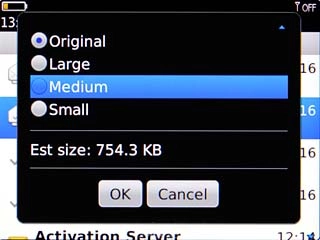
Scroll to OK and press the Navigation key.
An email message containing the picture or video clip is created.
Key in the first letters of the required contact.
Matching contacts are displayed.
An email message containing the picture or video clip is created.
Key in the first letters of the required contact.
Matching contacts are displayed.
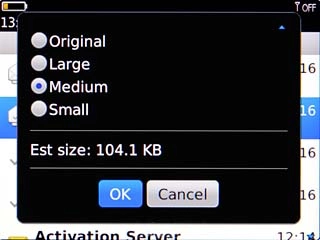
Highlight the required contact and press the Navigation key.
Write subject and text for your email message.
Write subject and text for your email message.
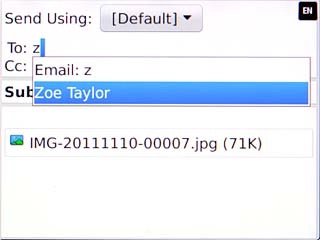
Press the Menu key.

Scroll to Send and press the Navigation key.
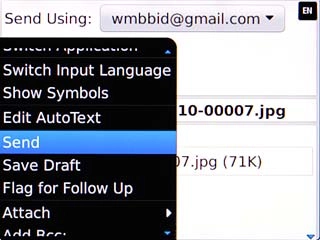
3b - "Text Message"
A picture message containing the picture or video clip is created.
Key in the first letters of the required contact.
Matching contacts are displayed.
Highlight the required contact and press the Navigation key.
Key in the first letters of the required contact.
Matching contacts are displayed.
Highlight the required contact and press the Navigation key.
The maximum file attachment size is 300 kb.
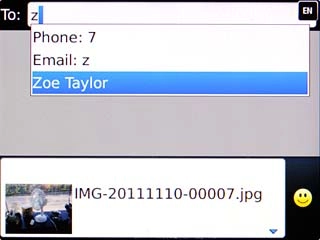
Press the text input field.
Write subject and text for your picture message.
Write subject and text for your picture message.
The maximum file attachment size is 300 kb.
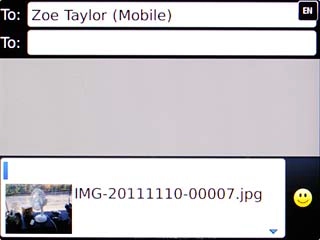
Press the Menu key.
The maximum file attachment size is 300 kb.

Scroll to Send and press the Navigation key.
The maximum file attachment size is 300 kb.
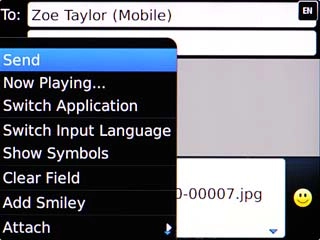
Exit
Press Disconnect.

Press the Return key to return to standby mode.

