Find "Media"
Press the Menu key twice.

Scroll to Media and press the Navigation key.

Select file
Highlight Pictures or Videos and press the Navigation key.
Go to the required folder.
Go to the required folder.
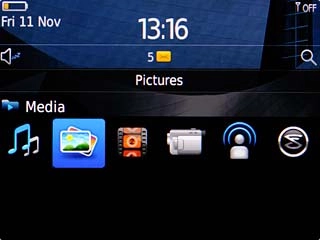
Highlight the required file.
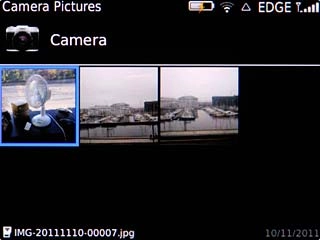
Press and hold the Navigation key until a pop-up menu is displayed.

Scroll to Send... and press the Navigation key.
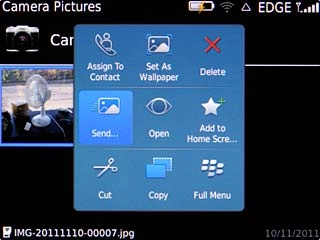
Transfer file via Bluetooth
Scroll to Bluetooth and press the Navigation key.
In some cases, you need to key in an access code of your own choice. You also need to key in the access code on the other device.

If required, highlight Yes and press the Navigation key to turn on Bluetooth.
In some cases, you need to key in an access code of your own choice. You also need to key in the access code on the other device.
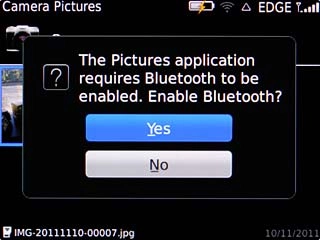
Highlight the required device or Pair Device... and press the Navigation key.
In some cases, you need to key in an access code of your own choice. You also need to key in the access code on the other device.
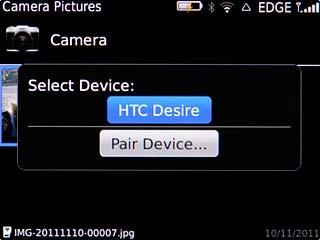
If you select Pair Device...:
In some cases, you need to key in an access code of your own choice. You also need to key in the access code on the other device.
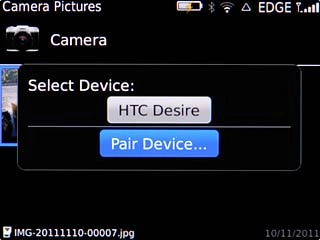
Highlight the required device and press the Navigation key.
Check that the same access code is displayed on both devices.
Check that the same access code is displayed on both devices.
In some cases, you need to key in an access code of your own choice. You also need to key in the access code on the other device.
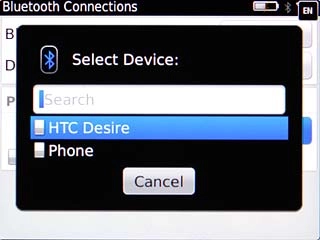
Highlight Yes and press the Navigation key.
The transfer of the file needs to be accepted at the receiving end.
The file is sent.
The transfer of the file needs to be accepted at the receiving end.
The file is sent.
In some cases, you need to key in an access code of your own choice. You also need to key in the access code on the other device.
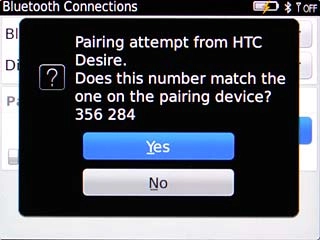
Exit
Press Disconnect.

Press the Return key to return to standby mode.

