Set up your phone for picture messaging
You can't set up your phone for picture messaging as it's automatically set up. Follow the steps below to select more settings for picture messaging.

Find "Options"
Press the Menu key twice.

Scroll to Text Messages and press the Navigation key.
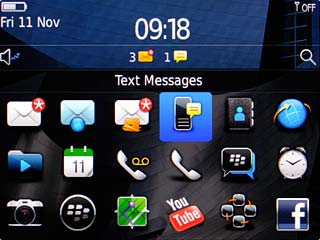
Press the Menu key.

Scroll to Options and press the Navigation key.
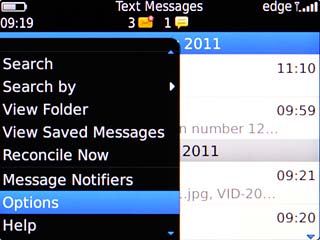
Select settings for picture message download
Scroll to Multimedia Reception and press the Navigation key.
If you select Always, you'll receive all picture messages.
If you select Never, you won't receive any picture messages.
If you select Home Only, you'll only receive picture messages when you're within range of your home network.
If you select Never, you won't receive any picture messages.
If you select Home Only, you'll only receive picture messages when you're within range of your home network.
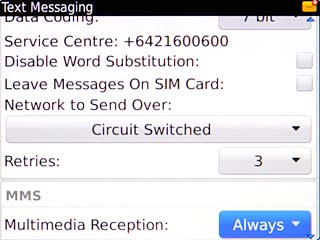
Scroll to Always and press the Navigation key.
If you select Always, you'll receive all picture messages.
If you select Never, you won't receive any picture messages.
If you select Home Only, you'll only receive picture messages when you're within range of your home network.
If you select Never, you won't receive any picture messages.
If you select Home Only, you'll only receive picture messages when you're within range of your home network.
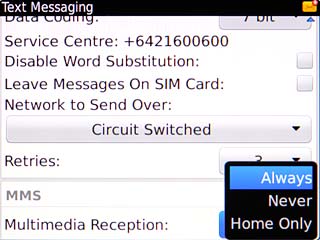
Select settings for automatic retrieval
Scroll to Automatic Retrieval and press the Navigation key.
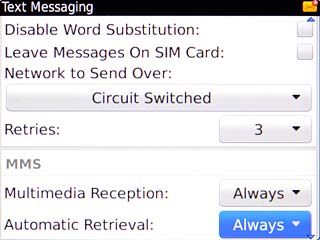
Scroll to Home Only and press the Navigation key.
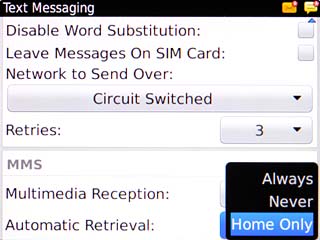
Turn delivery reports on or off
Scroll to Confirm Delivery and press the Navigation key to turn the function on or off.
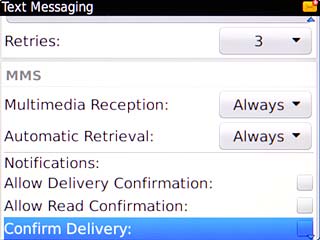
When the box next to the menu item is ticked (V), the function is turned on.
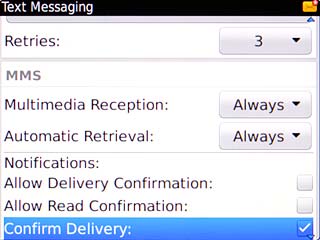
Save and exit
Press the Menu key.

Scroll to Save and press the Navigation key.
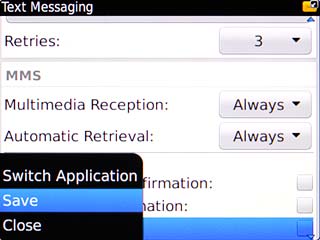
Press Disconnect.

Press the Return key to return to standby mode.




